Add security group to sharepoint group programmatically on Sharepoint Online
Categories:
Programmatically Add Security Groups to SharePoint Online Groups
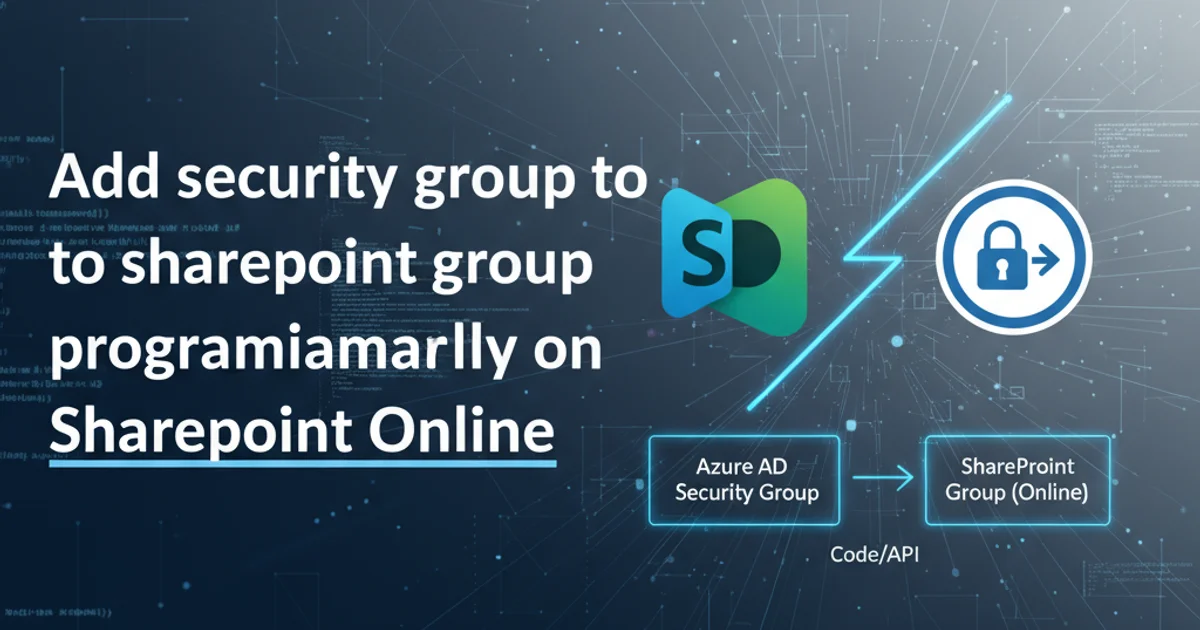
Learn how to automate the process of adding Azure AD security groups to SharePoint Online groups using PnP PowerShell and CSOM for efficient permission management.
Managing permissions in SharePoint Online can be a time-consuming task, especially in large organizations. Integrating Azure Active Directory (Azure AD) security groups with SharePoint groups offers a robust solution for streamlined access control. This article will guide you through the process of programmatically adding an Azure AD security group to a SharePoint Online group using PnP PowerShell and Client-Side Object Model (CSOM), enabling automation and reducing manual overhead.
Understanding the Integration
SharePoint Online leverages Azure AD for user and group management. When you add an Azure AD security group to a SharePoint group, all members of that security group automatically inherit the permissions assigned to the SharePoint group. This approach centralizes user management in Azure AD, simplifying administration and ensuring consistency across services. Programmatic access allows for bulk operations, scheduled tasks, and integration into larger provisioning workflows.
flowchart TD
A[Azure AD Security Group] --> B{SharePoint Site}
B --> C[SharePoint Group]
C --> D[SharePoint Permissions]
A --"Contains Users"--> E[Users]
E --"Inherit Permissions"--> D
subgraph Programmatic Addition
F[PnP PowerShell/CSOM Script] --> G[Connect to SharePoint Online]
G --> H[Get Azure AD Security Group]
H --> I[Get SharePoint Group]
I --> J[Add Security Group to SharePoint Group]
end
F --> BWorkflow for adding an Azure AD Security Group to a SharePoint Group
Prerequisites for Automation
Before you begin, ensure you have the necessary tools and permissions:
1. Install PnP PowerShell
If you haven't already, install the PnP PowerShell module. This module provides cmdlets for managing SharePoint Online and Microsoft 365. You can install it using Install-Module -Name PnP.PowerShell.
2. Administrative Permissions
You need SharePoint Administrator or Site Collection Administrator permissions for the target SharePoint site. Additionally, your account must have permissions to read Azure AD groups.
3. Identify Group Names
Know the exact display name of the Azure AD security group you wish to add and the SharePoint group you want to add it to.
Adding Security Group using PnP PowerShell
PnP PowerShell simplifies interaction with SharePoint Online. The following script demonstrates how to connect to your SharePoint site, retrieve the Azure AD security group, and then add it to a specified SharePoint group.
# SharePoint Online Site URL
$siteUrl = "https://yourtenant.sharepoint.com/sites/yoursite"
# Name of the Azure AD Security Group to add
$azureADGroupName = "Your Azure AD Security Group Name"
# Name of the SharePoint Group to add the security group to
$sharePointGroupName = "Your SharePoint Group Name"
# Connect to SharePoint Online
Connect-PnPOnline -Url $siteUrl -Interactive
# Get the Azure AD Security Group
# PnP PowerShell automatically resolves Azure AD groups when adding to SharePoint groups
# We just need the name.
# Get the SharePoint Group
$spGroup = Get-PnPGroup -Identity $sharePointGroupName -ErrorAction Stop
if ($null -ne $spGroup) {
Write-Host "SharePoint Group '$sharePointGroupName' found."
# Add the Azure AD Security Group to the SharePoint Group
# PnP PowerShell's Add-PnPGroupMember can add Azure AD groups by name
try {
Add-PnPGroupMember -Identity $sharePointGroupName -LoginName $azureADGroupName
Write-Host "Successfully added Azure AD Security Group '$azureADGroupName' to SharePoint Group '$sharePointGroupName'."
}
catch {
Write-Host "Error adding Azure AD Security Group to SharePoint Group: $($_.Exception.Message)" -ForegroundColor Red
}
} else {
Write-Host "SharePoint Group '$sharePointGroupName' not found." -ForegroundColor Red
}
# Disconnect from SharePoint Online
Disconnect-PnPOnline
PnP PowerShell script to add an Azure AD security group to a SharePoint group.
-Interactive for Connect-PnPOnline, a browser window will open for authentication. For automated scripts, consider using app-only authentication or a service principal for a non-interactive login.Adding Security Group using CSOM (C#)
For developers working with C# applications, the Client-Side Object Model (CSOM) provides a robust way to interact with SharePoint Online. This example demonstrates how to achieve the same task using CSOM.
using System;
using Microsoft.SharePoint.Client;
using System.Security;
namespace SharePointCSOM
{
class Program
{
static void Main(string[] args)
{
string siteUrl = "https://yourtenant.sharepoint.com/sites/yoursite";
string azureADGroupName = "Your Azure AD Security Group Name";
string sharePointGroupName = "Your SharePoint Group Name";
string userName = "admin@yourtenant.onmicrosoft.com"; // Or use app-only authentication
string password = "YourPassword"; // Use secure string for production
using (ClientContext ctx = new ClientContext(siteUrl))
{
// Provide credentials (for interactive login, consider modern auth)
SecureString securePassword = new SecureString();
foreach (char c in password)
{
securePassword.AppendChar(c);
}
ctx.Credentials = new SharePointOnlineCredentials(userName, securePassword);
try
{
// Get the SharePoint Group
Group spGroup = ctx.Web.SiteGroups.GetByName(sharePointGroupName);
ctx.Load(spGroup);
ctx.ExecuteQuery();
if (spGroup != null)
{
Console.WriteLine($"SharePoint Group '{sharePointGroupName}' found.");
// Create a new User object for the Azure AD Security Group
// SharePoint treats Azure AD groups as users when adding them to SharePoint groups
UserCreationInformation userCreationInfo = new UserCreationInformation();
userCreationInfo.LoginName = azureADGroupName; // Use the display name of the Azure AD group
// Add the Azure AD Security Group to the SharePoint Group
spGroup.Users.Add(userCreationInfo);
ctx.ExecuteQuery();
Console.WriteLine($"Successfully added Azure AD Security Group '{azureADGroupName}' to SharePoint Group '{sharePointGroupName}'.");
}
else
{
Console.WriteLine($"SharePoint Group '{sharePointGroupName}' not found.");
}
}
catch (Exception ex)
{
Console.WriteLine($"An error occurred: {ex.Message}");
}
}
Console.WriteLine("Press any key to exit.");
Console.ReadKey();
}
}
}
C# CSOM code to add an Azure AD security group to a SharePoint group.
Verification and Best Practices
After running the script, it's crucial to verify that the security group has been added correctly. Navigate to the SharePoint site, go to Site Permissions, and then check the members of the target SharePoint group. You should see the Azure AD security group listed.
Best Practices:
- Principle of Least Privilege: Always assign the minimum necessary permissions to your security groups and SharePoint groups.
- Documentation: Document which Azure AD groups are mapped to which SharePoint groups.
- Regular Audits: Periodically review your SharePoint permissions to ensure they are still appropriate and remove any stale access.
- Error Handling: Implement robust error handling in your scripts to gracefully manage scenarios where groups are not found or permissions are insufficient.