How to convert Type 3 font to Type 1 font in PDF
Categories:
Converting Type 3 Fonts to Type 1 in PDF for Print and Compatibility
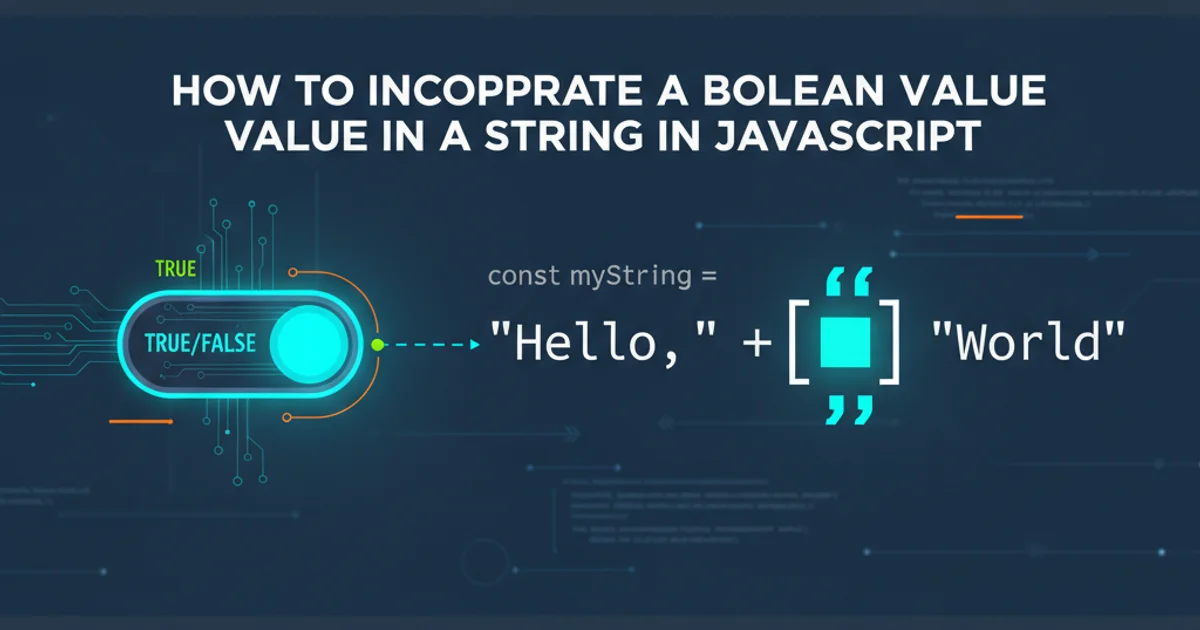
Learn why Type 3 fonts can cause issues in PDF workflows and discover practical methods, including using Adobe Acrobat Pro and Ghostscript, to convert them to the more robust Type 1 format.
PDF documents are ubiquitous in professional and print workflows, but not all fonts embedded within them are created equal. Specifically, Type 3 fonts, while flexible, often lead to rendering issues, printing errors, and compatibility problems with professional RIPs (Raster Image Processors) and older PDF viewers. This article will explain the challenges posed by Type 3 fonts and provide detailed methods to convert them to the more reliable Type 1 format, ensuring smoother document processing and higher quality output.
Understanding Type 3 vs. Type 1 Fonts in PDFs
Before diving into conversion, it's crucial to understand the fundamental differences between Type 3 and Type 1 fonts. This knowledge will clarify why conversion is often necessary, especially in print production environments.
flowchart TD
A[Font Creation] --> B{Font Type?}
B -- Type 1 --> C[PostScript Outline]
C --> D[Hinting for Screen/Printer]
D --> E[High Quality, Reliable Rendering]
B -- Type 3 --> F[Custom PostScript Procedures]
F --> G[Can Include Bitmaps/Shading]
G --> H{Compatibility Issues?}
H -- Yes --> I[RIP Errors, Poor Printing]
H -- No --> J[Specific Use Cases (e.g., special symbols)]
E & J --> K[PDF Embedding]
I --> L[Conversion Recommended]Comparison of Type 1 and Type 3 Font Characteristics and Workflow Implications
Type 1 Fonts: These are PostScript-based outline fonts, known for their high quality and robust hinting capabilities, which ensure good rendering at various sizes and resolutions. They are widely supported by professional printing equipment and PDF processors. Type 1 fonts are generally preferred for text in print-ready PDFs.
Type 3 Fonts: Unlike Type 1, Type 3 fonts are essentially custom PostScript procedures. This means they can contain almost any PostScript operator, including bitmap images, shading patterns, and non-standard rendering instructions. While this offers immense flexibility for specialized symbols or effects, it often comes at the cost of compatibility. Many RIPs, especially older ones, struggle to interpret these custom procedures correctly, leading to:
- Rendering Errors: Text appearing incorrectly or not at all.
- Printing Problems: Fonts rasterizing poorly, appearing jagged, or causing print jobs to fail.
- Searchability Issues: Text might not be searchable or selectable.
- File Size Bloat: Complex Type 3 definitions can increase file size unnecessarily.
File > Properties > Fonts. Look for fonts listed as Type 3 or (Type 3).Method 1: Using Adobe Acrobat Pro (Preflight)
Adobe Acrobat Pro offers a powerful Preflight tool that can detect and often fix common PDF problems, including the conversion of Type 3 fonts. This is generally the most straightforward method for users with access to Acrobat Pro.
1. Open PDF in Acrobat Pro
Launch Adobe Acrobat Pro and open the PDF document containing the Type 3 fonts.
2. Access Preflight
Navigate to Tools > Print Production > Preflight. If 'Print Production' is not visible, you might need to add it via Tools > Organize Tools.
3. Select a Fixup Profile
In the Preflight dialog, go to the 'Fixups' tab. Search for a fixup profile related to fonts or transparency flattening. A common one is Flatten transparency or Convert all fonts to Type 1 (if available in your version). You might need to explore the 'PDF/X' or 'Print Production' categories for suitable options. If a direct 'Convert Type 3 to Type 1' fixup isn't found, flattening transparency often achieves this as a side effect.
4. Analyze and Fix
Click 'Analyze and fix'. Acrobat will prompt you to save the modified PDF. Choose a new filename to preserve the original document.
5. Verify Conversion
After the process completes, open the newly saved PDF and go to File > Properties > Fonts again to verify that the Type 3 fonts have been converted or replaced.
Method 2: Using Ghostscript (Command Line)
Ghostscript is a powerful, open-source interpreter for PostScript and PDF. It's an excellent command-line tool for batch processing and situations where Adobe Acrobat Pro is not available. Ghostscript can re-render PDFs, often converting Type 3 fonts to Type 1 in the process, especially when outputting to a PostScript-based format or using specific PDF versions.
The key to converting Type 3 fonts with Ghostscript is to re-distill the PDF. This involves telling Ghostscript to process the input PDF and output a new PDF, often with a specific PDF version or compatibility setting that encourages font embedding as Type 1.
gs -dNOPAUSE -dBATCH -sDEVICE=pdfwrite -dCompatibilityLevel=1.4 \
-dPDFSETTINGS=/prepress -sOutputFile=output_converted.pdf input_original.pdf
Ghostscript command to convert Type 3 fonts to Type 1
Let's break down this command:
-dNOPAUSE -dBATCH: Standard Ghostscript options for non-interactive processing.-sDEVICE=pdfwrite: Specifies that the output device is a PDF writer, meaning it will create a new PDF.-dCompatibilityLevel=1.4: Sets the PDF compatibility level to 1.4. This can sometimes influence how fonts are embedded.-dPDFSETTINGS=/prepress: This is a crucial setting. It tells Ghostscript to use settings optimized for high-quality print output, which typically involves embedding all fonts as Type 1 and downsampling images appropriately. Other useful settings include/ebook,/printer,/screen, and/default.-sOutputFile=output_converted.pdf: Defines the name of the output PDF file.input_original.pdf: The path to your original PDF file containing Type 3 fonts.
-dCompatibilityLevel values (e.g., 1.5, 1.6) or explore other -dPDFSETTINGS options to find the best balance between file size and quality for your specific needs.Verifying the Conversion
Regardless of the method used, always verify the font conversion. The most reliable way is to open the processed PDF in Adobe Acrobat Pro and check the font properties.
1. Open the Converted PDF
Open the PDF file that you just processed (e.g., output_converted.pdf from Ghostscript or the saved file from Acrobat Preflight) in Adobe Acrobat Pro.
2. Check Document Properties
Go to File > Properties (or press Ctrl+D / Cmd+D).
3. Navigate to Fonts Tab
In the Document Properties dialog, select the 'Fonts' tab.
4. Inspect Font List
Review the list of embedded fonts. Ensure that any fonts previously identified as Type 3 are now listed as Type 1, TrueType, or OpenType. If they are still Type 3, the conversion was not successful, and you may need to try a different approach or adjust settings.