Div Square, width size based on 100% height
Categories:
Creating a Perfect Square Div with 100% Height and Responsive Width
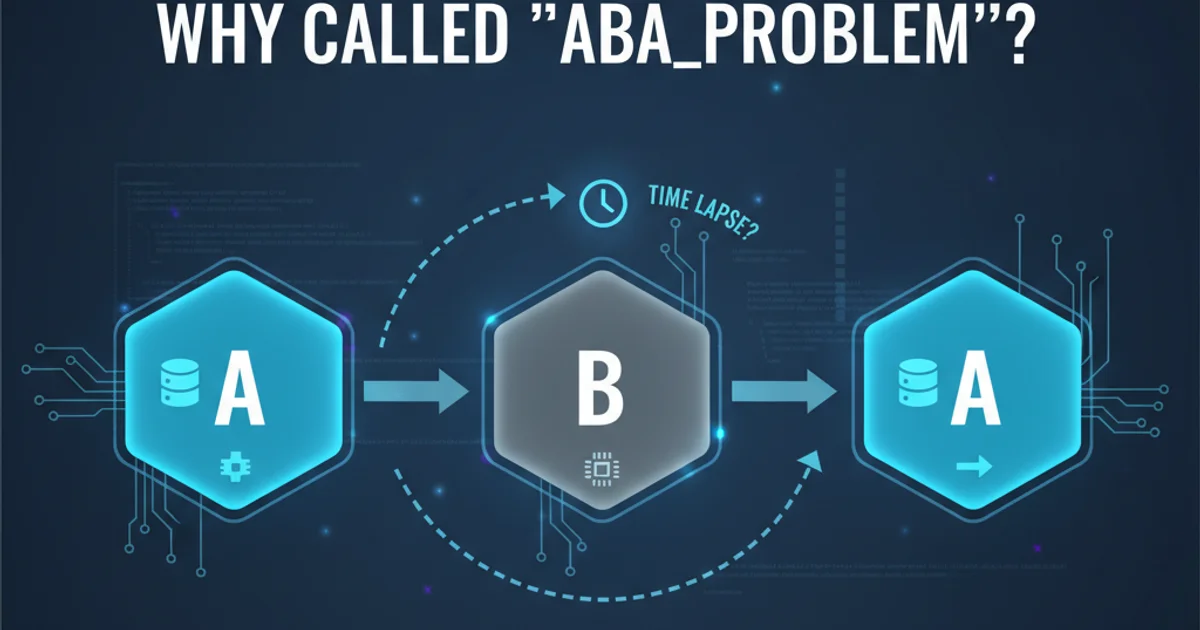
Learn how to build a responsive square div element whose width dynamically adjusts to match its height, ensuring a perfect aspect ratio across various screen sizes using CSS and JavaScript.
Achieving a perfect square div where its width is determined by its height, especially in a responsive layout, can be a common challenge in web development. This is particularly useful for elements like image placeholders, avatars, or interactive components that need to maintain a consistent square shape regardless of the available vertical space. This article will guide you through various CSS and JavaScript techniques to create such a responsive square div, ensuring it adapts gracefully to different screen sizes and orientations.
The Challenge: Width Based on Height
By default, CSS properties like width and height are often set independently. When you set height: 100%, the div will take up all available vertical space within its parent. However, making its width equal to this dynamically calculated height is not straightforward with pure CSS alone, as width percentages are typically relative to the parent's width, not its height. This often leads to non-square elements when the parent's aspect ratio changes.
flowchart TD
A[Start]
A --> B{Set div height to 100%?}
B -->|Yes| C[Problem: Width % is relative to parent's width]
B -->|No| D[Standard width/height behavior]
C --> E[Goal: Width = Height]
E --> F{How to achieve this?}
F --> G[CSS `padding-bottom` hack]
F --> H[JavaScript calculation]
G --> I[Pros: Pure CSS, responsive]
G --> J[Cons: Requires wrapper, not intuitive]
H --> K[Pros: Precise control, flexible]
H --> L[Cons: Requires JS, potential FOUC]
I & K --> M[Solution Achieved]
J & L --> MDecision flow for achieving a square div with width based on height.
Method 1: The CSS padding-bottom Hack
This is a popular pure CSS technique that leverages the fact that padding-bottom (and padding-top) percentages are calculated relative to the width of the containing block. By setting padding-bottom: 100% on an element, its height will become equal to its width. To make this work with a height: 100% requirement, we need a wrapper element.
<div class="container">
<div class="square-wrapper">
<div class="square-content">
<!-- Your content here -->
<p>I am a square!</p>
</div>
</div>
</div>
.container {
height: 300px; /* Or any fixed/dynamic height */
width: 100%;
border: 1px solid #ccc;
display: flex; /* To center the square if needed */
align-items: center;
justify-content: center;
}
.square-wrapper {
height: 100%; /* Takes full height of container */
width: auto; /* Allow width to be determined by content/padding */
position: relative;
/* The magic: padding-bottom is relative to the wrapper's width */
/* We need to set width to height, so we'll use a trick */
}
.square-wrapper::before {
content: '';
display: block;
padding-bottom: 100%; /* This makes the pseudo-element's height equal to its width */
}
.square-wrapper {
/* Now, we make the wrapper's width equal to its height */
/* This is the tricky part with pure CSS. We need JS for true 100% height -> width */
/* For this method, we usually set a fixed width or max-width */
/* If the container has a fixed height, we can use JS to set width */
}
/* Corrected approach for padding-bottom hack to make width = height */
.square-container {
height: 100%; /* Takes full height of its parent */
position: relative;
/* This is the key: we need to set the width to match the height */
/* This cannot be done purely with CSS if height is dynamic and width needs to match it */
/* The padding-bottom hack makes height equal to width, not width equal to height */
/* Let's re-evaluate for the specific requirement: width size based on 100% height */
}
/* REVISED CSS for the specific requirement: width size based on 100% height */
.parent-container {
height: 400px; /* Example fixed height for parent */
width: 100%;
display: flex;
align-items: center;
justify-content: center;
border: 2px dashed #f00;
}
.square-div {
height: 100%; /* Takes 100% of parent's height */
/* The width needs to be equal to this height */
/* This is where JS comes in, or a different CSS approach */
/* For pure CSS, if parent's width is known, you can use aspect-ratio */
/* But if width needs to be derived from height, JS is often cleaner */
background-color: lightblue;
display: flex;
align-items: center;
justify-content: center;
color: #333;
font-family: sans-serif;
font-size: 1.5em;
}
/* Using aspect-ratio (modern CSS) */
.square-div.aspect-ratio {
height: 100%;
width: auto; /* Allow width to be determined by aspect-ratio */
aspect-ratio: 1 / 1; /* Makes width equal to height */
background-color: lightgreen;
}
/* Fallback for older browsers for aspect-ratio */
@supports not (aspect-ratio: 1 / 1) {
.square-div.aspect-ratio {
/* Fallback using padding-bottom hack, but this makes height=width */
/* This is not what the user asked for (width based on height) */
/* The padding-bottom hack is for making height equal to width */
/* For width based on height, JS is the most reliable cross-browser */
}
}
padding-bottom: 100% hack makes the height of an element equal to its width. While useful for aspect ratios, it doesn't directly solve the problem of making width equal to a dynamically calculated height: 100% without JavaScript or the newer aspect-ratio property. For the specific requirement of width based on 100% height, the aspect-ratio property or JavaScript is more direct.Method 2: Using the aspect-ratio CSS Property (Modern Approach)
The aspect-ratio CSS property is the most straightforward and modern way to achieve this. If you set height: 100% and then aspect-ratio: 1 / 1, the browser will automatically calculate the width to match the height, maintaining a perfect square. This is the cleanest CSS-only solution for modern browsers.
<div class="parent-container">
<div class="square-div aspect-ratio">
<p>I am a modern square!</p>
</div>
</div>
.parent-container {
height: 400px; /* Example fixed height for parent */
width: 100%;
display: flex;
align-items: center;
justify-content: center;
border: 2px dashed #f00;
}
.square-div.aspect-ratio {
height: 100%; /* Takes 100% of parent's height */
width: auto; /* Allow width to be determined by aspect-ratio */
aspect-ratio: 1 / 1; /* This is the magic! Makes width equal to height */
background-color: lightgreen;
display: flex;
align-items: center;
justify-content: center;
color: #333;
font-family: sans-serif;
font-size: 1.5em;
box-sizing: border-box;
padding: 10px;
}
aspect-ratio property is widely supported in modern browsers. For older browser compatibility, you might need to consider a JavaScript fallback or the padding-bottom hack (though remember its limitations for this specific use case).Method 3: JavaScript for Dynamic Sizing
For maximum compatibility and precise control, especially if the parent's height is highly dynamic or determined by complex factors, JavaScript can be used to explicitly set the width of the div to its calculated height. This approach ensures the square shape is maintained even with intricate layout changes.
<div class="parent-container">
<div id="js-square" class="square-div">
<p>I am a JS-controlled square!</p>
</div>
</div>
.parent-container {
height: 400px; /* Example fixed height for parent */
width: 100%;
display: flex;
align-items: center;
justify-content: center;
border: 2px dashed #f00;
}
.square-div {
height: 100%; /* Takes 100% of parent's height */
background-color: lightcoral;
display: flex;
align-items: center;
justify-content: center;
color: #333;
font-family: sans-serif;
font-size: 1.5em;
box-sizing: border-box;
padding: 10px;
/* Width will be set by JavaScript */
}
function setSquareWidth() {
const squareDiv = document.getElementById('js-square');
if (squareDiv) {
const height = squareDiv.offsetHeight; // Get the computed height
squareDiv.style.width = `${height}px`; // Set width equal to height
}
}
// Initial call
setSquareWidth();
// Recalculate on window resize for responsiveness
window.addEventListener('resize', setSquareWidth);
// Optional: Recalculate after DOM content is fully loaded
document.addEventListener('DOMContentLoaded', setSquareWidth);
resize event listener for performance optimization, especially on frequently resized windows. Also, be aware of a potential Flash of Unstyled Content (FOUC) if the JavaScript loads slowly; applying a temporary min-width or min-height can mitigate this.Choosing the Right Method
The best method depends on your project's specific needs and target browser support:
aspect-ratioproperty: This is the recommended approach for modern web development due to its simplicity and native browser support. It's clean, performant, and purely CSS.- JavaScript: Provides the most robust solution for complex scenarios, dynamic content, or when supporting older browsers is critical. It offers precise control but adds a dependency on JavaScript and potential performance considerations.
padding-bottomhack: While a classic for aspect ratios, it's less direct for the specific requirement ofwidthbased on100% heightand often requires a wrapper element, making the HTML more complex. It's generally superseded byaspect-ratiofor most use cases.