How can I mount a windows drive in Java?
Categories:
Mounting Windows Drives in Java: A Comprehensive Guide
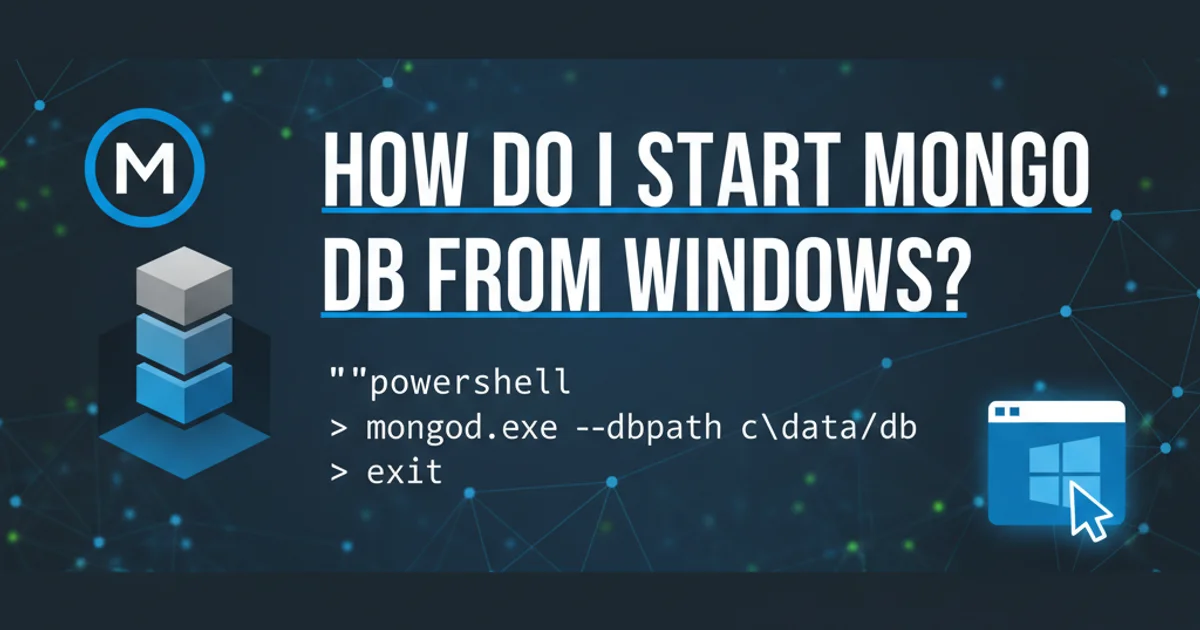
Learn various techniques to programmatically mount Windows network drives (UNC paths) in Java applications, covering native commands, third-party libraries, and best practices.
Integrating Java applications with Windows file systems often requires accessing network shares or mapping drives. While Java's java.io.File and java.nio.file.Path APIs handle local file system operations seamlessly, directly mounting a network drive programmatically presents a unique challenge. This article explores several approaches to achieve this, focusing on common scenarios and providing practical code examples.
Understanding the Challenge: Java's Native Limitations
Java's standard library is designed for platform independence. This means it intentionally abstracts away operating system-specific functionalities like mounting network drives. When you try to access a UNC path (e.g., \\Server\Share) directly using new File("\\Server\Share"), Java can often resolve it without an explicit mount. However, there are scenarios where a formally mounted drive letter is required, especially for legacy applications, specific Windows services, or when interacting with tools that expect a drive letter.
flowchart TD
A[Java Application] --> B{Access Network Resource?}
B -->|Yes, UNC Path| C[Direct Access (\\Server\Share)]
C --> D{Works for most Java APIs}
B -->|Yes, Drive Letter Required| E[Need to Mount Drive]
E --> F[Execute Native Command (net use)]
E --> G[Third-Party Library]
D --> H[Success]
F --> H
G --> HDecision flow for accessing Windows network resources in Java.
Method 1: Executing Native Windows Commands (net use)
The most common and straightforward way to mount a Windows drive from Java is to execute the native net use command. This command allows you to connect to shared resources and assign them a drive letter. Java's Runtime.getRuntime().exec() method can be used to invoke this command.
import java.io.BufferedReader;
import java.io.InputStreamReader;
public class DriveMounter {
public static void mountDrive(String driveLetter, String uncPath, String username, String password) {
try {
// Construct the net use command
String command = String.format("net use %s %s /user:%s %s", driveLetter, uncPath, username, password);
// Execute the command
Process process = Runtime.getRuntime().exec(command);
// Read output (optional, for debugging)
BufferedReader reader = new BufferedReader(new InputStreamReader(process.getInputStream()));
String line;
while ((line = reader.readLine()) != null) {
System.out.println(line);
}
reader.close();
// Read error output (optional, for debugging)
BufferedReader errorReader = new BufferedReader(new InputStreamReader(process.getErrorStream()));
while ((line = errorReader.readLine()) != null) {
System.err.println("ERROR: " + line);
}
errorReader.close();
int exitCode = process.waitFor();
if (exitCode == 0) {
System.out.println("Drive " + driveLetter + " mounted successfully to " + uncPath);
} else {
System.err.println("Failed to mount drive. Exit code: " + exitCode);
}
} catch (Exception e) {
System.err.println("An error occurred: " + e.getMessage());
e.printStackTrace();
}
}
public static void unmountDrive(String driveLetter) {
try {
String command = String.format("net use %s /delete", driveLetter);
Process process = Runtime.getRuntime().exec(command);
int exitCode = process.waitFor();
if (exitCode == 0) {
System.out.println("Drive " + driveLetter + " unmounted successfully.");
} else {
System.err.println("Failed to unmount drive. Exit code: " + exitCode);
}
} catch (Exception e) {
System.err.println("An error occurred during unmount: " + e.getMessage());
e.printStackTrace();
}
}
public static void main(String[] args) {
// Example Usage:
// Replace with your actual drive letter, UNC path, username, and password
String drive = "Z:";
String share = "\\\\YourServer\\YourShare";
String user = "DOMAIN\\username"; // Or just "username" for local accounts
String pass = "yourpassword";
mountDrive(drive, share, user, pass);
// After some operations, you might want to unmount
// unmountDrive(drive);
}
}
net use can be a security risk if not handled carefully. Avoid hardcoding credentials and consider using more secure methods for password management (e.g., environment variables, secure configuration files, or credential stores). Also, ensure the Java process has the necessary permissions to execute these commands.Method 2: Using Third-Party Libraries (e.g., JCIFS-NG)
For more robust and platform-independent network file system access, especially for SMB/CIFS shares, third-party libraries like JCIFS-NG offer a Java-native solution. These libraries implement the SMB protocol directly in Java, allowing you to interact with Windows shares without relying on native OS commands or drive letters. While JCIFS-NG doesn't 'mount' a drive in the traditional OS sense, it provides programmatic access to the share as if it were mounted.
import jcifs.smb.NtlmPasswordAuthentication;
import jcifs.smb.SmbFile;
import jcifs.smb.SmbFileOutputStream;
import jcifs.smb.SmbFileInputStream;
import java.io.InputStream;
import java.io.OutputStream;
public class JcifsExample {
public static void main(String[] args) {
String uncPath = "smb://YourServer/YourShare/test.txt"; // Note 'smb://' prefix
String domain = "YOUR_DOMAIN"; // Can be null or empty if not in a domain
String username = "yourusername";
String password = "yourpassword";
NtlmPasswordAuthentication auth = new NtlmPasswordAuthentication(domain, username, password);
try {
SmbFile smbFile = new SmbFile(uncPath, auth);
if (smbFile.exists()) {
System.out.println("File exists. Reading content...");
try (InputStream in = new SmbFileInputStream(smbFile)) {
byte[] buffer = new byte[1024];
int bytesRead;
while ((bytesRead = in.read(buffer)) != -1) {
System.out.print(new String(buffer, 0, bytesRead));
}
}
System.out.println("\nFinished reading.");
} else {
System.out.println("File does not exist. Creating new file...");
try (OutputStream out = new SmbFileOutputStream(smbFile)) {
String content = "Hello from JCIFS-NG!";
out.write(content.getBytes());
}
System.out.println("File created and written successfully.");
}
// List directory contents
SmbFile smbDir = new SmbFile("smb://YourServer/YourShare/", auth);
if (smbDir.isDirectory()) {
System.out.println("Listing directory contents:");
for (SmbFile file : smbDir.listFiles()) {
System.out.println("- " + file.getName());
}
}
} catch (Exception e) {
System.err.println("Error accessing SMB share: " + e.getMessage());
e.printStackTrace();
}
}
}
When using JCIFS-NG, remember to add the library to your project's dependencies. For Maven, include:
<dependency>
<groupId>eu.agno3.jcifs</groupId>
<artifactId>jcifs-ng</artifactId>
<version>2.1.9</version>
</dependency>
Considerations and Best Practices
When deciding on an approach, consider the following:
- Security: Never embed sensitive credentials directly in your code. Use environment variables, secure configuration files, or dedicated credential management systems.
- Error Handling: Robust error handling is crucial. Network operations can fail due to connectivity issues, incorrect credentials, or permission problems. Always check process exit codes and handle exceptions.
- Permissions: Ensure the user account running the Java application has the necessary network permissions to access and mount the shared drive.
- Platform Independence: If your application needs to run on multiple operating systems,
net useis Windows-specific. JCIFS-NG offers a more platform-independent way to interact with SMB shares. - Temporary vs. Persistent Mounts: The
net usecommand can create persistent mounts (/persistent:yes) that survive reboots, or temporary ones. For programmatic use, temporary mounts are generally preferred, and you should explicitly unmount them when no longer needed.
1. Identify Requirements
Determine if a formal drive letter mount is strictly necessary or if direct UNC path access (via java.io.File or JCIFS-NG) is sufficient for your application's needs.
2. Choose a Method
Select between executing net use commands for OS-level mounting or using a library like JCIFS-NG for Java-native SMB access based on your platform, security, and dependency requirements.
3. Implement Securely
If using net use, ensure credentials are handled securely. If using JCIFS-NG, configure authentication properly.
4. Test Thoroughly
Test your implementation under various conditions, including network outages, incorrect credentials, and different user permissions, to ensure robustness.
5. Manage Lifecycle
If you mount a drive, ensure you have a mechanism to unmount it when it's no longer needed, especially in long-running applications or services, to free up resources.