Linux command to move a directory into another directory
Categories:
Moving Directories in Linux: A Comprehensive Guide
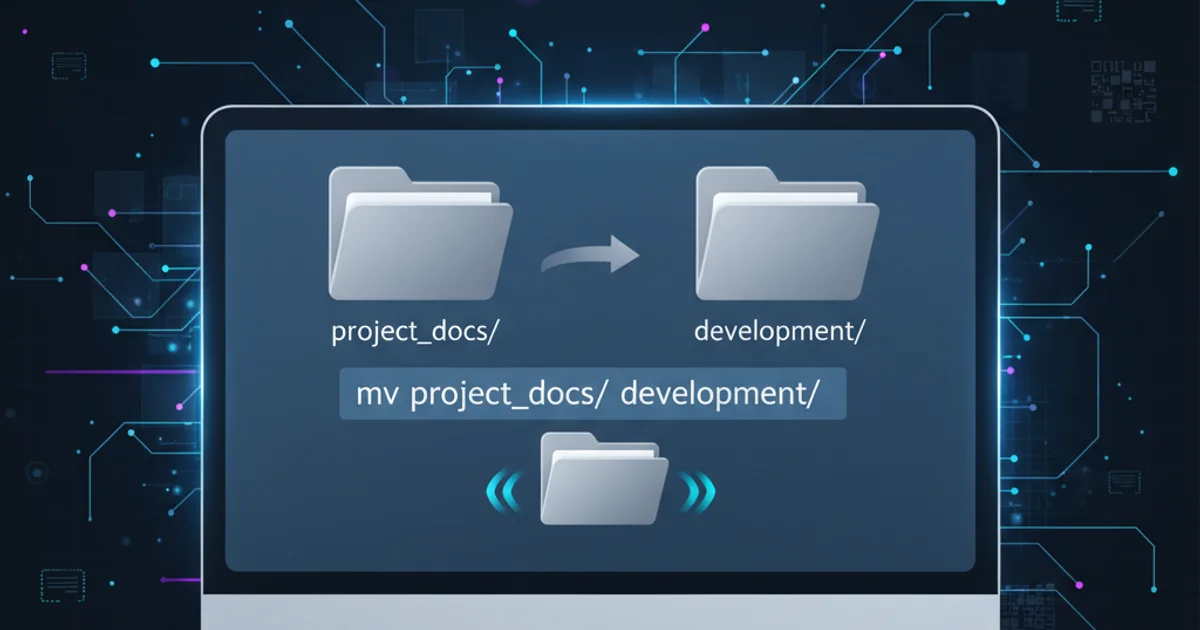
Learn how to effectively use the mv command to move directories into other directories in Linux, covering various scenarios and best practices.
Moving directories is a fundamental operation in Linux file management. Whether you're reorganizing your file system, consolidating projects, or preparing for backups, the mv command is your primary tool. This article will guide you through the process of moving one directory into another, explaining the syntax, common pitfalls, and important considerations.
Understanding the mv Command for Directories
The mv command (short for 'move') is used for two primary purposes: renaming files or directories, and moving files or directories from one location to another. When moving a directory into another existing directory, mv places the source directory as a subdirectory within the destination. If the destination directory does not exist, mv will rename the source directory to the name of the destination.
mv [OPTIONS] SOURCE_DIRECTORY DESTINATION_DIRECTORY
Basic syntax of the mv command for directories.
mv. If a file or directory with the same name already exists at the destination, mv will overwrite it by default without prompting, unless the -i (interactive) or -n (no-clobber) option is used.Moving a Directory into an Existing Directory
This is the most common scenario. You have a source directory and you want to place it inside an already existing target directory. The mv command will treat the DESTINATION_DIRECTORY as the parent for the SOURCE_DIRECTORY.
# Example: Move 'project_alpha' into 'development'
mv project_alpha development/
# After execution, 'project_alpha' will be located at 'development/project_alpha'
ls development/
Moving 'project_alpha' into the 'development' directory.
flowchart TD
A[Start]
B{Source Directory Exists?}
C{Destination Directory Exists?}
D[Move Source into Destination]
E[Rename Source to Destination]
F[Error: Source Not Found]
G[End]
A --> B
B -- Yes --> C
B -- No --> F
C -- Yes --> D
C -- No --> E
D --> G
E --> G
F --> GDecision flow for the mv command with directories.
Moving and Renaming a Directory Simultaneously
If the DESTINATION_DIRECTORY specified does not exist, mv will interpret the command as a rename operation. The SOURCE_DIRECTORY will be renamed to DESTINATION_DIRECTORY and placed in the current working directory (or the path specified for DESTINATION_DIRECTORY).
# Example: Rename 'old_project' to 'new_project_name' in the current directory
mv old_project new_project_name
# Example: Move 'temp_data' to '/var/log/archive_data' (renaming it in the process)
mv temp_data /var/log/archive_data
Renaming a directory while moving it to a new location.
ls -d <directory_name> before executing mv.Useful mv Options
The mv command offers several options to control its behavior:
-i (interactive)
Prompts before overwriting an existing file or directory.
-u (update)
Move only when the SOURCE file is newer than the destination file or when the destination file is missing.
-n (no-clobber)
Do not overwrite an existing file or directory.
-v (verbose)
Explain what is being done (show the move operation).
# Example: Move 'report' into 'archive', prompting if 'archive/report' already exists
mv -i report archive/
# Example: Move 'logs' into 'backup' only if 'logs' is newer or 'backup/logs' doesn't exist
mv -u logs backup/
# Example: Move 'config' into 'settings', but don't overwrite if 'settings/config' exists
mv -n config settings/
# Example: Verbose move of 'data' into 'storage'
mv -v data storage/
Examples of mv with common options.
Permissions and Ownership
When you move a directory, its permissions and ownership are generally preserved. However, the effective permissions might change if the destination directory has different default permissions (e.g., via umask) or if the user moving the directory does not have appropriate write permissions in the destination. You must have write permissions in both the source's parent directory (to remove the source) and the destination directory (to create the source within it).
sudo for system-level directories.