What does "&" at the end of a linux command mean?
Categories:
Understanding the '&' Operator in Linux Commands: Running Processes in the Background
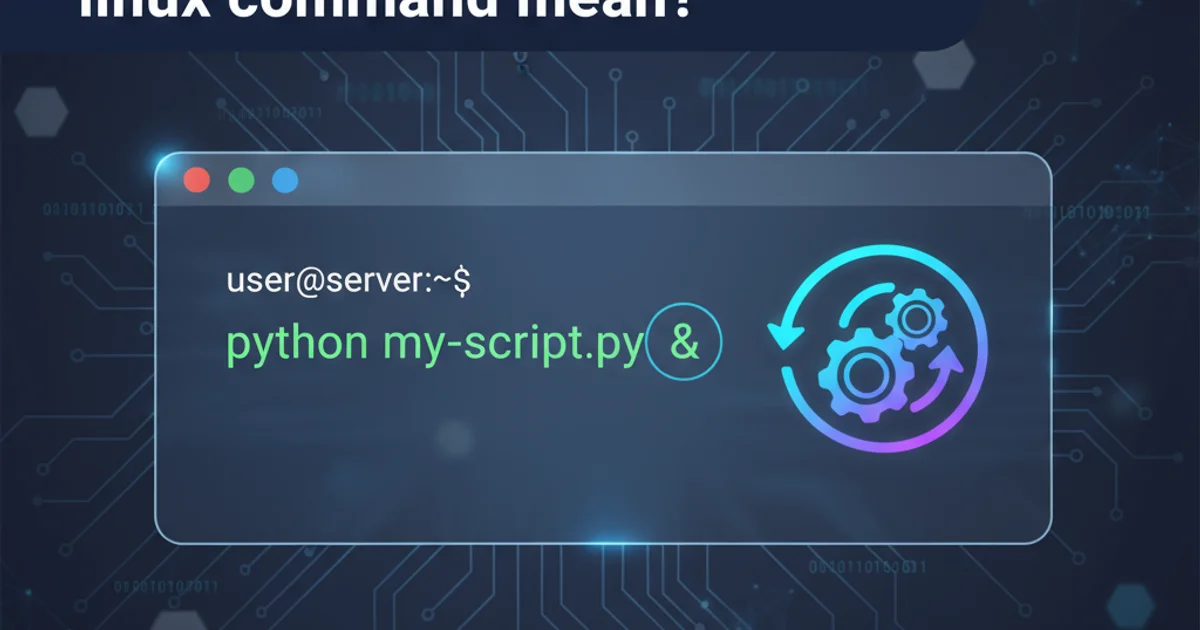
Explore the utility of the ampersand '&' at the end of Linux commands, enabling background execution and non-blocking shell interaction.
In the Linux command-line interface (CLI), the ampersand symbol (&) plays a crucial role in managing how commands are executed. When appended to a command, it instructs the shell to run that command in the background. This seemingly small addition has significant implications for user productivity and system resource management, allowing you to continue interacting with your terminal while a long-running task completes.
What Does '&' Do?
When you execute a command without &, the shell waits for that command to finish before presenting a new prompt. This is known as running a command in the 'foreground'. If the command takes a long time, your terminal becomes unusable until it completes. By adding & at the end, you tell the shell to execute the command as a 'background process'. The shell immediately returns control to you, allowing you to type new commands while the previous one runs concurrently.
sleep 10
echo "This will print after 10 seconds"
sleep 10 &
echo "This will print immediately, while sleep runs in background"
Demonstrating foreground vs. background execution with sleep.
nohup or screen/tmux.Managing Background Processes
Once a command is running in the background, you might need to manage it. The shell provides several built-in commands for this purpose. When you start a background process, the shell usually prints a 'job number' (e.g., [1]) and a 'Process ID' (PID). You can use these to interact with the process.
firefox &
[1] 12345
jobs
[1]+ Running firefox &
fg %1
# Brings job 1 to the foreground
Ctrl+Z
# Suspends the foreground process
bg
# Resumes the suspended process in the background
kill %1
# Terminates job 1
Commands for managing background jobs: jobs, fg, bg, and kill.
flowchart TD
A[User executes command] --> B{Command ends with '&'?}
B -->|No| C[Run in Foreground]
C --> D[Shell waits for completion]
D --> E[Return prompt]
B -->|Yes| F[Run in Background]
F --> G[Shell returns prompt immediately]
G --> H[User continues working]
F --> I[Process runs concurrently]Flowchart illustrating foreground vs. background process execution.
Use Cases and Best Practices
The & operator is invaluable for tasks that don't require immediate interaction or produce continuous output that would clutter your terminal. Common use cases include starting graphical applications, running long-running scripts, or initiating server processes. However, be mindful of processes that produce a lot of output, as this output might still appear in your terminal, potentially interfering with your current work. In such cases, redirecting output to a file is a good practice.
my_long_script.sh > output.log 2>&1 &
# Runs script in background, redirects stdout and stderr to output.log
Redirecting output of a background process to a log file.
2>&1 part redirects standard error (file descriptor 2) to the same location as standard output (file descriptor 1), ensuring all output goes to the log file.