How to play audio?
Categories:
Mastering Audio Playback in Web Browsers
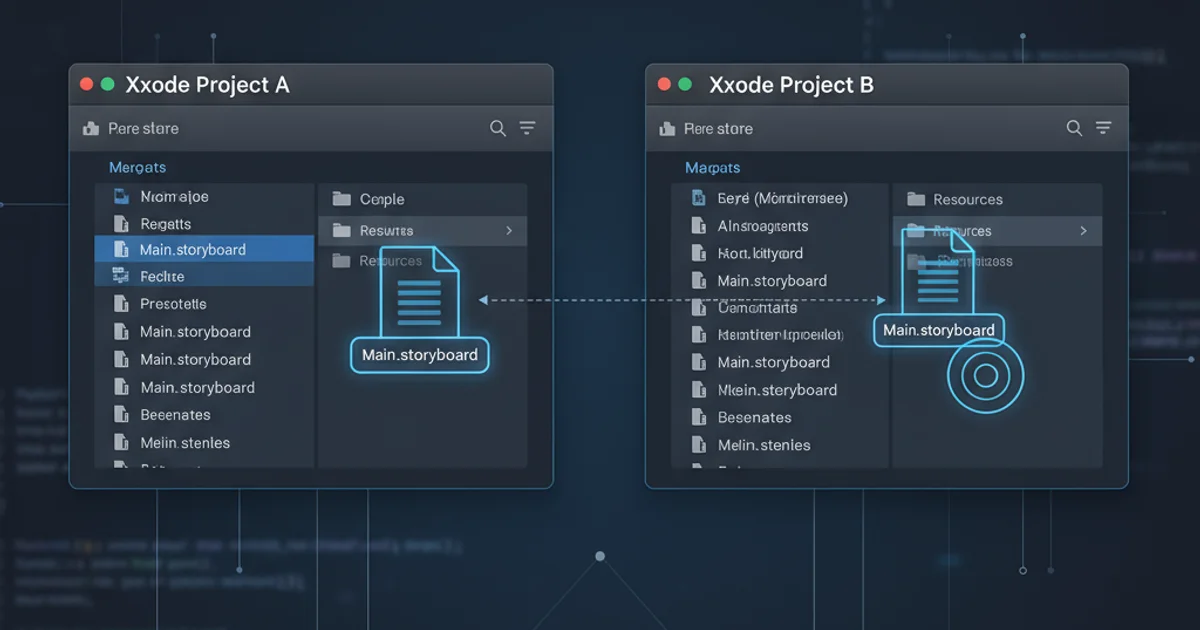
Learn how to integrate and control audio effectively in your web applications using HTML5 Audio API and JavaScript.
Adding audio to web pages can significantly enhance user experience, whether it's for background music, sound effects, or interactive content. This guide will walk you through the fundamentals of playing audio using the HTML5 <audio> element and controlling it with JavaScript, covering common scenarios and best practices.
The HTML5 <audio> Element
The <audio> element is the cornerstone of web audio. It allows you to embed sound content directly into your HTML document. You can specify multiple source files for browser compatibility and include fallback content for browsers that don't support the element. Key attributes like controls, autoplay, loop, and muted provide basic playback functionality directly from HTML.
<audio controls autoplay loop muted>
<source src="audio/background-music.mp3" type="audio/mpeg">
<source src="audio/background-music.ogg" type="audio/ogg">
Your browser does not support the audio element.
</audio>
Basic HTML5 audio element with multiple sources and attributes.
autoplay with sound unless the user has interacted with the page or the audio is muted. Always consider user experience and browser policies when using autoplay.Controlling Audio with JavaScript
While HTML attributes offer basic control, JavaScript provides granular control over audio playback, allowing for dynamic interactions, custom controls, and advanced features. You can play, pause, adjust volume, seek to specific times, and respond to various audio events.
flowchart TD
A[User Interaction] --> B{Get Audio Element}
B --> C{Play/Pause Toggle}
C --> D[audio.play()]
C --> E[audio.pause()]
D --> F[Playback Started]
E --> G[Playback Paused]
F --> H{Volume Change}
G --> H
H --> I[audio.volume = value]
I --> J[Volume Updated]Basic JavaScript audio control flow.
const audio = document.getElementById('myAudio');
const playPauseBtn = document.getElementById('playPauseBtn');
const volumeSlider = document.getElementById('volumeSlider');
playPauseBtn.addEventListener('click', () => {
if (audio.paused) {
audio.play();
playPauseBtn.textContent = 'Pause';
} else {
audio.pause();
playPauseBtn.textContent = 'Play';
}
});
volumeSlider.addEventListener('input', () => {
audio.volume = volumeSlider.value;
});
// Example of listening to an event
audio.addEventListener('ended', () => {
console.log('Audio playback finished!');
playPauseBtn.textContent = 'Play';
});
JavaScript code for playing, pausing, and controlling volume of an audio element.
Common Audio Events and Properties
The HTMLMediaElement (which <audio> inherits from) exposes a rich set of properties and events that allow you to build sophisticated audio players. Understanding these is crucial for creating responsive and interactive audio experiences.
audio.addEventListener('error', handler) to catch issues.1. Step 1: Create the HTML Audio Element
Add an <audio> tag to your HTML, ensuring it has an id for easy JavaScript access and includes source tags for different audio formats.
2. Step 2: Get a Reference in JavaScript
Use document.getElementById() to get a reference to your audio element in your JavaScript file.
3. Step 3: Implement Play/Pause Functionality
Add event listeners to buttons or other UI elements to call audio.play() and audio.pause() based on the current state of the audio.
4. Step 4: Add Volume Control
Use an input slider and an event listener to dynamically adjust the audio.volume property.
5. Step 5: Handle Audio Events
Listen for events like ended, play, pause, timeupdate, and error to update your UI or trigger other actions.