How do i solve error code 5 on google chrome
Categories:
Troubleshooting Google Chrome Error Code 5: A Comprehensive Guide
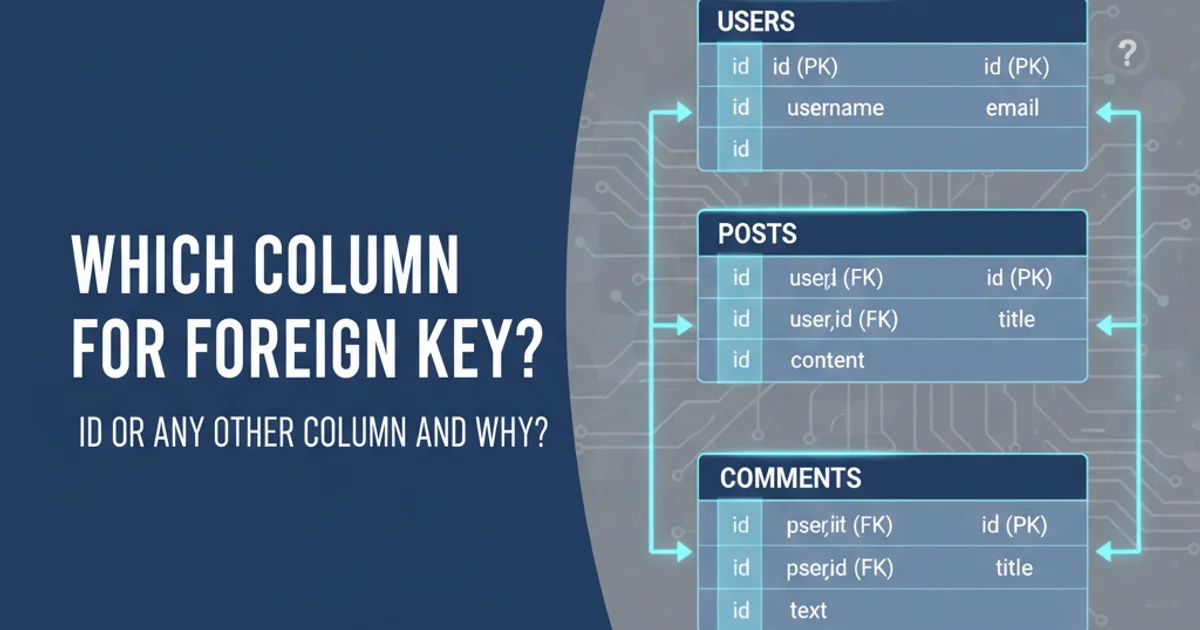
Learn how to diagnose and resolve 'Error Code 5' in Google Chrome, often related to network connectivity, proxy settings, or firewall interference. This guide covers common causes and step-by-step solutions.
Google Chrome's 'Error Code 5' is a generic network error that can prevent you from accessing websites. While frustrating, it typically points to issues with your internet connection, browser settings, or security software. This article will walk you through the common causes of this error and provide actionable steps to resolve it, ensuring you can get back to browsing without interruption.
Understanding Error Code 5: Common Causes
Error Code 5 in Google Chrome is not a specific, self-explanatory error. Instead, it's a general indicator that Chrome encountered a problem communicating with a server. This can stem from various sources, ranging from simple network glitches to more complex software conflicts. Identifying the root cause is the first step towards a solution.
flowchart TD
A[User Encounters Error Code 5] --> B{Is it a temporary network glitch?}
B -- Yes --> C[Restart Router/Modem]
B -- No --> D{Is it a browser issue?}
D -- Yes --> E[Clear Browser Data]
D -- Yes --> F[Disable Extensions]
D -- Yes --> G[Reset Chrome Settings]
D -- No --> H{Is it a system/network issue?}
H -- Yes --> I[Check Proxy Settings]
H -- Yes --> J[Disable Firewall/Antivirus Temporarily]
H -- Yes --> K[Flush DNS/Reset Winsock]
C --> L[Test Connection]
E --> L
F --> L
G --> L
I --> L
J --> L
K --> L
L -- Solved --> M[Browsing Resumed]
L -- Not Solved --> N[Seek Further Assistance]Decision flow for troubleshooting Google Chrome Error Code 5
The diagram above illustrates a typical troubleshooting path. Below are the most frequent culprits behind Error Code 5:
Step-by-Step Solutions to Resolve Error Code 5
Addressing Error Code 5 often involves a systematic approach. Start with the easiest fixes and gradually move to more involved solutions. Remember to test your connection after each step.
1. Check Your Internet Connection
Ensure your internet connection is active and stable. Try accessing other websites or using a different browser. Restart your router and modem, then wait a few minutes for them to fully reconnect before testing Chrome again.
2. Clear Browser Data
Corrupted cache or cookies can interfere with Chrome's ability to load pages. Go to Chrome Settings > Privacy and security > Clear browsing data. Select 'All time' for 'Cached images and files' and 'Cookies and other site data', then click 'Clear data'.
3. Disable Chrome Extensions
Faulty or conflicting extensions can cause network errors. Type chrome://extensions into your address bar, then toggle off all extensions. Re-enable them one by one to identify the culprit.
4. Reset Chrome Settings
This will revert Chrome to its default state, disabling extensions, clearing temporary data, and resetting startup pages. Your bookmarks, history, and saved passwords will not be affected. Go to Chrome Settings > Reset settings > Restore settings to their original defaults.
5. Verify Proxy Settings
Incorrect proxy settings can block Chrome from connecting to the internet. In Chrome, go to Settings > System > Open your computer's proxy settings. Ensure 'Automatically detect settings' is enabled or that no proxy server is configured unless you specifically use one.
6. Temporarily Disable Firewall/Antivirus
Security software can sometimes mistakenly block Chrome's internet access. Temporarily disable your firewall or antivirus program and try accessing the website. If this resolves the issue, you'll need to add Chrome as an exception in your security software.
7. Flush DNS and Reset Winsock
Corrupted DNS cache or Winsock entries can lead to connectivity problems. Open Command Prompt as an administrator and run the following commands, pressing Enter after each:
ipconfig /flushdns
netsh winsock reset
After running these, restart your computer.
Advanced Troubleshooting and Prevention
If the above steps don't resolve Error Code 5, consider these more advanced options. Regularly maintaining your system and browser can also help prevent such errors.
ipconfig /flushdns
netsh winsock reset
Commands to flush DNS and reset Winsock in Command Prompt (Admin)
If all else fails, consider reinstalling Google Chrome. Before doing so, ensure you've synced your data to your Google account so you can restore your bookmarks and settings easily after reinstallation. You can also try creating a new user profile in Chrome to see if the issue is profile-specific.