How do I download an embedded video from a website?
Categories:
How to Download Embedded Videos from Any Website
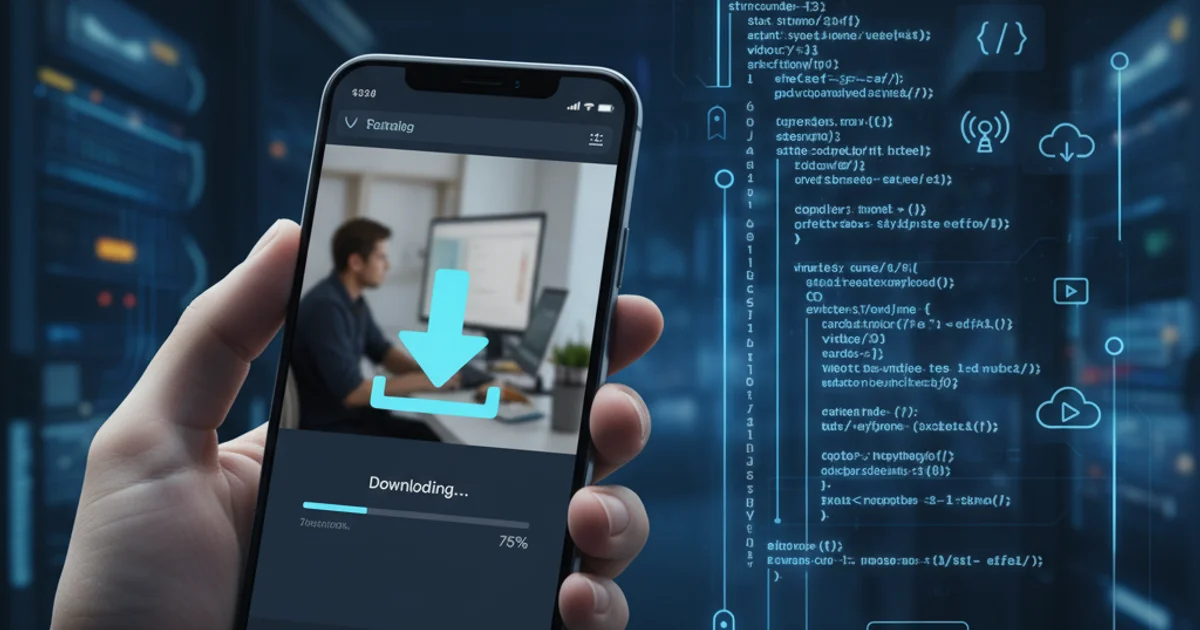
Learn various techniques to download embedded videos from websites, ranging from browser developer tools to specialized extensions and software. This guide covers common scenarios and provides practical steps for video capture.
Embedded videos are ubiquitous on the web, from educational platforms to news sites and social media. While many platforms offer direct download options, others do not, making it challenging to save content for offline viewing or archival purposes. This article explores several methods to download embedded videos, focusing on techniques that leverage browser capabilities and external tools. We'll cover approaches suitable for different levels of technical expertise and various types of video embedding.
Understanding Video Embedding Techniques
Before attempting to download a video, it's helpful to understand how videos are typically embedded on websites. This knowledge can guide your approach to finding the video's source URL. Common embedding methods include:
- Direct HTML5
<video>tag: The video file (e.g., .mp4, .webm) is directly linked within the HTML. - Iframes: Videos are embedded from external services like YouTube, Vimeo, or Dailymotion using an
<iframe>element. - JavaScript Players: Custom video players built with JavaScript often load video streams dynamically, sometimes obfuscating the direct URL.
- Streaming Protocols: More complex setups might use adaptive bitrate streaming (e.g., HLS, DASH), which involves multiple video segments and manifest files.
flowchart TD
A[Website with Embedded Video] --> B{Identify Embedding Method?}
B -->|HTML5 `<video>`| C[Inspect Element: Find `src`]
B -->|Iframe (YouTube, Vimeo)| D[Extract Iframe `src` URL]
B -->|JavaScript Player/Streaming| E[Monitor Network Activity]
C --> F[Direct Download/Save Video As]
D --> G[Use Online Downloader/Browser Extension]
E --> H[Filter by Media Type (e.g., .mp4, .m3u8)]
H --> I[Copy Video URL/Manifest URL]
I --> J[Use `youtube-dl`/`yt-dlp` or Stream Downloader]
F & G & J --> K[Video Downloaded]Flowchart of video download strategies based on embedding type.
Method 1: Using Browser Developer Tools (Chrome Example)
The most fundamental approach involves using your web browser's built-in developer tools. This method is effective for videos embedded directly via HTML5 <video> tags or when you need to inspect network requests for dynamically loaded streams.
1. Open Developer Tools
Navigate to the webpage with the embedded video. Right-click anywhere on the page and select 'Inspect' (or 'Inspect Element'). Alternatively, press Ctrl+Shift+I (Windows/Linux) or Cmd+Option+I (macOS).
2. Locate the Video Element
In the Developer Tools panel, go to the 'Elements' tab. You can use the 'Select an element in the page to inspect it' tool (the arrow icon in the top-left of the DevTools panel) and click directly on the video player. This will highlight the corresponding HTML element in the 'Elements' tab. Look for <video> tags or <iframe> tags.
3. Extract Direct Video URL
If you find a <video> tag, look for the src attribute. This often contains the direct URL to the video file. Copy this URL. If it's an <iframe>, copy its src attribute, which usually points to the video's page on a platform like YouTube or Vimeo.
4. Monitor Network Activity (for dynamic streams)
If the direct URL isn't obvious, switch to the 'Network' tab in Developer Tools. Reload the page (or start playing the video) to capture network requests. Filter by 'Media' or search for common video file extensions like .mp4, .webm, .m3u8 (for HLS), or .mpd (for DASH). Once you find a relevant request, right-click it and select 'Open in new tab' or 'Copy link address'. This might give you the direct video file or a manifest file for streaming.
5. Download the Video
Paste the copied video URL into a new browser tab. In most cases, the video will start playing, and you can then right-click the video and select 'Save video as...' to download it. For manifest files (e.g., .m3u8), you'll need specialized tools like youtube-dl or yt-dlp (covered in a later section) to download the stream.
Method 2: Browser Extensions and Online Downloaders
For a more user-friendly experience, especially with popular video platforms, browser extensions and online video downloaders can simplify the process. These tools often automate the URL extraction and download process.
Popular browser extensions (e.g., Video DownloadHelper for Firefox/Chrome, various YouTube downloaders) integrate directly into your browser, detecting playable videos and offering download options. Online downloaders (e.g., SaveFrom.net, Y2Mate) work by pasting the video page's URL into their interface, and they attempt to extract the video file for download. Be cautious when using third-party tools, as some may contain ads or malware.
Method 3: Using youtube-dl or yt-dlp for Advanced Downloads
For more complex scenarios, such as downloading from obscure sites, handling adaptive bitrate streams (HLS/DASH), or bypassing certain restrictions, command-line tools like youtube-dl and its actively maintained fork, yt-dlp, are invaluable. These tools support thousands of websites and offer extensive customization.
To use yt-dlp, you'll first need to install it. It requires Python. Once installed, you can use simple commands to download videos.
Installation (Windows/macOS/Linux)
# Ensure Python and pip are installed
pip install yt-dlp
# Or, for a standalone executable (no Python needed):
# Download from GitHub releases: https://github.com/yt-dlp/yt-dlp/releases
# Place the executable in your system's PATH
Basic Usage
# Download a video from a direct URL or a supported website
yt-dlp "https://www.example.com/video-page-url"
# Download a specific format (list available formats first)
yt-dlp -F "https://www.example.com/video-page-url"
yt-dlp -f <format_code> "https://www.example.com/video-page-url"
# Download HLS/DASH streams (yt-dlp handles this automatically if detected)
yt-dlp "https://example.com/path/to/manifest.m3u8"
yt-dlp is particularly powerful because it can often parse complex JavaScript players and streaming manifests that browser developer tools alone might not easily expose as a single downloadable file. It can also merge separate audio and video streams, which is common for high-quality video downloads.