How do I concatenate strings and variables in PowerShell?
Categories:
Mastering String and Variable Concatenation in PowerShell
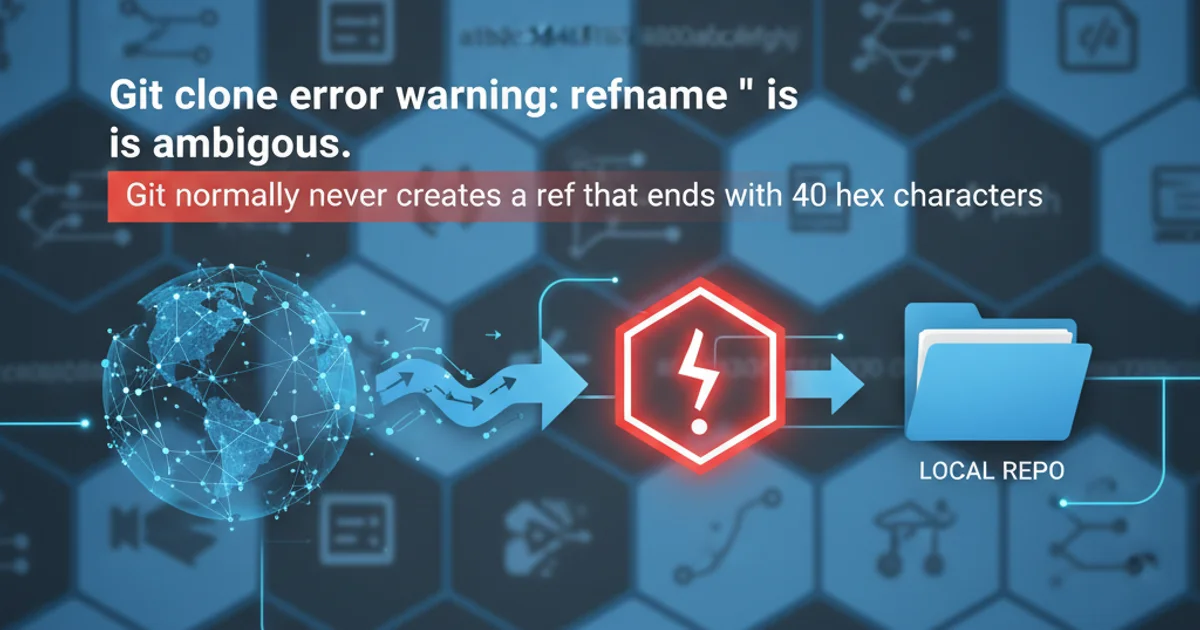
Learn the various methods to effectively combine strings and variables in PowerShell, from simple concatenation to advanced formatting techniques.
Concatenating strings and variables is a fundamental operation in any programming language, and PowerShell offers several flexible ways to achieve this. Whether you're building dynamic messages, constructing file paths, or generating complex commands, understanding these methods is crucial for writing efficient and readable scripts. This article will guide you through the most common and effective techniques for string and variable concatenation in PowerShell.
The Basics: Using the '+' Operator
The simplest and most intuitive way to concatenate strings and variables in PowerShell is by using the addition operator (+). This operator works much like it does in many other languages, joining two or more strings together to form a new, single string. When you use it with variables, PowerShell automatically converts the variable's value to a string before concatenation.
$firstName = "John"
$lastName = "Doe"
$fullName = $firstName + " " + $lastName
Write-Host "Full Name: $fullName"
$age = 30
$message = "Hello, my name is " + $firstName + " and I am " + $age + " years old."
Write-Host $message
Basic string and variable concatenation using the '+' operator
+ operator is straightforward, it can become less readable and less efficient for concatenating many strings or complex objects, as each + operation creates a new string in memory. For performance-critical scenarios or large numbers of concatenations, consider other methods like join or string formatting.String Expansion: Double Quotes and Subexpressions
PowerShell's double-quoted strings ("") are powerful because they allow for variable expansion. Any variable prefixed with $ inside a double-quoted string will have its value automatically inserted. For more complex expressions or property access within a string, you can use subexpressions $(...).
$name = "Alice"
$greeting = "Hello, $name!"
Write-Host $greeting
$path = "C:\Logs"
$fileName = "app.log"
$fullPath = "$path\$fileName"
Write-Host "Log file path: $fullPath"
$user = @{ Name = "Bob"; Age = 25 }
$userInfo = "User: $($user.Name), Age: $($user.Age)"
Write-Host $userInfo
$items = 5
$price = 10.50
$totalMessage = "Your total for $items items is $($items * $price | Format-Number -Currency)."
Write-Host $totalMessage
Variable expansion in double-quoted strings and subexpressions
flowchart TD
A[Start]
B["Double-quoted string `"..."`"]
C["Variable `$` detected"]
D["Subexpression `$(...)` detected"]
E["Evaluate variable/expression"]
F["Insert result into string"]
G[End]
A --> B
B --> C
C --> E
E --> F
B --> D
D --> E
F --> GFlowchart of PowerShell's string expansion process
Advanced Formatting: The -f Operator and [string]::Format()
For more controlled and complex string formatting, PowerShell provides the format operator (-f) and the static [string]::Format() method. These are particularly useful when you need to embed multiple variables, control numeric or date formatting, or ensure consistent output.
# Using the -f operator
$item = "Laptop"
$quantity = 2
$unitPrice = 1200.75
$total = $quantity * $unitPrice
$orderSummary = "You ordered {0} {1}(s) at {2:C} each, for a total of {3:C}." -f $quantity, $item, $unitPrice, $total
Write-Host $orderSummary
# Using [string]::Format()
$date = Get-Date
$formattedDate = [string]::Format("Today's date is {0:yyyy-MM-dd} and the time is {0:HH:mm:ss}.", $date)
Write-Host $formattedDate
String formatting with the -f operator and [string]::Format()
-f operator is often preferred for its conciseness and readability in PowerShell scripts. It uses .NET string formatting rules, allowing for powerful control over output, including number, date, and custom formatting specifiers.Joining Collections: The -join Operator
When you need to concatenate elements of an array or collection into a single string, the -join operator is the most efficient and elegant solution. It allows you to specify a delimiter that will be placed between each element.
$fruits = "Apple", "Banana", "Cherry"
$fruitList = $fruits -join ", "
Write-Host "Fruits: $fruitList"
$pathParts = "C:", "Program Files", "MyApp"
$fullPath = $pathParts -join "\"
Write-Host "Application Path: $fullPath"
# Joining without a delimiter (empty string)
$chars = 'H','e','l','l','o'
$word = $chars -join ''
Write-Host "Word: $word"
Concatenating array elements using the -join operator
+ operator to concatenate many strings, especially within a performance-sensitive script. Each + operation creates a new string object, leading to excessive memory allocation and garbage collection. The -join operator is significantly more efficient for this scenario.