Message 'src refspec master does not match any' when pushing commits in Git
Categories:
Resolving 'src refspec master does not match any' in Git
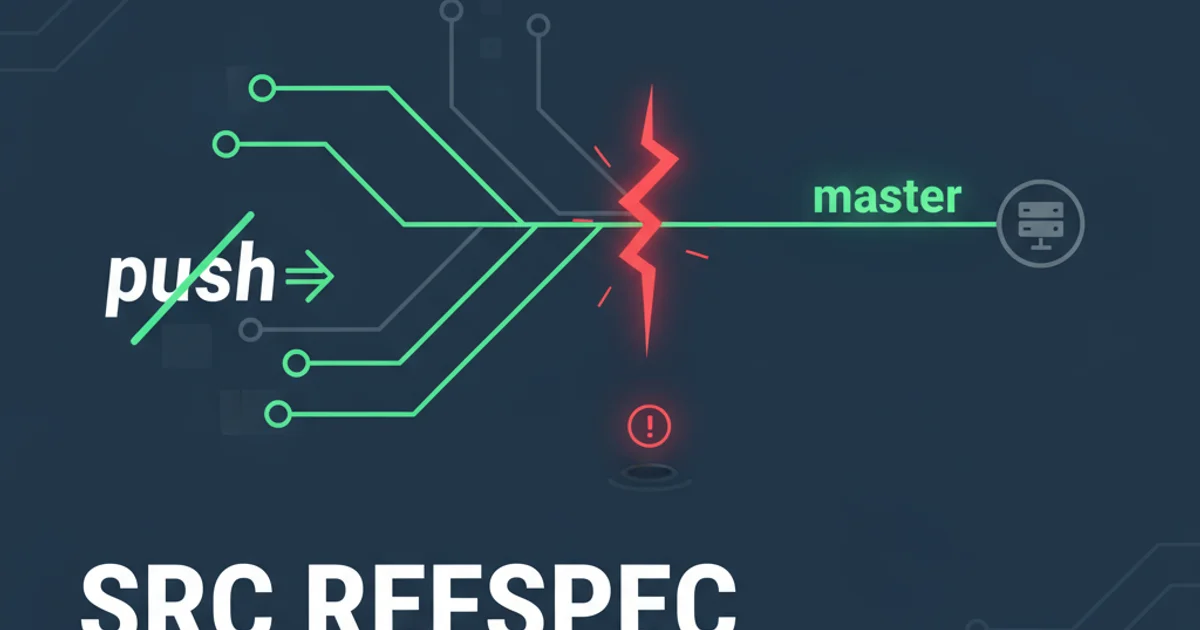
Understand and fix the common Git error 'src refspec master does not match any' when pushing commits to a remote repository.
Encountering the error message 'src refspec master does not match any' when attempting to push changes to a remote Git repository can be a frustrating experience for developers. This message indicates that Git cannot find a reference named master (or main, depending on your repository's default branch name) in your local repository that corresponds to the remote branch you're trying to push to. This article will break down the common causes of this error and provide clear, actionable solutions to get your commits pushed successfully.
Understanding the Error: 'src refspec master does not match any'
The term 'refspec' in Git refers to a mapping between local and remote references (like branches or tags). When you execute git push origin master, you're telling Git to push your local master branch to the master branch on the origin remote. The error 'src refspec master does not match any' means that Git looked for a local branch named master to push, but couldn't find one. This typically happens in a few scenarios:
flowchart TD
A[User executes 'git push origin master'] --> B{Does local 'master' branch exist?}
B -- No --> C["Error: 'src refspec master does not match any'"]
B -- Yes --> D{Are there any commits on local 'master'?}
D -- No --> C
D -- Yes --> E[Push successful]Flowchart illustrating the logic behind the 'src refspec master does not match any' error.
Common Causes and Solutions
Let's explore the most frequent reasons for this error and how to resolve them.
Cause 1: No Commits on the Local Branch
A newly initialized Git repository or a fresh clone might not have any commits on its default branch yet. Git requires at least one commit to exist on a branch before it can be pushed to a remote. If your repository is empty or you've just initialized it, you need to make your first commit.
1. Initialize Git (if not already done)
If you haven't already, initialize your project as a Git repository.
2. Add files to the staging area
Stage the files you want to commit. The . adds all changes in the current directory.
3. Make your first commit
Commit the staged changes with a descriptive message. This creates the initial commit on your current branch.
4. Add remote origin
If you haven't already, link your local repository to the remote repository on platforms like GitHub or GitLab.
5. Push to remote
Now, push your local branch to the remote. The -u flag sets the upstream branch, so future pushes can be just git push.
git init
git add .
git commit -m "Initial commit"
git remote add origin <remote_repository_url>
git push -u origin master
Commands to initialize a repository, make the first commit, and push to remote.
Cause 2: Default Branch Name Mismatch (master vs. main)
Many modern Git hosting services (like GitHub) have switched their default branch name from master to main. If your local repository was initialized with master as the default, but the remote repository expects main (or vice-versa), you'll encounter this error. You need to ensure your local branch name matches the remote's expected default branch.
1. Check your local branch name
Use git branch to see your current local branches. The active branch will have an asterisk next to it.
2. Rename your local branch (if necessary)
If your local branch is master but the remote expects main, rename it. Or, if your local is main and remote expects master, rename accordingly.
3. Push the renamed branch
After renaming, push the branch to the remote. The -u flag is crucial here to set the upstream tracking.
# To check local branches
git branch
# If local is 'master' and remote expects 'main', rename local
git branch -M main
# Then push
git push -u origin main
# Alternatively, if local is 'main' and remote expects 'master', rename local
git branch -M master
# Then push
git push -u origin master
Commands to check and rename local branches, then push to remote.
Cause 3: Incorrect Remote URL or No Remote Configured
If your local repository isn't correctly linked to a remote, or the remote URL is incorrect, Git won't know where to push your master (or main) branch. This can also lead to the 'src refspec' error.
1. Check configured remotes
Use git remote -v to list the remote repositories configured for your local repo. Ensure origin points to the correct URL.
2. Add a new remote (if none exists)
If no remote is configured, add one using the git remote add command.
3. Set or change remote URL (if incorrect)
If the origin URL is wrong, you can change it using git remote set-url.
4. Push your branch
Once the remote is correctly configured, attempt to push your branch.
# Check existing remotes
git remote -v
# If no 'origin' exists, add it
git remote add origin <remote_repository_url>
# If 'origin' URL is incorrect, change it
git remote set-url origin <new_remote_repository_url>
# Then push
git push -u origin master # or main
Commands to manage remote repositories and push changes.
<remote_repository_url> with the actual URL of your Git repository (e.g., https://github.com/user/repo.git).Cause 4: Pushing to a Non-Existent Remote Branch
Sometimes, you might be trying to push to a branch name on the remote that simply doesn't exist yet, and Git isn't configured to create it automatically. While git push -u origin <branch_name> usually creates the remote branch, if you're just using git push origin <branch_name> and the branch doesn't exist locally or remotely, you might hit this error.
The solution here is often covered by the previous points: ensure your local branch has commits, and that you're using the correct branch name (e.g., main instead of master). The -u flag is your friend for initial pushes.
# Ensure you have commits on your local branch
git status
# Push and set upstream for the first time
git push -u origin main # or master
Using the -u flag for the initial push to create and track a remote branch.