"Sorry, this page could not be found."
Categories:
Troubleshooting 'Sorry, this page could not be found.' on Instagram
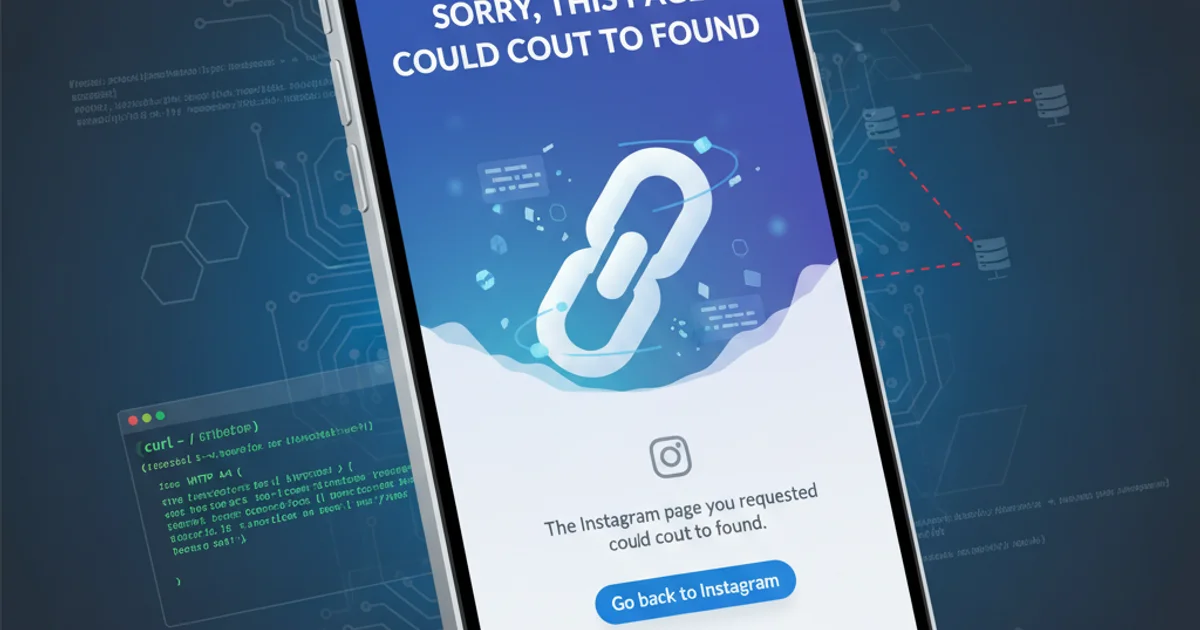
Encountering the 'Sorry, this page could not be found.' error on Instagram can be frustrating. This article explores common causes and provides actionable solutions to help you resolve this issue, whether you're a user or a content creator.
The 'Sorry, this page could not be found.' message on Instagram is a common error that can appear for various reasons. It typically indicates that the content you're trying to access—be it a profile, a post, a story, or a specific URL—is either unavailable, has been removed, or you lack the necessary permissions to view it. Understanding the root cause is the first step toward finding a solution.
Common Causes of the 'Page Not Found' Error
This error isn't always a technical glitch on your end. Often, it's due to changes made by the content owner or Instagram itself. Here are the most frequent reasons you might encounter this message:
flowchart TD
A[User Tries to Access Page] --> B{Page Not Found Error}
B --> C{Is the URL correct?}
C -- Yes --> D{Has the User/Post been deleted?}
D -- Yes --> E[Content Permanently Gone]
D -- No --> F{Is the Account Private/Blocked?}
F -- Yes --> G[Access Denied]
F -- No --> H{Is Instagram experiencing issues?}
H -- Yes --> I[Wait for Resolution]
H -- No --> J{Is App/Cache Corrupted?}
J -- Yes --> K[Clear Cache/Reinstall App]
J -- No --> L[Other/Unknown Issue]Flowchart illustrating potential causes of the 'Page Not Found' error.
1. Incorrect or Broken Link
This is perhaps the simplest explanation. A typo in the URL, an outdated link, or a link that was never valid can all lead to this error. Always double-check the link you're trying to access.
2. User Account Deleted or Deactivated
If the profile you're trying to view has been deleted or temporarily deactivated by the user, Instagram will display this message. There's no way to recover or view such content unless the user reactivates their account.
3. Post or Content Deleted
Similar to account deletion, individual posts, stories, or Reels can be deleted by the creator. Once deleted, they are no longer accessible to anyone.
4. Account is Private or You Are Blocked
If the account you're trying to view is private and you are not an approved follower, or if the user has blocked you, Instagram will prevent access to their content, often presenting it as a 'page not found' error to maintain privacy.
5. Instagram Server Issues
Occasionally, Instagram's servers might experience downtime or technical issues. During such periods, certain pages or functionalities might become temporarily unavailable, leading to this error.
6. App Cache or Data Corruption
Locally stored data on your device (cache) can sometimes become corrupted, interfering with the app's ability to load content correctly. This is a common cause for various app-related issues.
7. Content Violates Instagram's Guidelines
If a post or account has been removed by Instagram for violating its Community Guidelines or Terms of Service, it will no longer be accessible and will show the 'page not found' error.
Troubleshooting Steps to Resolve the Error
Depending on the suspected cause, there are several steps you can take to try and resolve the 'Sorry, this page could not be found.' error. Start with the simplest solutions and work your way through the more involved ones.
1. Verify the URL or Link
If you're clicking a link from an external source, ensure it's correct and not truncated or misspelled. Try searching for the user or content directly within the Instagram app instead of using the link.
2. Check Your Internet Connection
A stable internet connection is crucial. Switch between Wi-Fi and mobile data to see if the issue persists. A weak or intermittent connection can prevent pages from loading.
3. Clear Instagram App Cache and Data
Corrupted cache can cause loading issues. On Android, go to Settings > Apps > Instagram > Storage > Clear Cache and then Clear Data. On iOS, you'll need to offload or reinstall the app (which clears data). This often resolves minor app glitches.
4. Update the Instagram App
Ensure your Instagram app is updated to the latest version. Outdated apps can have bugs that are resolved in newer releases. Check your device's app store for updates.
5. Restart Your Device
A simple device restart can often fix temporary software glitches that might be affecting app performance.
6. Log Out and Log Back In
Sometimes, refreshing your session by logging out of your Instagram account and then logging back in can resolve authentication-related issues.
7. Check Instagram's Server Status
Use websites like DownDetector or search Twitter for 'Instagram down' to see if other users are reporting issues. If Instagram's servers are down, you'll have to wait for them to resolve the problem.
8. Try a Different Device or Browser
Access Instagram from a different device (e.g., another phone, tablet, or computer) or through a web browser to determine if the issue is specific to your current device or app installation.
What if the Page is Truly Gone?
If after trying all troubleshooting steps, the page or content remains inaccessible, it's highly likely that it has been permanently deleted by the user or by Instagram, or the account is private/you are blocked. In these cases, there is no technical solution to retrieve or view the content. Respecting user privacy and platform guidelines is key.