How to ensure two words stay on the same line?
Categories:
Keeping Words Together: Preventing Line Breaks Between Key Terms
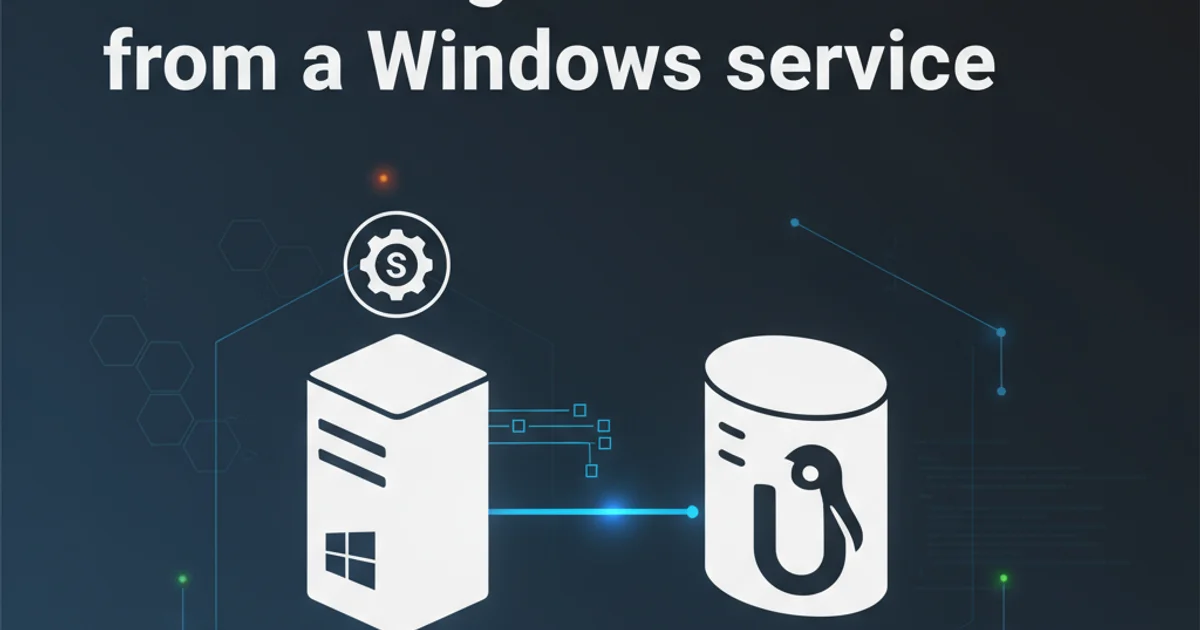
Learn effective HTML and CSS techniques to ensure specific words or phrases always stay on the same line, improving readability and visual consistency.
In web development, maintaining the visual integrity of text is crucial for readability and user experience. Sometimes, you have two or more words that are semantically linked and should never be separated by a line break. Common examples include proper nouns (e.g., "New York"), units of measurement (e.g., "100 MB"), or key phrases that lose meaning when split. This article explores various HTML and CSS methods to achieve this, ensuring your content always looks as intended.
The   Entity: Non-Breaking Space
The simplest and most direct way to prevent a line break between two words is to use a non-breaking space character ( ). Unlike a regular space,   tells the browser to treat the two words it separates as a single unit, preventing a line break between them. This is particularly useful for short, critical pairs of words.
<p>This is a long sentence where <span style="font-weight: bold;">New&nbsp;York</span> should always stay together.</p>
<p>Please allocate 100&nbsp;MB of storage.</p>
Using &nbsp; to prevent line breaks between words.
&nbsp; can make your HTML harder to read and maintain. It's best suited for isolated instances or when you need a quick fix.The white-space CSS Property
A more robust and semantic approach, especially for longer phrases or when applying the rule to multiple elements, is to use the CSS white-space property. Specifically, white-space: nowrap; will prevent text from wrapping within the element it's applied to. You can wrap the words you want to keep together in a <span> tag and apply this style.
<p>This is a long sentence where <span class="no-break">New York</span> should always stay together.</p>
<p>Please allocate <span class="no-break">100 MB</span> of storage.</p>
HTML structure for applying white-space: nowrap;.
.no-break {
white-space: nowrap;
}
CSS rule to prevent line breaks.
flowchart TD
A[Start]
A --> B{Identify Words to Keep Together}
B --> C{Is it a short, isolated pair?}
C -->|Yes| D[Use &nbsp;]
C -->|No| E[Wrap in <span>]
E --> F[Apply CSS: white-space: nowrap;]
D --> G[End]
F --> G[End]Decision flow for choosing a method to keep words on the same line.
Using the <wbr> Tag for Controlled Breaks
While the goal is often to prevent breaks, sometimes you want to allow breaks only at specific, safe points within a long, otherwise unbreakable string (like a URL or a long filename). The <wbr> (Word Break Opportunity) tag can be used in conjunction with white-space: nowrap; to define where a line break can occur if necessary, without forcing it. This is less about keeping words together and more about managing breaks within a nowrap context.
<p style="white-space: nowrap;">ThisIsAVeryLongUnbreakableWordThat<wbr>MightNeedToBreakHere<wbr>IfSpaceIsLimited.</p>
Using <wbr> to suggest break points within a nowrap element.
<wbr> tag is supported in all modern browsers and provides a flexible way to handle long strings that might otherwise overflow their containers when white-space: nowrap; is applied.Practical Application and Best Practices
When deciding which method to use, consider the context and frequency. For isolated, critical word pairs, &nbsp; is quick and effective. For more structured content, or when you need to apply the rule consistently across many elements, CSS white-space: nowrap; with a semantic class is generally preferred. Remember to test your implementation across different screen sizes and devices to ensure the desired visual outcome.