File sync or replication
Categories:
Mastering File Synchronization and Replication Strategies
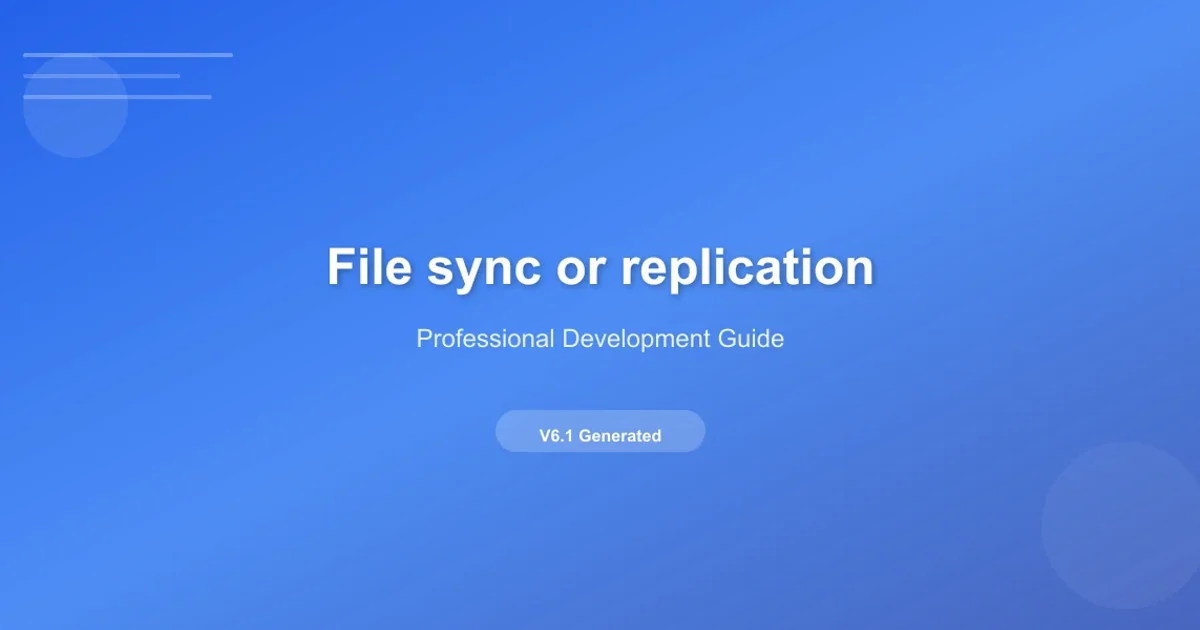
Explore various approaches to file synchronization and replication, focusing on Microsoft Distributed File System (DFS) for robust data management and availability.
File synchronization and replication are critical components of modern IT infrastructure, ensuring data availability, consistency, and disaster recovery. Whether you're managing user profiles, application data, or shared documents, having a reliable strategy to keep files updated across multiple locations is paramount. This article delves into the core concepts of file sync and replication, with a particular focus on Microsoft's Distributed File System (DFS) as a powerful solution for Windows environments.
Understanding File Synchronization vs. Replication
While often used interchangeably, file synchronization and replication have distinct characteristics and use cases. Understanding these differences is key to choosing the right strategy for your needs.
File Synchronization typically refers to the process of ensuring that two or more locations have identical copies of a set of files. Changes made in one location are propagated to others, often in a bi-directional manner. This is common for individual users syncing their local files with cloud storage or network shares.
File Replication, on the other hand, usually implies maintaining identical copies of data across multiple servers, primarily for redundancy, load balancing, or disaster recovery. Replication is often uni-directional (from a primary source to secondary targets) or multi-master, where changes can originate from any replica and are then propagated. The goal is high availability and fault tolerance, ensuring that if one server fails, another can immediately take over.
flowchart TD
A[Source Location] --> B{Sync Engine}
B --> C[Target Location 1]
B --> D[Target Location 2]
C -- Sync Changes --> B
D -- Sync Changes --> B
subgraph Replication
E[Primary Server] --> F[Replication Agent]
F --> G[Replica Server 1]
F --> H[Replica Server 2]
end
style A fill:#f9f,stroke:#333,stroke-width:2px
style E fill:#f9f,stroke:#333,stroke-width:2pxConceptual difference between File Synchronization and Replication
Microsoft Distributed File System (DFS)
Microsoft DFS is a service in Windows Server that allows you to logically group shared folders located on different servers and present them to users as a unified namespace. It consists of two main components:
- DFS Namespaces (DFS-N): Provides a single, hierarchical view of shared folders located on different servers. Users access a DFS path (e.g.,
\\domain.com\shares\public) without needing to know the actual server hosting the data. This simplifies data access and allows for easy relocation of shared folders without changing user paths. - DFS Replication (DFS-R): A multi-master replication engine that keeps folders synchronized between multiple servers across local area networks (LANs) or wide area networks (WANs). DFS-R uses a compression algorithm (Remote Differential Compression - RDC) to detect and replicate only the changed portions of files, making it efficient over low-bandwidth connections.
Configuring DFS Replication
Setting up DFS Replication involves several steps, from creating a namespace to defining replication groups and folder targets. Here's a simplified overview of the process:
1. Install DFS Roles
On all servers that will participate in DFS, install the 'DFS Namespaces' and 'DFS Replication' roles via Server Manager or PowerShell.
2. Create a DFS Namespace
Open DFS Management, right-click 'Namespaces', and choose 'New Namespace'. Specify the server to host the namespace and a name for it. You can choose between a domain-based namespace (recommended for high availability) or a standalone namespace.
3. Add Folder Targets
Within your new namespace, create a folder and add one or more folder targets. Each target points to a shared folder on a server that will host the actual data.
4. Create a Replication Group
Right-click 'Replication' in DFS Management and select 'New Replication Group'. Follow the wizard to specify the replication group type (e.g., 'Multi-purpose replication group'), members (the servers hosting the folder targets), and the replicated folder.
5. Configure Topology and Schedule
Define the replication topology (e.g., full mesh, hub-and-spoke) and set the replication schedule and bandwidth throttling. This is crucial for optimizing performance, especially over WAN links.
# Install DFS Roles on a server
Install-WindowsFeature -Name FS-DFS-Namespace, FS-DFS-Replication -IncludeManagementTools
# Create a new DFS Namespace (domain-based)
New-DfsnRoot -Path "\\YourDomain\Shares" -TargetPath "\\Server1\SharedData" -Type DomainV2
# Add a folder target to an existing DFS folder
New-DfsnFolderTarget -Path "\\YourDomain\Shares\Public" -TargetPath "\\Server2\PublicData"
# Create a new DFS Replication Group (simplified example)
New-DfsReplicationGroup -GroupName "MyReplicationGroup"
Add-DfsrMember -GroupName "MyReplicationGroup" -ComputerName "Server1", "Server2"
New-DfsReplicatedFolder -GroupName "MyReplicationGroup" -FolderName "PublicData"
Set-DfsrMembership -GroupName "MyReplicationGroup" -FolderName "PublicData" -ContentPath "D:\Shared\PublicData" -PrimaryMember "Server1" -Force