How to get the wsdl file from a webservice's URL
Categories:
How to Obtain a WSDL File from a Web Service URL
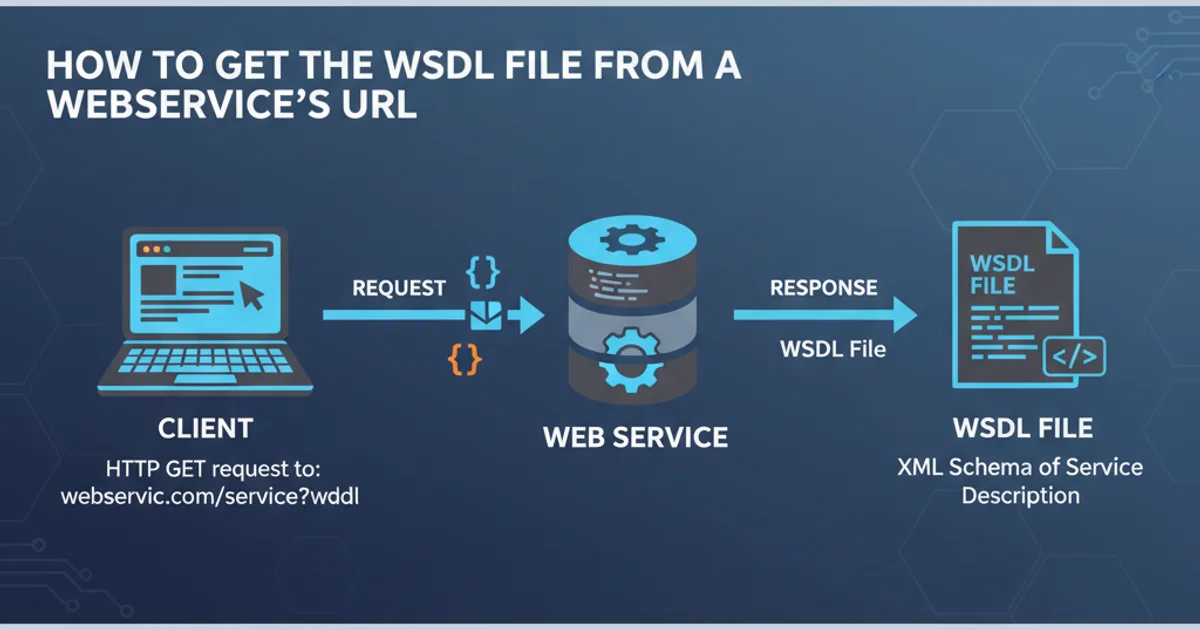
Learn various methods to retrieve the Web Services Description Language (WSDL) file from a web service endpoint, essential for understanding and consuming SOAP-based services.
The Web Services Description Language (WSDL) is an XML-based interface description language that is used for describing the functionality offered by a web service. A WSDL file is crucial for clients to understand how to interact with a SOAP-based web service, detailing available operations, message formats, and communication protocols. This article will guide you through different techniques to obtain a WSDL file directly from a web service's URL.
Understanding WSDL and Its Importance
Before diving into retrieval methods, it's important to grasp why WSDL is so vital. WSDL acts as a contract between the web service provider and the consumer. It specifies the 'what', 'where', and 'how' of the service:
- What operations the service performs.
- How the data is structured (message formats).
- Where the service is located (endpoint address).
Without a WSDL, manually constructing SOAP requests would be a complex and error-prone task. Development tools often use WSDL to generate client-side proxies or stubs, simplifying service consumption.
flowchart TD
A[Web Service Provider] --> B{Publishes WSDL}
B --> C[WSDL Document]
C --> D[Web Service Consumer]
D --> E{Generates Client Proxy}
E --> F[Client Application]
F --> G[Invokes Web Service]
G --> ARole of WSDL in Web Service Communication
Method 1: Appending ?wsdl to the Service URL
The most common and straightforward way to retrieve a WSDL file is by appending ?wsdl to the web service's endpoint URL. Many SOAP-based web services are configured to serve their WSDL document when this query parameter is present. This method works for a vast majority of services, especially those built with frameworks like Apache CXF, .NET WCF, or JAX-WS.
Original Service URL:
http://example.com/MyService
WSDL Retrieval URL:
http://example.com/MyService?wsdl
Example of appending ?wsdl to a service URL
http://example.com/MyService?param=value), you should append &wsdl instead of ?wsdl to avoid breaking the existing query string. For example: http://example.com/MyService?param=value&wsdl.Method 2: Using Browser or Command-Line Tools
Once you have the WSDL retrieval URL, you can access the WSDL content using various tools:
Web Browser: Simply paste the
?wsdlappended URL into your web browser's address bar. The browser will display the XML content of the WSDL file. You can then save this content as an XML file (e.g.,service.wsdl).curlCommand-Line Tool: For automated retrieval or when a browser is not available,curlis an excellent choice. It allows you to download the WSDL content directly to a file.
curl -o MyService.wsdl "http://example.com/MyService?wsdl"
Downloading WSDL using curl
Method 3: Inspecting Service Documentation or Discovery
In some cases, especially with older or custom implementations, the ?wsdl convention might not be supported. In such scenarios, you might need to:
- Check Service Documentation: The service provider's documentation often explicitly states the WSDL URL or provides instructions on how to obtain it.
- UDDI (Universal Description, Discovery, and Integration): For enterprise-level services, UDDI registries were historically used for publishing and discovering web services, including their WSDLs. While less common now, it's a possibility for legacy systems.
- Direct File Access: Rarely, the WSDL might be hosted as a static file on a web server, accessible via a direct URL without any query parameters.
curl -u username:password).1. Identify the Service Endpoint
Locate the base URL of the web service you wish to interact with. This is typically provided in the service's documentation.
2. Construct the WSDL URL
Append ?wsdl (or &wsdl if parameters already exist) to the service endpoint URL.
3. Retrieve the WSDL Content
Use a web browser or a command-line tool like curl to access the constructed WSDL URL and save the XML content.
4. Validate and Use the WSDL
Open the saved WSDL file in an XML editor or import it into your development environment (e.g., SOAP UI, Visual Studio, Eclipse) to generate client proxies or test requests.