Access scanner from Java or Python (or something else if it's technically motivated) in Linux (bu...
Categories:
Accessing Scanners from Java or Python on Linux and Windows
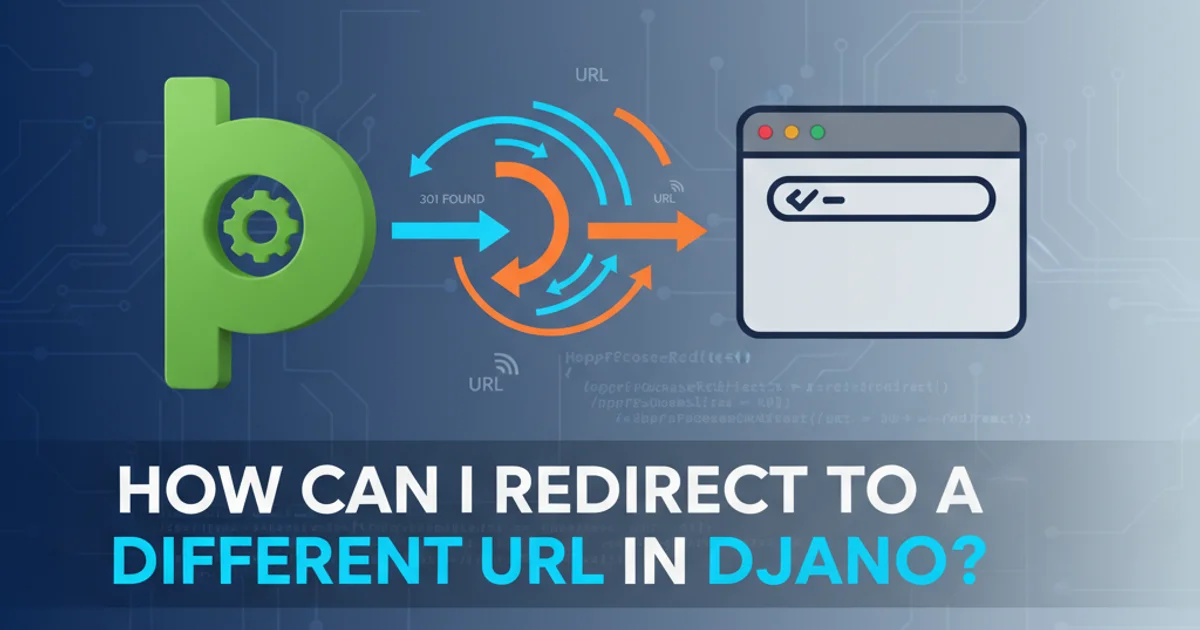
Learn how to programmatically control image scanners using Java and Python, focusing on SANE for Linux and TWAIN for Windows, with practical code examples and setup guides.
Integrating physical hardware like document scanners into software applications can significantly streamline workflows. Whether you're building a document management system, a custom imaging application, or simply need to automate scanning tasks, accessing scanner devices programmatically is a crucial capability. This article explores how to achieve this using popular programming languages like Java and Python, covering both Linux and Windows environments.
Understanding Scanner APIs: SANE and TWAIN
Before diving into code, it's essential to understand the underlying APIs that facilitate communication with scanners. The two dominant standards are SANE for Linux/Unix-like systems and TWAIN for Windows and macOS.
flowchart TD
A[Application] -->|Linux| B(SANE - Scanner Access Now Easy)
B --> C[SANE Backend Driver]
C --> D[Scanner Hardware]
A -->|Windows/macOS| E(TWAIN - Toolkit Without An Interesting Name)
E --> F[TWAIN Data Source Manager (DSM)]
F --> G[TWAIN Driver]
G --> DOverview of SANE and TWAIN scanner access architectures.
SANE (Scanner Access Now Easy) is an open-source API that provides standardized access to raster image scanner hardware. It's widely used in the Linux ecosystem and offers a consistent interface for various scanner brands and models. SANE works through a backend architecture, where specific drivers (backends) handle communication with different scanner types.
TWAIN (Toolkit Without An Interesting Name) is a proprietary standard primarily used on Windows and macOS. It defines a standard interface for communication between software applications and image acquisition devices. TWAIN is more complex than SANE, often involving a Data Source Manager (DSM) that mediates between the application and the scanner's TWAIN driver.
Accessing Scanners with Python (Linux)
For Python on Linux, the most straightforward approach is to leverage the SANE API. The python-sane library provides a Pythonic wrapper around the SANE C library. First, ensure SANE is installed and your scanner is recognized by the system.
1. Install SANE and Python-SANE
On most Debian-based systems (like Ubuntu), you can install SANE and its development files using sudo apt-get install sane sane-utils libsane-dev. Then, install the Python wrapper: pip install python-sane.
2. Verify Scanner Detection
Run scanimage -L in your terminal. This command, part of sane-utils, should list your connected scanner(s). If your scanner isn't listed, you may need to install specific SANE backends or check your scanner's documentation for Linux compatibility.
import sane
def scan_image_sane(output_path="scanned_image.pnm"):
try:
sane.init()
devices = sane.get_devices()
if not devices:
print("No SANE devices found.")
return
print(f"Found SANE devices: {devices}")
# Assuming the first device is the one we want
# You might want to let the user select if multiple devices exist
device = sane.open(devices[0][0])
# Set scan parameters (example: 300 dpi, color mode)
if 'resolution' in device.options:
device.resolution = 300
if 'mode' in device.options:
device.mode = 'Color'
print(f"Scanning with device: {device.get_parameters()['model']}")
image = device.scan()
image.save(output_path)
print(f"Image scanned successfully to {output_path}")
except sane.SaneException as e:
print(f"SANE Error: {e}")
except Exception as e:
print(f"An unexpected error occurred: {e}")
finally:
sane.exit()
if __name__ == "__main__":
scan_image_sane()
Python code to scan an image using SANE on Linux.
python-sane library saves images in PNM format by default. You can use libraries like Pillow (PIL) to convert them to more common formats like JPEG or PNG after scanning.Accessing Scanners with Java (Cross-Platform)
Java offers a more cross-platform approach, often relying on native libraries or JNA (Java Native Access) to bridge to the underlying system's scanner API. For TWAIN on Windows, a common solution involves using a TWAIN wrapper library. For Linux, you might use a JNA-based SANE wrapper or rely on external command-line tools.
While Java's built-in javax.imageio package can handle image reading and writing, it doesn't directly provide scanner access. You'll need third-party libraries. For Windows, Morena (commercial) or JTwain (open-source, but less actively maintained) are options. For a more universal approach, especially if you want to support both SANE and TWAIN, consider using a library that abstracts these differences or shell out to command-line tools.
// Example using a hypothetical JNA-based SANE/TWAIN wrapper (conceptual)
// In a real scenario, you'd use a specific library like Morena or a JNA binding.
import java.io.File;
import java.io.IOException;
import java.util.List;
public class ScannerAccess {
// This is a conceptual interface for scanner operations
interface ScannerService {
List<String> listScanners();
File scan(String scannerId, int dpi, String mode) throws IOException;
}
// Placeholder for a SANE implementation (Linux)
static class SaneScannerService implements ScannerService {
@Override
public List<String> listScanners() {
System.out.println("Listing SANE devices (conceptual)...");
// In a real implementation, this would call a JNA wrapper for SANE
return List.of("sane:net:192.168.1.100", "sane:epson2:libusb:001:003");
}
@Override
public File scan(String scannerId, int dpi, String mode) throws IOException {
System.out.printf("Scanning with SANE device '%s' at %d dpi in %s mode (conceptual).%n", scannerId, dpi, mode);
// In a real implementation, this would execute a SANE scan command or JNA call
File tempFile = File.createTempFile("scanned_sane_", ".pnm");
// Simulate scanning process
System.out.println("Simulated SANE scan saved to: " + tempFile.getAbsolutePath());
return tempFile;
}
}
// Placeholder for a TWAIN implementation (Windows)
static class TwainScannerService implements ScannerService {
@Override
public List<String> listScanners() {
System.out.println("Listing TWAIN devices (conceptual)...");
// In a real implementation, this would call a JNA wrapper for TWAIN or a TWAIN library
return List.of("HP ScanJet Pro 2500 f1", "Canon DR-C225");
}
@Override
public File scan(String scannerId, int dpi, String mode) throws IOException {
System.out.printf("Scanning with TWAIN device '%s' at %d dpi in %s mode (conceptual).%n", scannerId, dpi, mode);
// In a real implementation, this would execute a TWAIN scan command or JNA call
File tempFile = File.createTempFile("scanned_twain_", ".jpg");
// Simulate scanning process
System.out.println("Simulated TWAIN scan saved to: " + tempFile.getAbsolutePath());
return tempFile;
}
}
public static void main(String[] args) {
ScannerService service;
String os = System.getProperty("os.name").toLowerCase();
if (os.contains("linux")) {
service = new SaneScannerService();
} else if (os.contains("windows")) {
service = new TwainScannerService();
} else {
System.out.println("Unsupported operating system for direct scanner access.");
return;
}
List<String> scanners = service.listScanners();
if (scanners.isEmpty()) {
System.out.println("No scanners found.");
return;
}
System.out.println("Available Scanners: " + scanners);
try {
File scannedFile = service.scan(scanners.get(0), 300, "Color");
System.out.println("Scan completed. Image saved to: " + scannedFile.getAbsolutePath());
} catch (IOException e) {
System.err.println("Error during scan: " + e.getMessage());
}
}
}
Conceptual Java code demonstrating cross-platform scanner access using a service abstraction.
Alternative: Command-Line Tools and Process Execution
A robust and often simpler cross-platform solution, especially for less frequent or batch scanning, is to execute command-line scanner utilities from your Java or Python application. This approach delegates the complex scanner interaction to a dedicated tool and simply captures its output or result.
On Linux, scanimage (part of SANE) is an excellent tool. On Windows, many scanner manufacturers provide command-line utilities, or you can use tools like naps2.console or ImageMagick if configured with TWAIN support.
Python (Linux - scanimage)
import subprocess
def scan_image_cli_python(output_path="scanned_cli_image.pnm"): try: # List devices first (optional, for user selection) # result = subprocess.run(['scanimage', '-L'], capture_output=True, text=True, check=True) # print("Available scanners:\n" + result.stdout)
# Scan using default device, 300 dpi, color, output to PNM
command = ['scanimage', '--resolution', '300', '--mode', 'Color', '--output-file', output_path]
print(f"Executing command: {' '.join(command)}")
subprocess.run(command, check=True)
print(f"Image scanned successfully to {output_path}")
except subprocess.CalledProcessError as e:
print(f"Error executing scanimage: {e}\nStdout: {e.stdout}\nStderr: {e.stderr}")
except FileNotFoundError:
print("Error: 'scanimage' command not found. Is SANE installed?")
except Exception as e:
print(f"An unexpected error occurred: {e}")
if name == "main": scan_image_cli_python()
Java (Linux/Windows - conceptual)
import java.io.BufferedReader; import java.io.File; import java.io.IOException; import java.io.InputStreamReader;
public class CommandLineScanner {
public static void main(String[] args) {
String os = System.getProperty("os.name").toLowerCase();
String command = null;
String outputPath = "scanned_cli_image";
if (os.contains("linux")) {
outputPath += ".pnm";
command = String.format("scanimage --resolution 300 --mode Color --output-file %s", outputPath);
} else if (os.contains("windows")) {
outputPath += ".jpg";
// This is a placeholder. You'd use a specific Windows CLI tool here.
// Example: "naps2.console.exe --scan --output %s" or a vendor-specific tool.
System.out.println("Windows command-line scanning requires a specific utility (e.g., NAPS2.Console.exe).");
System.out.println("Please adapt the 'command' variable to your chosen tool.");
// For demonstration, we'll use a dummy command.
command = String.format("cmd /c echo Simulated Windows scan to %s > %s", outputPath, outputPath);
} else {
System.out.println("Unsupported operating system.");
return;
}
if (command == null) {
return;
}
System.out.println("Executing command: " + command);
try {
Process process = Runtime.getRuntime().exec(command);
// Read output (optional, but good for debugging)
BufferedReader reader = new BufferedReader(new InputStreamReader(process.getInputStream()));
String line;
while ((line = reader.readLine()) != null) {
System.out.println("CLI Output: " + line);
}
int exitCode = process.waitFor();
if (exitCode == 0) {
System.out.println("Command executed successfully. Image saved to: " + new File(outputPath).getAbsolutePath());
} else {
System.err.println("Command failed with exit code: " + exitCode);
BufferedReader errorReader = new BufferedReader(new InputStreamReader(process.getErrorStream()));
while ((line = errorReader.readLine()) != null) {
System.err.println("CLI Error: " + line);
}
}
} catch (IOException | InterruptedException e) {
System.err.println("Error executing command: " + e.getMessage());
}
}
}
Conclusion and Best Practices
Accessing scanners programmatically requires understanding the underlying operating system's imaging architecture. For Linux, SANE and its Python bindings are a robust choice. For Windows, TWAIN-based Java libraries or external command-line tools are common. The command-line approach offers excellent flexibility and cross-platform potential, often simplifying the integration process by offloading complex driver interactions to well-established utilities.
When choosing an approach:
- For Linux:
python-saneis generally the most direct and Pythonic way. For Java, consider JNA wrappers for SANE orscanimageviaProcessBuilder. - For Windows: Java will likely require a TWAIN-specific library (e.g., Morena). Python might use
pytwain(less common) or external tools. - Cross-Platform Simplicity: Executing command-line tools like
scanimage(Linux) ornaps2.console(Windows) from your application can be the easiest way to achieve basic scanning functionality without deep API integration.