How to remove remote origin from a Git repository
Categories:
How to Remove a Remote Origin from Your Git Repository
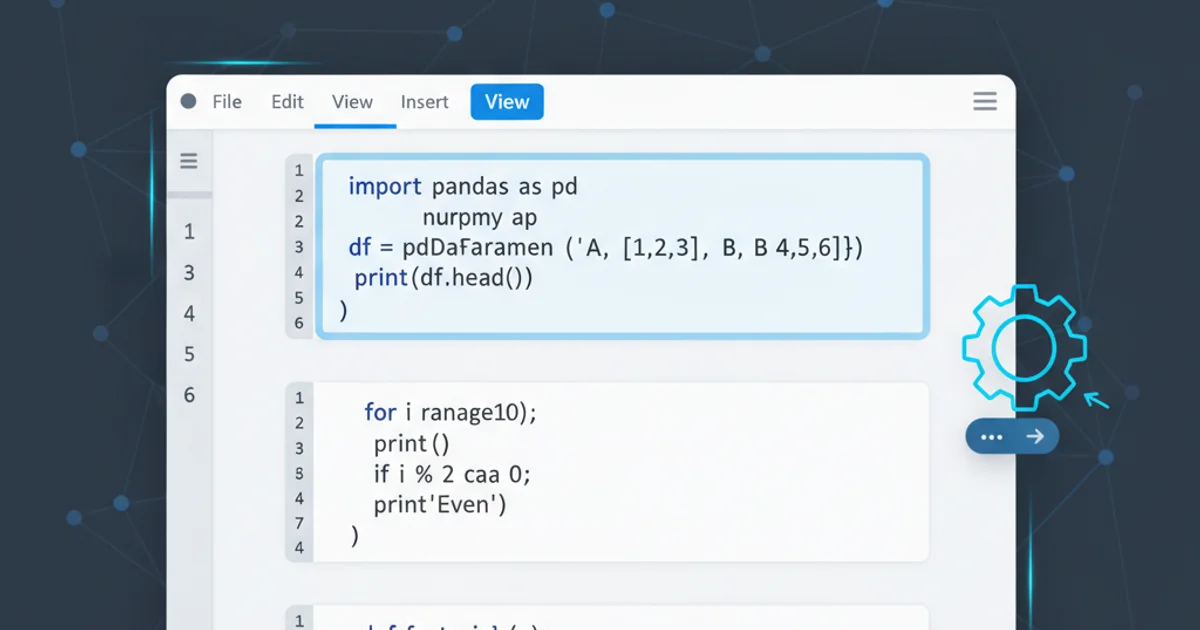
Learn the essential Git commands to effectively remove a remote origin, clean up your repository, and manage your remote connections.
Managing remote repositories is a fundamental aspect of working with Git. Sometimes, you might need to remove a remote origin from your local repository. This could be due to a change in the remote repository's URL, the repository being deprecated, or simply to clean up your local configuration. This article will guide you through the process of safely removing a remote origin and understanding the implications of doing so.
Understanding Git Remotes
Before diving into removal, it's important to understand what a Git remote is. A remote is essentially a bookmark for another repository, usually hosted on a server like GitHub, GitLab, or Bitbucket. It allows you to push and pull changes between your local repository and the remote one. The default remote is typically named origin.
When you clone a repository, Git automatically sets up a remote named origin pointing to the URL from which you cloned. This origin is what Git uses by default when you run commands like git push or git pull.
flowchart TD
A[Local Repository] --> B{"Has Remote 'origin'?"}
B -- Yes --> C[Remote 'origin' (e.g., GitHub)]
B -- No --> D[No Remote Connection]
C -- Push/Pull --> ABasic interaction between a local repository and its remote 'origin'.
Listing Existing Remotes
Before removing anything, it's good practice to list all currently configured remotes to ensure you're targeting the correct one. You can do this using the git remote -v command, which shows the names of your remotes along with their URLs for fetching and pushing.
git remote -v
List all configured remotes with their URLs.
The output will typically show something like this:
origin https://github.com/user/repo.git (fetch)
origin https://github.com/user/repo.git (push)
This indicates that you have one remote named origin, configured for both fetching and pushing to the specified URL.
Removing the Remote Origin
To remove a remote, you use the git remote remove command followed by the name of the remote. In most cases, this will be origin.
git remote remove origin
Command to remove the remote named 'origin'.
After running the command, you can verify that the remote has been removed by listing your remotes again:
git remote -v
Verify that the remote has been removed.
If the origin remote was successfully removed, this command will now show no output, or only other remotes if you had any configured.
What Happens After Removal?
Once you remove the origin remote, your local repository will no longer have a direct connection to that specific remote URL. This means:
- No more
git push origin master(ormain): Commands that explicitly referenceoriginwill fail. - No more
git pull origin master(ormain): Similarly, pulling fromoriginwill not work. - Tracking branches: Any local branches that were set to track remote branches from
originwill lose their upstream configuration. You might need to reconfigure them if you add a new remote.
This action is often a precursor to adding a new remote, perhaps if the project moved to a new hosting service or a different URL.
sequenceDiagram
participant User
participant LocalRepo as "Local Repository"
participant RemoteOrigin as "Remote 'origin'"
User->>LocalRepo: git remote remove origin
LocalRepo-->>User: (Success/No output)
Note over LocalRepo,RemoteOrigin: Connection severed locally
User->>LocalRepo: git push origin main
LocalRepo-->>User: Error: 'origin' does not existSequence of events when removing a remote origin and attempting to push.
git remote add <name> <url> after removing the old one.