Fixing tab spacing on chrome dev tools
Categories:
Mastering Tab Spacing in Chrome DevTools for Consistent Code
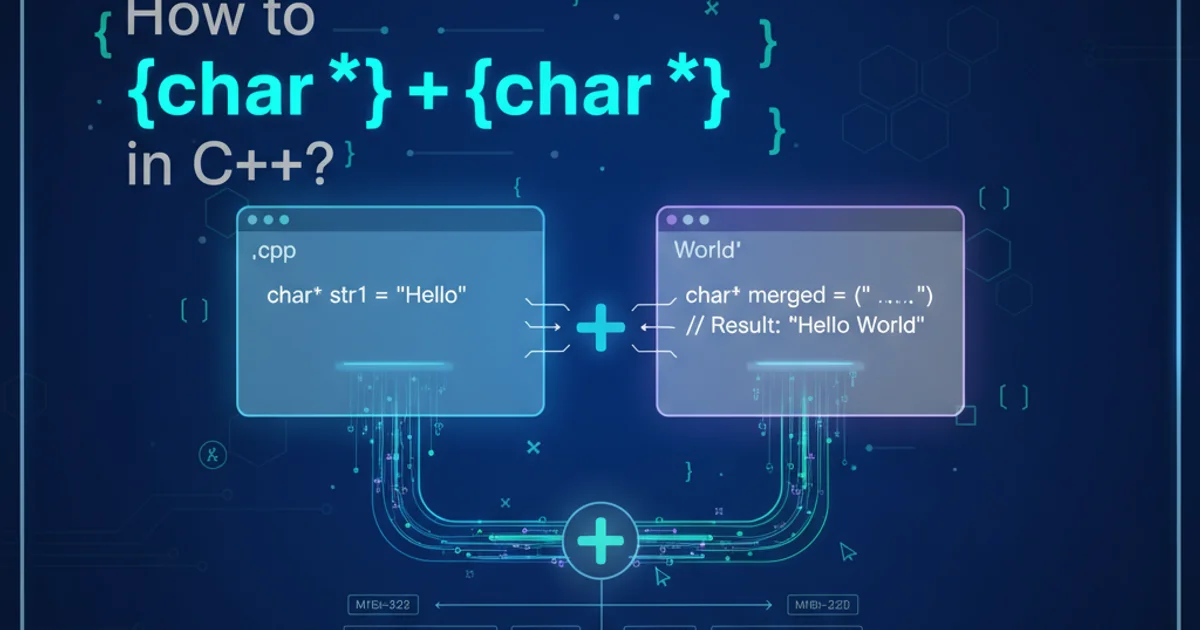
Learn how to configure and fix inconsistent tab spacing in Google Chrome DevTools, ensuring your code always looks clean and adheres to your preferred formatting standards.
Consistent code formatting is crucial for readability and maintainability, especially when working in teams. One common formatting issue developers encounter is inconsistent tab spacing, which can make code difficult to read and review. Google Chrome DevTools, while powerful, sometimes defaults to a tab size that doesn't match your project's conventions or personal preference. This article will guide you through the process of adjusting tab spacing settings within Chrome DevTools to ensure your code always appears as intended.
Understanding DevTools Formatting Settings
Chrome DevTools provides a built-in editor for inspecting and modifying code directly within the browser. These modifications are often temporary for debugging purposes, but the display settings, including tab size, can significantly impact your workflow. By default, DevTools might use a tab size of 8 spaces, which is a common Unix convention but often differs from modern web development standards (e.g., 2 or 4 spaces).
flowchart TD
A[Open DevTools] --> B{"Access Settings"}
B --> C["Preferences Tab"]
C --> D["Sources Panel Settings"]
D --> E["Default Indentation"]
E --> F["Select Desired Tab Size"]
F --> G[Apply Changes]Flowchart of adjusting tab spacing in Chrome DevTools
Adjusting Tab Spacing in DevTools
The process for changing tab spacing is straightforward and can be done directly within the DevTools settings. This setting applies globally to how code is displayed in the 'Sources' panel. It's important to note that this changes the display of tabs, not necessarily how they are saved if you were to edit and save a file directly from DevTools (which is generally not recommended for production code).
1. Open Chrome DevTools
Right-click anywhere on a webpage and select 'Inspect', or use the keyboard shortcut: Ctrl+Shift+I (Windows/Linux) or Cmd+Option+I (macOS).
2. Access DevTools Settings
Once DevTools is open, click the gear icon (⚙️) in the top-right corner of the DevTools window. This will open the 'Settings' panel.
3. Navigate to Preferences
In the 'Settings' panel, ensure you are on the 'Preferences' tab (it's usually the default). Scroll down until you find the 'Sources' section.
4. Set Default Indentation
Under the 'Sources' section, locate the dropdown labeled 'Default indentation'. Click on it and select your preferred tab size (e.g., '2 spaces', '4 spaces', or '8 spaces'). You can also choose 'Tab characters' if you prefer actual tab characters over spaces.
5. Close Settings
Close the 'Settings' panel by clicking the 'X' button or pressing Esc. Your changes will be applied immediately to any code displayed in the 'Sources' panel.
.editorconfig or linter rules enforce consistent formatting for your codebase.Verifying Your Changes
After adjusting the settings, navigate to the 'Sources' panel and open any JavaScript or CSS file. You should immediately see the code re-rendered with your newly selected tab spacing. If you don't see the change, try reloading the page or reopening DevTools.
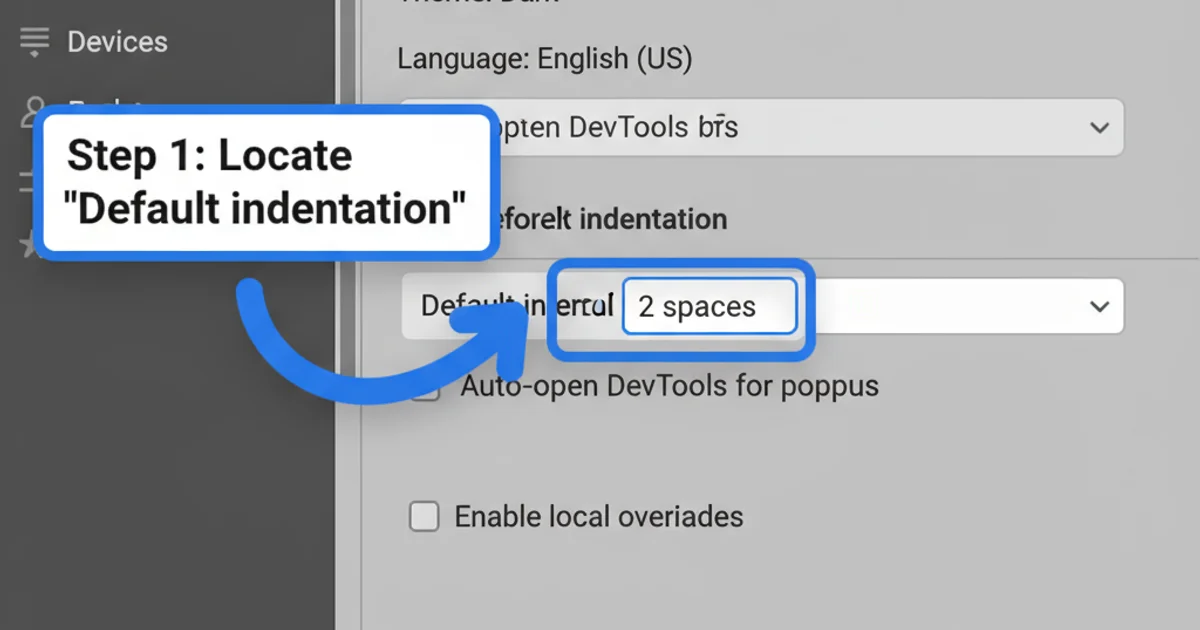
Locating the 'Default indentation' option in Chrome DevTools settings.