integrating wordpress plugins to work together
Categories:
Seamlessly Integrating WordPress Plugins for Enhanced Functionality
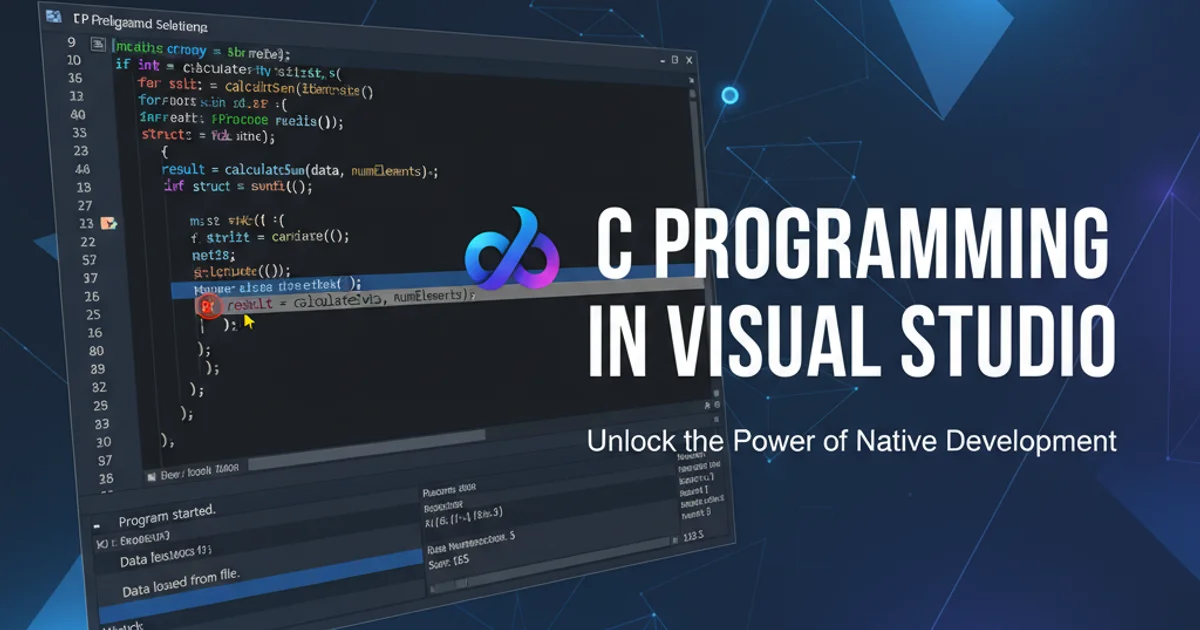
Learn best practices and strategies for making multiple WordPress plugins work together harmoniously, avoiding conflicts, and extending your site's capabilities.
WordPress plugins are powerful tools that extend the functionality of your website without requiring extensive coding. However, as you add more plugins, the chances of conflicts or suboptimal performance increase. This article will guide you through the process of effectively integrating multiple WordPress plugins, ensuring they work together seamlessly to create a robust and efficient website.
Understanding Plugin Interactions and Potential Conflicts
Plugins often interact with WordPress core, themes, and other plugins by hooking into actions and filters, modifying database entries, or loading their own scripts and styles. While this modularity is a strength, it can also lead to conflicts. Common issues include JavaScript errors, CSS overrides, PHP errors (e.g., Fatal error: Cannot redeclare function), and unexpected behavior. Understanding how plugins interact is the first step toward successful integration.
flowchart TD
A[WordPress Core] --> B(Plugin A)
A --> C(Plugin B)
B --Hooks/Filters--> C
C --Hooks/Filters--> B
B --Modifies--> D[Database]
C --Modifies--> D
D --Data--> A
subgraph Potential Conflicts
B --JS/CSS Override--> C
C --Function Redeclaration--> B
endDiagram illustrating how WordPress plugins interact and potential conflict points.
Strategies for Harmonious Plugin Integration
Achieving harmonious plugin integration requires a proactive approach. It involves careful selection, understanding plugin documentation, and sometimes, custom code to bridge gaps or resolve minor conflicts. The goal is to leverage the strengths of each plugin without compromising overall site stability or performance.
Here are key strategies to consider:
1. Choose Reputable Plugins
Opt for plugins with high ratings, frequent updates, good support, and a large active install base. These are generally better coded and less likely to cause issues.
2. Read Documentation and Compatibility Notes
Before installing, check if the plugin explicitly mentions compatibility with other major plugins you use or if there are known conflicts. The documentation often provides integration guides.
3. Use Action and Filter Hooks
WordPress provides a robust system of action and filter hooks. Many plugins expose their own hooks, allowing you to extend or modify their behavior without directly editing their core files. This is the safest way to integrate and customize.
4. Custom Code for Bridging Gaps
Sometimes, you might need to write small custom functions in your theme's functions.php file (or a custom plugin) to make two plugins communicate. This often involves using one plugin's output as input for another, or triggering actions based on events from a different plugin.
5. Prioritize Performance
While integrating, keep an eye on your site's performance. Too many plugins, or poorly coded ones, can slow down your site. Use performance monitoring tools to identify bottlenecks.
Example: Integrating a Custom Post Type Plugin with a Search Plugin
Let's consider a common scenario: you're using a plugin like 'Custom Post Type UI' (CPT UI) to create custom post types (e.g., 'Books'), and you want a powerful search plugin (e.g., 'Relevanssi' or 'SearchWP') to include these custom post types in its search results. Often, search plugins will automatically index CPTs, but sometimes you need to explicitly tell them to do so or configure their settings.
<?php
// Example for Relevanssi to ensure custom post types are indexed
// Add this to your theme's functions.php or a custom plugin
add_filter('relevanssi_post_type_inclusion', 'my_relevanssi_cpt_inclusion');
function my_relevanssi_cpt_inclusion($post_types) {
// Ensure 'book' custom post type is included in Relevanssi search
if (!in_array('book', $post_types)) {
$post_types[] = 'book';
}
return $post_types;
}
// Example for SearchWP to ensure custom post types are indexed
// SearchWP typically has a UI for this, but programmatically:
add_filter( 'searchwp_post_types_to_index', function( $post_types ) {
$post_types['book'] = true; // Set 'book' CPT to be indexed
return $post_types;
});
// If you need to add custom fields from your CPT to the search index
// This is highly dependent on the search plugin and custom field plugin used.
// For Relevanssi, you might use 'relevanssi_content_to_index' filter.
// For SearchWP, you'd configure it in the engine settings or use hooks like 'searchwp_custom_field_value'.
?>
PHP code snippet demonstrating how to ensure custom post types are included in search plugin indexing using WordPress filters.