How do I safely merge a Git branch into master?
Categories:
How to Safely Merge a Git Branch into Master (or Main)
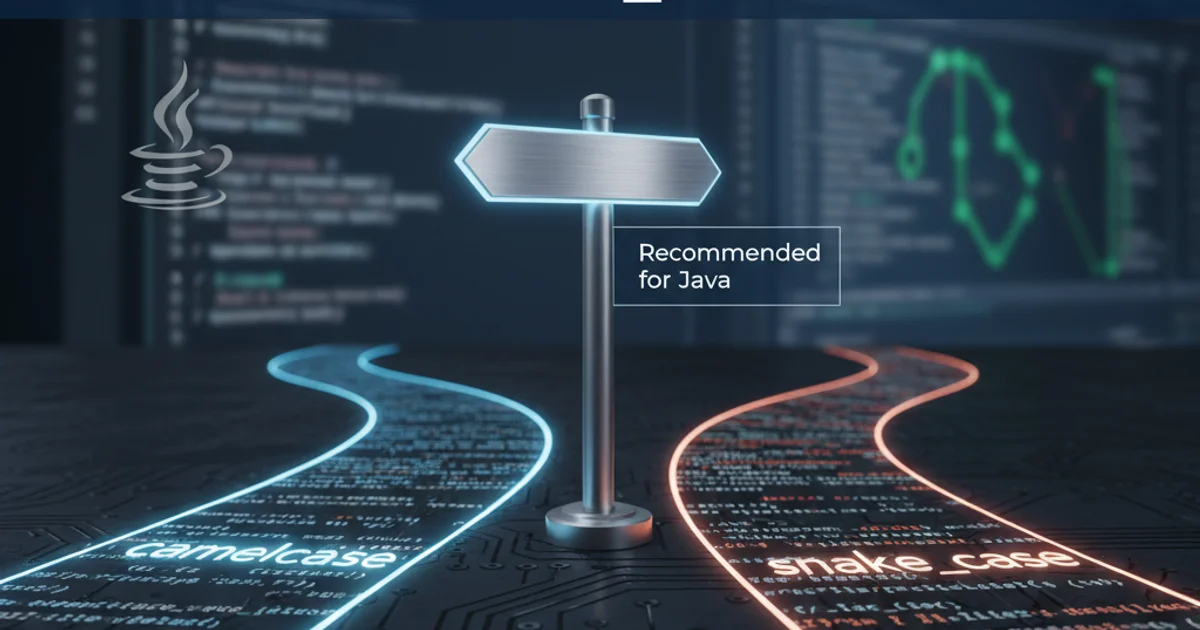
Learn the best practices and steps to merge a Git feature branch into your master (or main) branch without introducing regressions or conflicts.
Merging a feature branch into your main development line (often master or main) is a critical step in any Git workflow. Doing it safely ensures that new features are integrated smoothly, without breaking existing functionality or introducing unwanted side effects. This guide will walk you through the recommended steps to perform a safe and clean merge, focusing on preparation, execution, and verification.
Understanding the Merge Process
Before diving into the steps, it's important to understand what a Git merge operation entails. When you merge one branch into another, Git attempts to combine the changes from both branches. If there are no conflicting changes (i.e., different modifications to the same lines of code), Git performs a fast-forward merge or a three-way merge automatically. Conflicts arise when the same part of a file has been modified differently in both branches. Resolving these conflicts correctly is key to a safe merge.
flowchart TD
A[Start Feature Development] --> B(Create Feature Branch);
B --> C(Develop Feature);
C --> D{Feature Complete and Tested?};
D -- No --> C;
D -- Yes --> E(Update Master/Main);
E --> F(Rebase Feature Branch);
F --> G(Merge Feature Branch);
G --> H(Verify Merge);
H --> I[End];Typical Git Feature Branch Workflow leading to a merge.
Preparation: The Key to a Smooth Merge
Thorough preparation can prevent most merge-related headaches. This involves ensuring your local branches are up-to-date, your feature branch is stable, and you've considered the merge strategy.
1. Step 1: Ensure Your Local Master/Main is Up-to-Date
Before merging, always pull the latest changes from the remote master (or main) branch to your local master (or main). This ensures you're merging against the most current codebase.
2. Step 2: Switch to Your Feature Branch
Navigate to your feature branch where all your new changes reside. This is the branch you will be merging from.
3. Step 3: Rebase Your Feature Branch (Recommended)
Rebasing your feature branch onto the latest master (or main) branch is highly recommended. This rewrites your feature branch's history to appear as if you started your work from the latest master, resulting in a cleaner, linear history. This also helps resolve potential conflicts before the final merge.
4. Step 4: Resolve Any Conflicts from Rebasing
If conflicts arise during the rebase, Git will pause and prompt you to resolve them. Carefully resolve each conflict, git add the resolved files, and then git rebase --continue. Repeat until the rebase is complete.
5. Step 5: Run Tests on Your Rebased Feature Branch
After rebasing and resolving conflicts, it's crucial to run all your tests (unit, integration, etc.) on your feature branch. The rebase operation rewrites history, and while it's generally safe, it's best to confirm everything still works as expected.
git checkout master
git pull origin master
git checkout feature-branch
git rebase master
# Resolve conflicts if any, then:
git add .
git rebase --continue
# Run tests here!
Commands for updating master and rebasing a feature branch.
git pull --rebase when updating your local master branch to keep its history clean, especially if you've made local commits on master (though this is generally discouraged).Execution: Performing the Merge
Once your feature branch is prepared and stable, you can proceed with the actual merge into the master (or main) branch.
1. Step 1: Switch Back to Master/Main
Go back to your master (or main) branch. This is the target branch for the merge.
2. Step 2: Perform the Merge
Execute the merge command. Since you've already rebased your feature branch, this will likely result in a fast-forward merge, which is the cleanest type of merge.
3. Step 3: Resolve Any Remaining Conflicts (Unlikely if Rebased)
If you skipped rebasing or if new changes were pushed to master between your rebase and merge, conflicts might still occur. Resolve them as you would during a rebase: edit files, git add them, and git commit to complete the merge.
4. Step 4: Push the Merged Changes
Once the merge is complete and committed locally, push the updated master (or main) branch to your remote repository.
git checkout master
git merge feature-branch
# If conflicts occur, resolve them, then:
# git add .
# git commit
git push origin master
Commands to merge the feature branch into master and push.
Verification and Cleanup
After the merge, it's essential to verify that everything works as expected and to clean up your branches.
1. Step 1: Verify the Build and Functionality
After pushing the merged master (or main), ensure your continuous integration (CI) pipeline runs successfully. Perform a final check of the application's functionality, especially the areas affected by your feature.
2. Step 2: Delete the Feature Branch
Once the feature is successfully merged and verified, delete the feature branch both locally and on the remote. This keeps your repository clean and organized.
git branch -d feature-branch # Delete local branch
git push origin --delete feature-branch # Delete remote branch
Commands to delete the feature branch.