Unable to start MySQL server
Troubleshooting MySQL Server Startup Issues on Windows
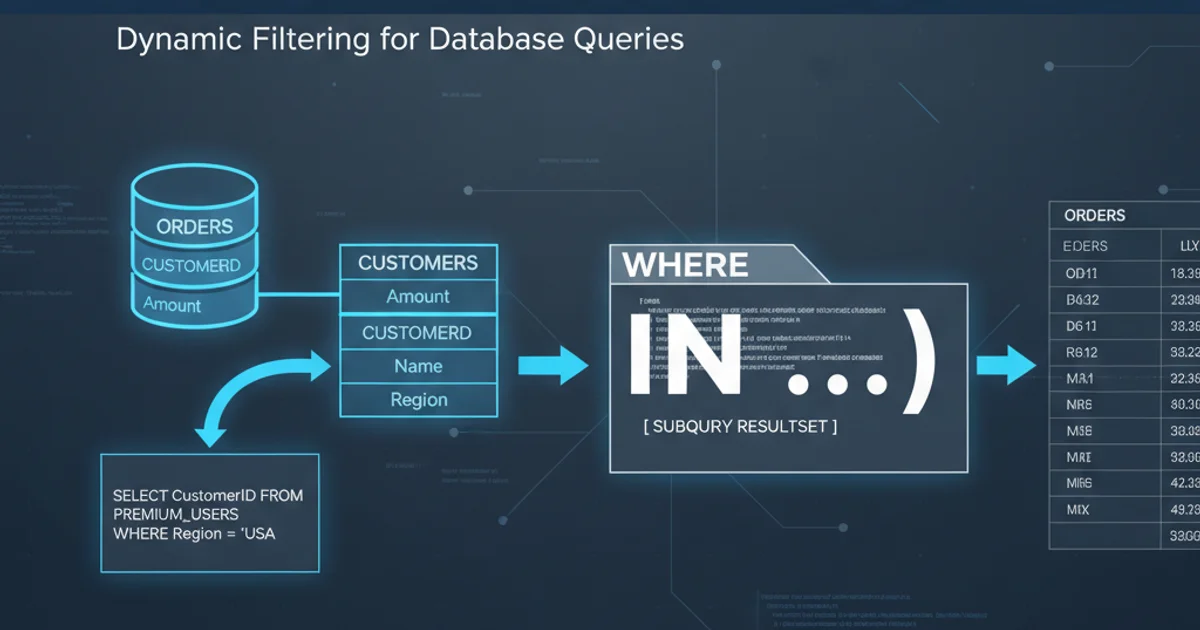
Learn to diagnose and resolve common problems preventing your MySQL server from starting on a Windows operating system, ensuring your databases are always accessible.
Encountering issues when trying to start your MySQL server on Windows can be a frustrating experience. This article provides a comprehensive guide to understanding the common causes behind these failures and offers practical solutions to get your database back online. We'll cover everything from port conflicts and corrupted data files to service configuration and permissions.
Common Causes of MySQL Startup Failure
MySQL server startup failures on Windows often stem from a few key areas. Understanding these root causes is the first step towards effective troubleshooting. The most frequent culprits include port conflicts, issues with the my.ini configuration file, corrupted data directories, insufficient permissions, and problems with the MySQL service itself.
flowchart TD
A[Attempt to Start MySQL] --> B{Check Error Logs}
B --"No Errors / Unclear"--> C{Check Port Availability}
B --"Error: my.ini"--> D[Review my.ini Configuration]
B --"Error: Data Directory"--> E[Check Data Directory Permissions/Corruption]
C --"Port in Use"--> F[Change MySQL Port or Stop Conflicting Service]
C --"Port Free"--> G{Check MySQL Service Status}
D --> H[Correct my.ini Syntax/Paths]
E --> I[Restore/Repair Data Directory]
G --"Service Not Running"--> J[Start MySQL Service Manually]
G --"Service Running but Not Accessible"--> K[Check Firewall/Network]
F --> L[Restart MySQL]
H --> L
I --> L
J --> L
K --> L
L[MySQL Running Successfully]Flowchart of MySQL Server Startup Troubleshooting Steps
Diagnosing the Problem: The MySQL Error Log
The MySQL error log is your most valuable tool for diagnosing startup issues. By default, this log file is named hostname.err (e.g., MYSERVER.err) and is located in your MySQL data directory (often C:\ProgramData\MySQL\MySQL Server X.X\data\). Always check this file first for specific error messages that can pinpoint the exact cause of the failure.
tail -f "C:\ProgramData\MySQL\MySQL Server 8.0\data\MYSERVER.err"
Example of viewing the MySQL error log using tail (requires Git Bash or similar).
my.ini file or the data directory, check the MySQL installation directory (e.g., C:\Program Files\MySQL\MySQL Server X.X) for a my-default.ini or similar file, or consult the MySQL documentation for your specific version.Resolving Specific Startup Issues
Once you've identified the error from the log, you can apply targeted solutions. Here are some common scenarios and their fixes:
1. Port Conflict (Error 98, 10048)
MySQL typically uses port 3306. If another application is using this port, MySQL cannot start. Use netstat -ano in Command Prompt to identify the process using port 3306. You can then either stop the conflicting application or change MySQL's port in my.ini (e.g., port=3307).
2. Corrupted Data Directory or Permissions
If the data directory (C:\ProgramData\MySQL\MySQL Server X.X\data) is corrupted or lacks proper permissions for the MySQL service account, the server will fail to start. Ensure the NETWORK SERVICE account (or the account MySQL runs under) has full control over this directory. In severe cases, you might need to reinitialize the data directory (back up first!) or repair tables.
3. Incorrect my.ini Configuration
Syntax errors, incorrect paths, or invalid parameters in your my.ini file can prevent startup. Common issues include incorrect datadir, basedir, or log-error paths. Comment out recent changes or revert to a known good configuration if available.
4. MySQL Service Issues
Sometimes the MySQL service itself might be misconfigured or stuck. Open 'Services' (services.msc), find your MySQL service (e.g., MySQL80), and try to start it manually. Check its 'Log On' tab to ensure it's configured to run as 'Local System account' or a dedicated user with appropriate permissions.
my.ini file and your entire data directory before making significant changes, especially if you plan to reinitialize the data directory. Data loss can occur if not handled carefully.