How do I install opencv using pip?
Categories:
Installing OpenCV with Pip: A Comprehensive Guide for Python Developers
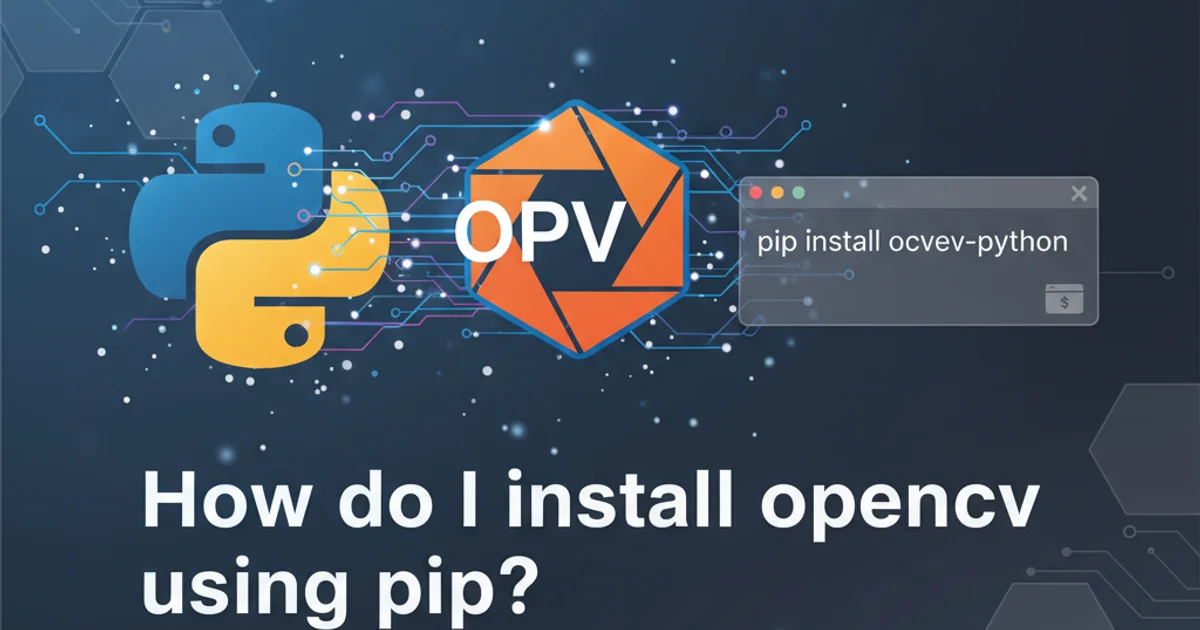
Learn how to easily install OpenCV, the popular computer vision library, in your Python environment using pip, covering common pitfalls and best practices.
OpenCV (Open Source Computer Vision Library) is an indispensable tool for anyone working with computer vision, image processing, and machine learning. It provides a vast array of algorithms for tasks like object detection, facial recognition, image manipulation, and much more. This guide will walk you through the process of installing OpenCV in your Python environment using pip, Python's package installer, ensuring you get up and running smoothly.
Prerequisites and Environment Setup
Before diving into the installation, it's crucial to ensure your Python environment is correctly set up. A clean and isolated environment prevents conflicts between different project dependencies. We highly recommend using a virtual environment for all your Python projects.
1. Install Python
Ensure you have Python 3.6 or newer installed. You can download it from the official Python website or use a package manager like brew (macOS) or apt (Linux).
2. Create a Virtual Environment
Navigate to your project directory and create a virtual environment. This isolates your project's dependencies from your system-wide Python installation. Use the command: python -m venv my_opencv_env (replace my_opencv_env with your desired environment name).
3. Activate the Virtual Environment
Activate the environment. On Windows, use my_opencv_env\Scripts\activate. On macOS/Linux, use source my_opencv_env/bin/activate. You should see the environment name in your terminal prompt.
Installing OpenCV using Pip
Once your virtual environment is active, installing OpenCV is straightforward. The official OpenCV Python package is opencv-python. There are also specialized versions for specific use cases.
flowchart TD
A[Start] --> B{Activate Virtual Environment}
B --> C[Choose OpenCV Package]
C --> D{"pip install opencv-python"}
C --> E{"pip install opencv-contrib-python"}
D --> F[Verify Installation]
E --> F
F --> G[End]OpenCV Installation Workflow
pip install opencv-python
Standard installation of OpenCV for most use cases.
opencv-contrib-python instead. Be aware that some of these modules might have licensing restrictions for commercial use.pip install opencv-contrib-python
Installation of OpenCV with extra (contrib) modules.
Verifying the Installation
After the installation completes, it's good practice to verify that OpenCV has been installed correctly and is accessible within your Python environment. You can do this by importing the cv2 module and checking its version.
import cv2
print(cv2.__version__)
Python script to verify OpenCV installation and print its version.
If the installation was successful, this script will print the installed OpenCV version number. If you encounter an ImportError, double-check that your virtual environment is active and that the installation command completed without errors.
opencv-python and opencv-contrib-python in the same environment, as this can lead to conflicts and unexpected behavior. Choose one based on your project's needs.Troubleshooting Common Issues
While pip generally handles dependencies well, you might occasionally run into issues. Here are some common problems and their solutions:
1. ImportError: No module named 'cv2'
This usually means OpenCV wasn't installed correctly or your virtual environment isn't active. Ensure you've activated your virtual environment before running pip install and your Python script.
2. pip command not found or permission errors
If pip isn't recognized, ensure Python is correctly installed and added to your system's PATH. For permission errors, especially on Linux, avoid using sudo pip install directly. Instead, use virtual environments or ensure your user has proper write permissions to the Python site-packages directory.
3. Slow installation or network issues
If the installation is slow or fails due to network problems, try using a different package index or a VPN if necessary. You can specify a mirror using the -i flag with pip.
By following these steps, you should be able to successfully install OpenCV in your Python environment and begin your computer vision journey. Remember to always work within virtual environments to maintain a clean and manageable project setup.