Mute all sounds by elements with a specific class
Categories:
Mute All Sounds from Specific HTML Elements with JavaScript
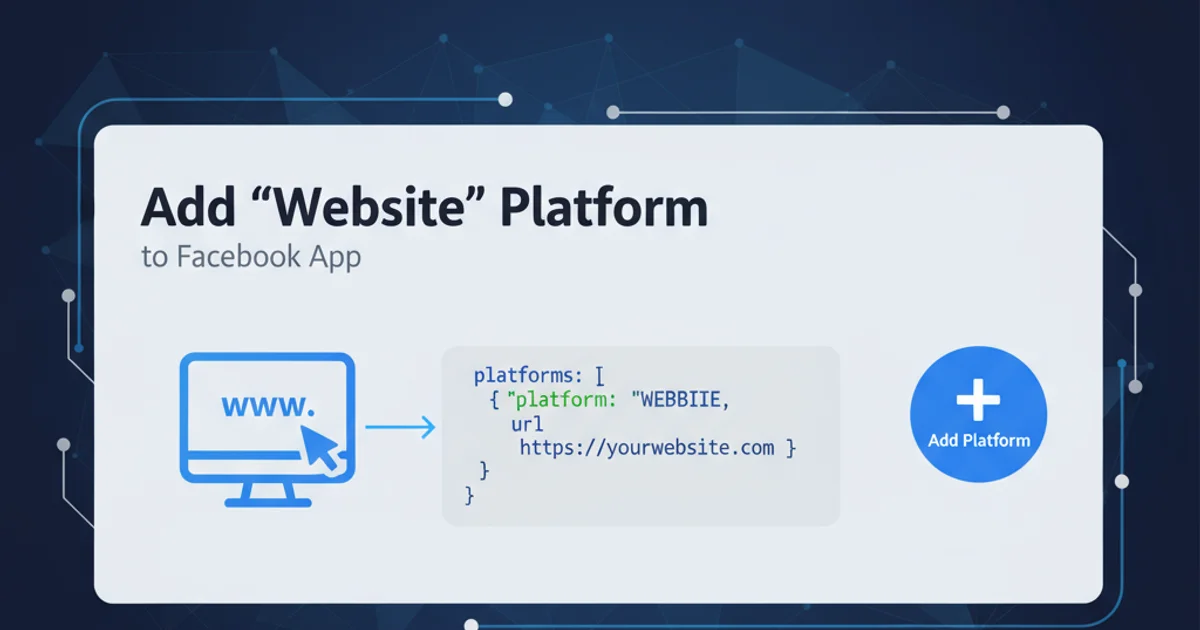
Learn how to effectively mute all HTML5 audio and video elements that share a common CSS class using JavaScript and jQuery, providing a seamless user experience.
Managing audio and video elements on a webpage can be crucial for user experience, especially when dealing with multiple media sources. This article will guide you through the process of programmatically muting all HTML5 <audio> and <video> elements that have a specific CSS class applied to them. This technique is particularly useful for scenarios like global mute buttons, background media control, or ensuring accessibility.
Understanding the Challenge
HTML5 provides native <audio> and <video> elements that offer built-in controls and JavaScript APIs for manipulation. The challenge lies in efficiently selecting and controlling multiple instances of these elements, especially when they are dynamically added or spread across a complex DOM structure. We'll leverage CSS classes as a common identifier to group these elements for collective control.
flowchart TD
A[Page Load/User Action] --> B{Identify Target Elements}
B --> C{Select all <audio> and <video> elements}
C --> D{Filter by specific CSS Class}
D --> E[Iterate Through Filtered Elements]
E --> F{Set .muted Property to true}
F --> G[All Target Sounds Muted]Flowchart illustrating the process of muting elements by class.
Implementing the Mute Functionality with JavaScript
The core of this solution involves selecting all relevant media elements and then iterating through them to set their muted property to true. We'll demonstrate this using both vanilla JavaScript and jQuery for broader applicability.
Vanilla JavaScript
function muteElementsByClass(className) {
// Select all audio elements with the specified class
const audioElements = document.querySelectorAll(`audio.${className}`);
audioElements.forEach(audio => {
audio.muted = true;
});
// Select all video elements with the specified class
const videoElements = document.querySelectorAll(`video.${className}`);
videoElements.forEach(video => {
video.muted = true;
});
console.log(`All audio and video elements with class '${className}' have been muted.`);
}
// Example usage:
// Assuming you have <audio class="background-sound"> and <video class="background-sound"> elements
// muteElementsByClass('background-sound');
jQuery
function muteElementsByClassjQuery(className) {
// Select all audio and video elements with the specified class
$(`audio.${className}, video.${className}`).each(function() {
$(this).prop('muted', true);
});
console.log(`All audio and video elements with class '${className}' have been muted.`);
}
// Example usage:
// Assuming you have <audio class="background-sound"> and <video class="background-sound"> elements
// muteElementsByClassjQuery('background-sound');
HTML Structure for Testing
To test the functionality, you'll need some HTML <audio> and <video> elements with a common class. Here's a simple example:
```html
<!DOCTYPE html>
<html lang="en">
<head>
<meta charset="UTF-8">
<meta name="viewport" content="width=device-width, initial-scale=1.0">
<title>Mute Elements by Class</title>
<script src="https://ajax.googleapis.com/ajax/libs/jquery/3.5.1/jquery.min.js"></script>
</head>
<body>
<h1>Mute Elements by Class Example</h1>
<audio controls class="background-sound" src="audio.mp3"></audio>
<br>
<video controls class="background-sound" width="320" height="240" src="video.mp4"></video>
<br>
<audio controls class="other-sound" src="another-audio.mp3"></audio>
<br>
<video controls class="background-sound" width="320" height="240" src="another-video.mp4"></video>
<button id="muteButton">Mute All Background Sounds</button>
<script>
// Paste your chosen JavaScript or jQuery function here
// For example, using the Vanilla JS function:
function muteElementsByClass(className) {
const audioElements = document.querySelectorAll(`audio.${className}`);
audioElements.forEach(audio => {
audio.muted = true;
});
const videoElements = document.querySelectorAll(`video.${className}`);
videoElements.forEach(video => {
video.muted = true;
});
console.log(`All audio and video elements with class '${className}' have been muted.`);
}
document.getElementById('muteButton').addEventListener('click', () => {
muteElementsByClass('background-sound');
});
// Or if using jQuery:
// function muteElementsByClassjQuery(className) {
// $(`audio.${className}, video.${className}`).each(function() {
// $(this).prop('muted', true);
// });
// console.log(`All audio and video elements with class '${className}' have been muted.`);
// }
// $('#muteButton').on('click', function() {
// muteElementsByClassjQuery('background-sound');
// });
</script>
</body>
</html>
*Example HTML structure with media elements and a mute button.*
## Adding an Unmute Functionality
To provide a complete user experience, you might also want to offer an unmute option. This can be achieved by setting the `muted` property back to `false`.
```javascript
```javascript
function toggleMuteElementsByClass(className) {
const mediaElements = document.querySelectorAll(`audio.${className}, video.${className}`);
mediaElements.forEach(media => {
media.muted = !media.muted; // Toggle the muted state
});
console.log(`Toggled mute state for elements with class '${className}'.`);
}
// Example usage with a button:
// <button id="toggleMuteButton">Toggle Mute Background Sounds</button>
// document.getElementById('toggleMuteButton').addEventListener('click', () => {
// toggleMuteElementsByClass('background-sound');
// });
*JavaScript function to toggle the mute state of elements by class.*
The muted property is a boolean. Setting it to true mutes the element, and false unmutes it. This property can be read to determine the current mute status.