Can I set multiple headers with Siege?
Categories:
Setting Multiple HTTP Headers with Siege for Advanced Load Testing
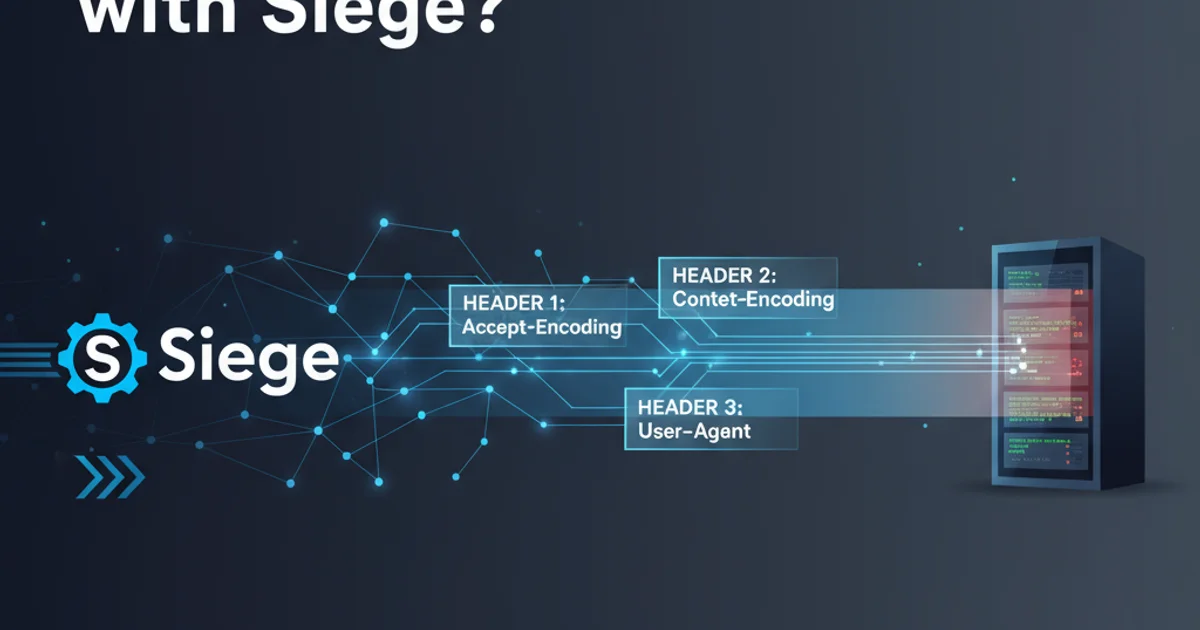
Learn how to configure Siege to send multiple custom HTTP headers in your load tests, enabling more realistic simulations and precise server behavior analysis.
When performing load testing with tools like Siege, accurately simulating real-world user behavior often requires sending specific HTTP headers with your requests. This is crucial for testing API authentication, content negotiation, caching mechanisms, or custom application logic that relies on header values. While Siege provides straightforward options for basic requests, setting multiple custom headers can sometimes be a point of confusion. This article will guide you through the process, ensuring your load tests are as realistic and effective as possible.
Understanding Siege's Header Mechanism
Siege, by default, sends a standard set of headers (e.g., User-Agent, Accept). To add custom headers, you typically use the -H or --header option. The key challenge arises when you need to send more than one unique header. Siege's command-line interface allows for multiple instances of the -H flag, each specifying a different header. This is the most direct and recommended approach for adding several headers to your requests.
siege -c 10 -r 5 -H "Authorization: Bearer YOUR_TOKEN" -H "X-Custom-ID: 12345" http://your-api.com/endpoint
Sending multiple custom headers with Siege using repeated -H flags.
Using a Configuration File for Complex Scenarios
For more complex testing scenarios, or when you have a large number of headers that rarely change, managing them directly on the command line can become cumbersome. Siege allows you to define headers within its configuration file, ~/.siege/siege.conf. This approach offers better organization and reusability, especially for headers that are common across many tests.
# ~/.siege/siege.conf
# ... other configurations ...
# Custom Headers
header = Authorization: Bearer YOUR_TOKEN
header = X-Custom-ID: 12345
header = Accept-Language: en-US,en;q=0.9
Defining multiple headers in the Siege configuration file.
When headers are defined in siege.conf, they will be applied to all requests made by Siege unless explicitly overridden on the command line. This can be very convenient for setting global headers like Accept or User-Agent that you want to maintain consistently across your tests.
flowchart TD
A[Start Siege Test] --> B{Check Command Line Headers?}
B -- Yes --> C[Apply Command Line Headers]
B -- No --> D{Check siege.conf Headers?}
D -- Yes --> E[Apply siege.conf Headers]
D -- No --> F[Apply Default Headers]
C --> G[Send Request]
E --> G
F --> G
G --> H[Receive Response]
H --> I[End Test]Siege's header application precedence flow.
Precedence and Overriding Headers
It's important to understand the order in which Siege applies headers. Headers specified on the command line using -H will always take precedence over headers defined in the siege.conf file. This allows for flexibility, where you can set a baseline in the config file and then override or add specific headers for individual test runs without modifying the global configuration.
Authorization) both in siege.conf and on the command line, the command-line value will be used, effectively overriding the configuration file entry for that specific test run.1. Identify Required Headers
Determine all the HTTP headers and their values that your application or API expects for a realistic load test. This might include authentication tokens, content types, custom identifiers, or language preferences.
2. Choose Your Method
Decide whether to use command-line flags (-H) for ad-hoc or test-specific headers, or the siege.conf file for global or frequently used headers. A combination of both is often effective.
3. Construct the Siege Command
If using command-line flags, repeat the -H option for each header. For example: siege -c 5 -r 2 -H "Header1: Value1" -H "Header2: Value2" http://example.com.
4. Verify Headers (Optional but Recommended)
Before running a full load test, perform a single request with a tool like curl or a browser's developer tools, replicating the headers you intend to send, to ensure your server responds as expected. You can also use siege -g URL to see the headers Siege sends for a single request.
5. Execute the Load Test
Run your Siege command. Monitor your server's performance and the results reported by Siege to analyze the impact of the load with the specified headers.