Resizing Handles on a Rotated Element
Categories:
Mastering Resizing Handles on Rotated Elements
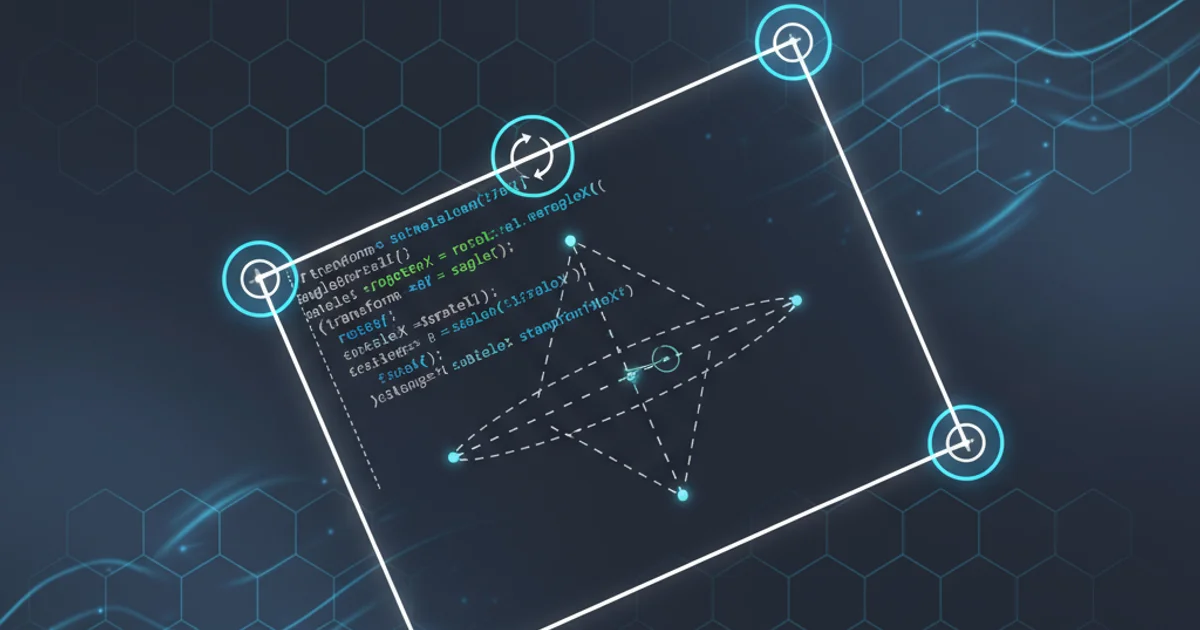
Learn the mathematical principles and practical JavaScript techniques to accurately resize elements that have been rotated, ensuring handles behave intuitively.
Resizing elements on a web page is a common UI interaction. However, when those elements are rotated, the task becomes significantly more complex. Standard resizing logic, which typically operates along the X and Y axes, breaks down because the element's local coordinate system no longer aligns with the global screen coordinates. This article delves into the mathematical foundations and practical JavaScript implementation required to create intuitive resizing handles for rotated elements.
The Challenge of Rotation and Resizing
When an element is rotated, its width and height properties still refer to its original, unrotated dimensions. Resizing handles, however, need to move relative to the element's current visual orientation. This means that dragging a handle that appears to be on the 'right' side of a rotated element might actually be changing its top or bottom dimension in the unrotated coordinate system, or a combination of both. The key is to transform the mouse's movement from the global screen coordinate system into the element's local, rotated coordinate system.
flowchart TD
A[User Drags Handle] --> B{Calculate Mouse Movement (Δx, Δy)};
B --> C{Get Element's Rotation Angle (θ)};
C --> D["Rotate Mouse Movement Vector by -θ"];
D --> E["Apply Rotated Movement to Element's Local Dimensions"];
E --> F{Update Element's Transform (scale, translate)};
F --> G[Render Resized Element];Conceptual flow for resizing a rotated element.
Mathematical Foundations: Rotation Matrices
The core of solving this problem lies in understanding 2D rotation. A point (x, y) rotated by an angle θ around the origin (0,0) transforms into a new point (x', y') using the following equations:
x' = x * cos(θ) - y * sin(θ)
y' = x * sin(θ) + y * cos(θ)
For resizing, we need to do the inverse: take the mouse's movement in the global coordinate system and transform it back into the element's unrotated local coordinate system. This requires rotating the mouse's delta movement by -θ (or 360 - θ).
Let (Δx_global, Δy_global) be the mouse movement. The transformed movement (Δx_local, Δy_local) will be:
Δx_local = Δx_global * cos(-θ) - Δy_global * sin(-θ)
Δy_local = Δx_global * sin(-θ) + Δy_global * cos(-θ)
Since cos(-θ) = cos(θ) and sin(-θ) = -sin(θ):
Δx_local = Δx_global * cos(θ) + Δy_global * sin(θ)
Δy_local = -Δx_global * sin(θ) + Δy_global * cos(θ)
These Δx_local and Δy_local values can then be directly applied to the element's width and height, respectively, in its own coordinate system.
function getRotatedMouseDelta(deltaX, deltaY, angleRad) {
const cos = Math.cos(angleRad);
const sin = Math.sin(angleRad);
const rotatedDeltaX = deltaX * cos + deltaY * sin;
const rotatedDeltaY = -deltaX * sin + deltaY * cos;
return { x: rotatedDeltaX, y: rotatedDeltaY };
}
// Example usage within a drag handler:
// let currentRotation = getElementRotationAngle(element); // Function to extract rotation from CSS transform
// let deltaX = mouseEvent.clientX - startX;
// let deltaY = mouseEvent.clientY - startY;
// let { x: localDeltaX, y: localDeltaY } = getRotatedMouseDelta(deltaX, deltaY, currentRotation);
// Now apply localDeltaX and localDeltaY to width/height based on which handle is dragged.
JavaScript function to transform global mouse movement into local, rotated coordinates.
Implementing Resizing Logic
Once you have the Δx_local and Δy_local values, you need to apply them correctly based on which resizing handle is being dragged. Each handle (e.g., top-left, top-right, bottom-left, bottom-right, top, bottom, left, right) affects the element's dimensions and position differently.
For instance, dragging the bottom-right handle increases both width and height, and potentially shifts the element's position to maintain its top-left corner. Dragging the top-left handle decreases width and height, and shifts the element's position. The key is to adjust the element's width, height, left, and top (or transform: translate()) properties based on the localDeltaX and localDeltaY values.
left/top or transform: translate()) in addition to its width/height to ensure the correct anchor point (e.g., the opposite corner of the dragged handle) remains fixed. This often involves calculating the new center point of the element.function resizeElement(element, handleType, localDeltaX, localDeltaY) {
let currentWidth = element.offsetWidth;
let currentHeight = element.offsetHeight;
let currentLeft = parseFloat(element.style.left || 0);
let currentTop = parseFloat(element.style.top || 0);
let newWidth = currentWidth;
let newHeight = currentHeight;
let newLeft = currentLeft;
let newTop = currentTop;
switch (handleType) {
case 'bottom-right':
newWidth += localDeltaX;
newHeight += localDeltaY;
break;
case 'top-left':
newWidth -= localDeltaX;
newHeight -= localDeltaY;
newLeft += localDeltaX;
newTop += localDeltaY;
break;
case 'right':
newWidth += localDeltaX;
break;
case 'bottom':
newHeight += localDeltaY;
break;
// ... other handles
}
// Apply minimum dimensions
newWidth = Math.max(newWidth, MIN_WIDTH);
newHeight = Math.max(newHeight, MIN_HEIGHT);
element.style.width = `${newWidth}px`;
element.style.height = `${newHeight}px`;
element.style.left = `${newLeft}px`;
element.style.top = `${newTop}px`;
// If using transform: translate, update that instead of left/top
// element.style.transform = `translate(${newLeft}px, ${newTop}px) rotate(${currentRotation}rad)`;
}
// Note: This example assumes `left` and `top` positioning.
// For `transform: translate()`, the logic for `newLeft` and `newTop` would adjust the `translate` values.
Simplified JavaScript logic for applying local deltas to element dimensions and position.
transform-origin. By default, it's center center. If you change it, your rotation and translation calculations will need to account for the new origin point.Putting It All Together: A Drag-Resize Workflow
The complete workflow involves several steps:
- Event Listeners: Attach
mousedownlisteners to each resizing handle. mousedownHandler: Store the initial mouse position, element dimensions, and rotation angle. Attachmousemoveandmouseuplisteners to thedocument.mousemoveHandler:- Calculate
Δx_globalandΔy_globalfrom the current mouse position and the initial mouse position. - Use
getRotatedMouseDeltato convert(Δx_global, Δy_global)into(Δx_local, Δy_local). - Call
resizeElementwith the appropriate handle type and thelocalDeltaX,localDeltaYvalues. - Update the element's CSS properties (
width,height,left,toportransform).
- Calculate
mouseupHandler: Remove themousemoveandmouseuplisteners from thedocument.
1. Initialize Element and Handles
Set up your draggable/resizable element with CSS transform: rotate() and position the resizing handles around it. Ensure the element has position: absolute or relative.
2. Capture Initial State on mousedown
When a resize handle is clicked, record the mouse's clientX and clientY, the element's current width, height, left, top, and its rotation angle. This forms the baseline for calculations.
3. Calculate Rotated Delta on mousemove
As the mouse moves, calculate the global deltaX and deltaY. Then, use the getRotatedMouseDelta function (from the code example) to convert these into localDeltaX and localDeltaY relative to the element's unrotated axis.
4. Apply Dimensions and Position
Based on the handleType and the localDeltaX, localDeltaY values, update the element's width, height, left, and top (or transform: translate()) properties. Remember to adjust left/top to keep the opposite corner fixed.
5. Clean Up on mouseup
Once the mouse button is released, remove the mousemove and mouseup event listeners to prevent unintended resizing.