How to set a border for an HTML div tag?
Categories:
Mastering Div Borders: A Comprehensive Guide to Styling HTML Elements
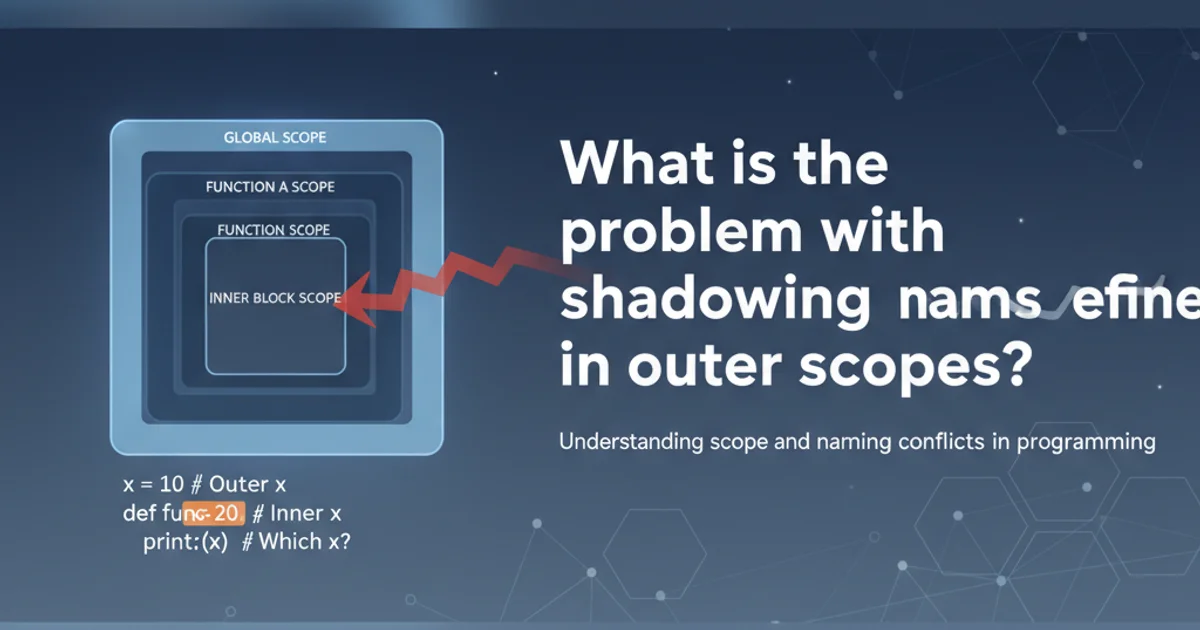
Learn how to effectively apply and customize borders for HTML div tags using CSS, enhancing your web page layouts and visual design.
The <div> element is a fundamental building block in HTML for structuring web content. While it serves as a generic container, its visual presentation can be dramatically altered using CSS. One of the most common and versatile styling properties is the border property, which allows you to define the thickness, style, and color of a div's perimeter. This article will guide you through the various ways to apply and customize borders, from basic solid lines to more complex designs.
Understanding the CSS Border Shorthand Property
The border shorthand property is the most efficient way to define a border in CSS. It combines border-width, border-style, and border-color into a single declaration. This approach simplifies your stylesheet and makes it easier to read and maintain. You can apply a border to all four sides of a div uniformly or target specific sides for unique styling.
/* Basic solid border */
div {
border: 2px solid black;
}
/* Different border styles */
div.dashed {
border: 3px dashed blue;
}
div.dotted {
border: 1px dotted red;
}
div.double {
border: 5px double green;
}
/* Border on specific sides */
div.bottom-only {
border-bottom: 2px solid purple;
}
div.mixed-sides {
border-top: 1px solid red;
border-right: 2px dashed blue;
border-bottom: 3px dotted green;
border-left: 4px double black;
}
Examples of the border shorthand property and individual side properties.
Individual Border Properties for Granular Control
While the border shorthand is convenient, you might need more granular control over each aspect of the border. CSS provides individual properties for border-width, border-style, and border-color, which can be applied globally or to specific sides (border-top, border-right, border-bottom, border-left). This allows for highly customized border designs.
div.custom-border {
border-width: 1px 4px 2px 3px; /* top right bottom left */
border-style: solid dashed dotted double;
border-color: red blue green black;
}
/* Or individually for a single side */
div.single-side-custom {
border-left-width: 5px;
border-left-style: groove;
border-left-color: #FFD700;
}
Using individual border properties for detailed customization.
flowchart TD
A[Start Styling Div] --> B{Choose Border Approach?}
B -->|Uniform Border| C[Use 'border' shorthand]
C --> D[Define width, style, color]
B -->|Specific Sides/Granular Control| E[Use individual 'border-*-*' properties]
E --> F[Define border-width, border-style, border-color for each side]
D --> G[Apply to Div]
F --> G
G --> H[Rendered Div with Border]
H --> I{Need Rounded Corners?}
I -->|Yes| J[Add 'border-radius']
I -->|No| K[Finish]
J --> KDecision flow for applying borders to a div element.
Adding Rounded Corners with border-radius
To soften the appearance of your div elements, you can use the border-radius property to create rounded corners. This property can take one, two, three, or four values to control the curvature of each corner independently. A single value applies to all four corners, while four values correspond to top-left, top-right, bottom-right, and bottom-left, respectively.
/* Uniform rounded corners */
div.rounded-all {
border: 2px solid #333;
border-radius: 10px;
}
/* Different rounded corners */
div.rounded-custom {
border: 1px solid #666;
border-radius: 15px 5px 20px 0;
}
/* Perfect circle (for square divs) */
div.circle {
width: 100px;
height: 100px;
border: 2px solid teal;
border-radius: 50%;
}
Examples of border-radius for various rounded corner effects.
border-radius property can accept values in pixels, percentages, or other CSS length units. Using percentages (e.g., 50%) is particularly useful for creating perfect circles or ovals when applied to square or rectangular elements, respectively.