Alternative for <blink>
Categories:
Modern Alternatives to the Deprecated
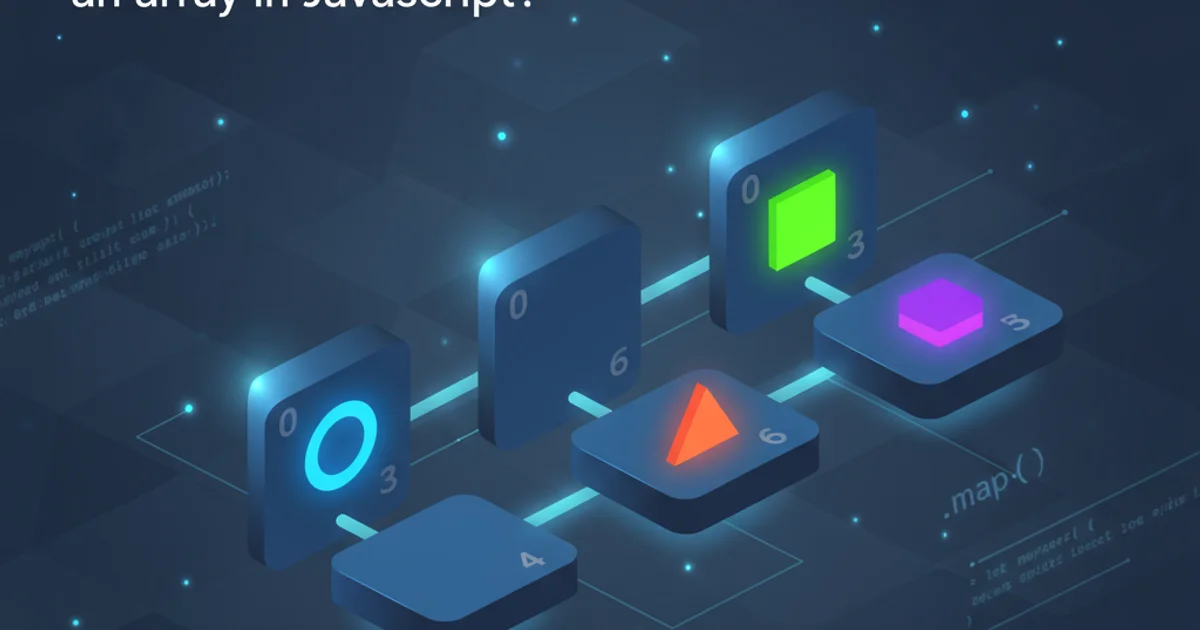
Explore contemporary and accessible methods to achieve visual emphasis and animation on the web, replacing the obsolete and problematic <blink> HTML tag.
The <blink> HTML tag, once a common sight on early web pages, was used to make text flash on and off. While it served a purpose in drawing attention, it was never part of any official HTML standard, was widely considered an accessibility nightmare, and has been deprecated for many years. Modern web development emphasizes user experience, accessibility, and semantic HTML. This article will guide you through effective and accessible alternatives to achieve similar visual effects using CSS and JavaScript, ensuring your web content is engaging without compromising usability.
Why the <blink> Tag Was Problematic
Before diving into alternatives, it's crucial to understand why the <blink> tag fell out of favor and why its use is strongly discouraged today. Its primary issues stemmed from accessibility and user experience. Flashing content can be distracting, annoying, and in some cases, even trigger seizures in individuals with photosensitive epilepsy. Furthermore, it offered no control over the blinking speed or duration, making it a crude and often disruptive element on a page. Modern web standards prioritize user control and a consistent, predictable interface.
flowchart TD
A[User Experience Goal: Emphasize Text] --> B{Use `<blink>` tag?}
B -- No --> C[Consider Modern Alternatives]
B -- Yes --> D[Accessibility Issues]
D --> D1[Distraction]
D --> D2[Photosensitive Epilepsy Risk]
D --> D3[Poor User Control]
C --> E[CSS Animations/Transitions]
C --> F[JavaScript for Dynamic Effects]
E --> G[Accessible & Controlled Emphasis]
F --> GDecision flow for emphasizing text, highlighting the problems with <blink>.
CSS Animations for Controlled Blinking
CSS animations provide a powerful and flexible way to create blinking or flashing effects. Unlike the <blink> tag, CSS animations offer granular control over timing, duration, iteration count, and even easing functions. This allows developers to create subtle, accessible animations that enhance content without causing discomfort. The key is to use @keyframes to define the animation steps and then apply it to an element using the animation property.
@keyframes blink-animation {
0%, 100% { opacity: 1; }
50% { opacity: 0; }
}
.blinking-text {
animation: blink-animation 1s infinite;
/* For accessibility, consider a shorter duration or fewer iterations */
/* animation: blink-animation 1s 3; */
}
CSS code for a basic blinking text animation.
JavaScript for Dynamic and Interactive Effects
For more complex or interactive blinking effects, JavaScript offers unparalleled flexibility. You can dynamically toggle classes, change styles, or even integrate with user interactions. This approach is particularly useful when the blinking needs to be triggered by an event, controlled by user preferences, or synchronized with other elements on the page. Using setInterval or setTimeout combined with class toggling is a common pattern.
document.addEventListener('DOMContentLoaded', () => {
const blinkingElement = document.getElementById('myBlinkingText');
let isVisible = true;
if (blinkingElement) {
setInterval(() => {
isVisible = !isVisible;
blinkingElement.style.opacity = isVisible ? '1' : '0';
}, 1000); // Blink every 1 second
}
});
JavaScript code to make an element blink by toggling its opacity.
<p id="myBlinkingText">This text will blink using JavaScript.</p>
HTML structure for the JavaScript example.
Best Practices for Visual Emphasis
Beyond direct blinking effects, consider other, often more effective and less intrusive ways to draw attention to content:
- Color Changes: Altering text or background color can be very effective.
- Font Weight/Style: Using bold text or italics.
- Underlines/Borders: Adding a subtle underline or a border.
- Subtle Animations: Fading in/out, slight scaling, or a gentle pulse effect.
- Icons/Badges: Using small, relevant icons or badges next to important information.
- Semantic HTML: Use elements like
<strong>or<em>for semantic emphasis, which also aids screen readers.
Always prioritize clarity and readability. The goal is to guide the user's eye, not to overwhelm or distract them.