html form select state and city
Categories:
Dynamic HTML Forms: Populating State and City Select Menus
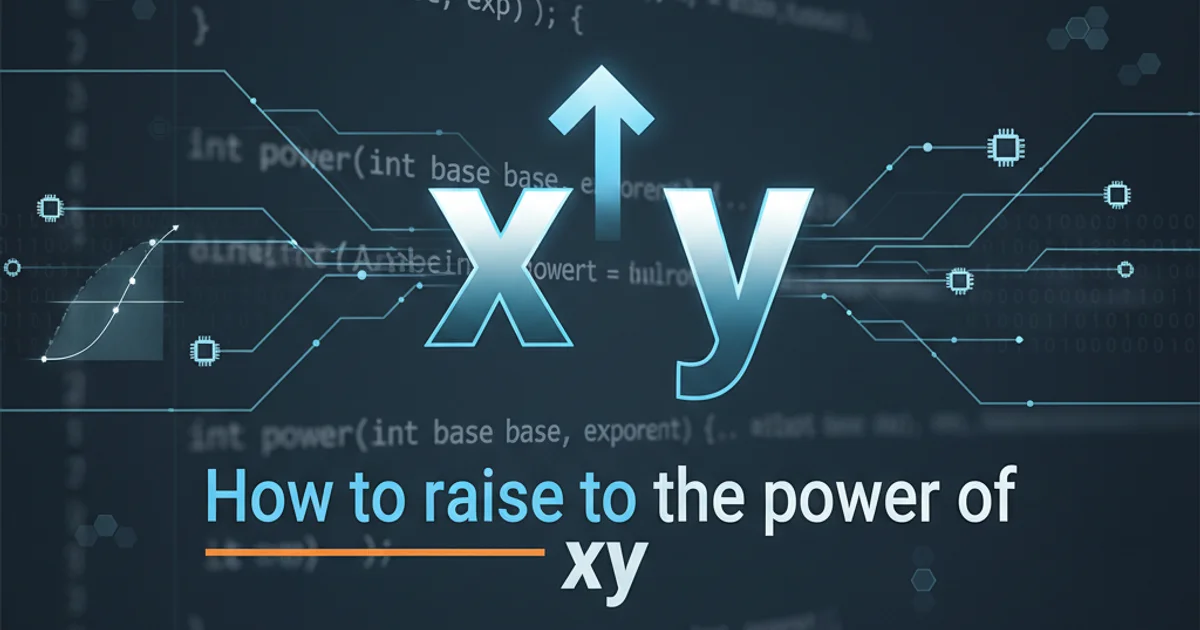
Learn how to create interactive HTML forms where selecting a state dynamically populates a corresponding city dropdown, enhancing user experience and data accuracy.
Creating web forms with dependent dropdowns, such as selecting a state and then having the cities in that state appear in a subsequent dropdown, is a common requirement for many applications. This approach significantly improves user experience by presenting relevant options and reduces data entry errors. This article will guide you through implementing such a feature using HTML, CSS, and JavaScript, focusing on a client-side solution for simplicity and responsiveness.
Understanding the Core Concept
The fundamental idea behind dynamic select menus is to listen for changes in the 'parent' dropdown (e.g., states) and then update the options in the 'child' dropdown (e.g., cities) based on the selected value. This typically involves a data structure that maps states to their respective cities and JavaScript code to manipulate the DOM (Document Object Model) accordingly.
flowchart TD
A[User selects State] --> B{JavaScript Event Listener}
B --> C{Get selected State value}
C --> D{Look up Cities for State in Data}
D --> E{Clear existing City options}
E --> F{Populate City dropdown with new options}
F --> G[City dropdown updated]Flowchart illustrating the dynamic state and city selection process.
Structuring Your HTML
We'll start with the basic HTML structure for our two select elements. It's crucial to give them unique id attributes so that JavaScript can easily reference them. We'll also include a default 'Select...' option for better usability.
<label for="state">State:</label>
<select id="state" name="state">
<option value="">-- Select State --</option>
</select>
<label for="city">City:</label>
<select id="city" name="city" disabled>
<option value="">-- Select City --</option>
</select>
Basic HTML structure for state and city dropdowns.
disabled attribute) is a good practice. It prevents users from trying to select a city before a state has been chosen, improving the user experience.Preparing Your Data
For a client-side solution, the state and city data can be stored directly in a JavaScript object. This object will map state names (or IDs) to an array of city names. For larger datasets, you might fetch this data from an API, but for this example, we'll embed it directly.
const stateCityData = {
"California": ["Los Angeles", "San Francisco", "San Diego", "Sacramento"],
"New York": ["New York City", "Buffalo", "Rochester", "Albany"],
"Texas": ["Houston", "Dallas", "Austin", "San Antonio"],
"Florida": ["Miami", "Orlando", "Tampa", "Jacksonville"]
};
// Function to populate states initially
function populateStates() {
const stateSelect = document.getElementById('state');
for (const state in stateCityData) {
const option = document.createElement('option');
option.value = state;
option.textContent = state;
stateSelect.appendChild(option);
}
}
// Call populateStates when the DOM is loaded
document.addEventListener('DOMContentLoaded', populateStates);
JavaScript object holding state and city data, and initial state population.
Implementing Dynamic City Population with JavaScript
The core logic involves an event listener on the state dropdown. When a state is selected, we'll clear the current city options, retrieve the cities associated with the chosen state from our stateCityData object, and then dynamically add new <option> elements to the city dropdown. We'll also enable/disable the city dropdown as appropriate.
document.addEventListener('DOMContentLoaded', () => {
const stateSelect = document.getElementById('state');
const citySelect = document.getElementById('city');
// Function to populate states (as shown above)
function populateStates() {
for (const state in stateCityData) {
const option = document.createElement('option');
option.value = state;
option.textContent = state;
stateSelect.appendChild(option);
}
}
// Event listener for state selection change
stateSelect.addEventListener('change', () => {
const selectedState = stateSelect.value;
// Clear previous city options
citySelect.innerHTML = '<option value="">-- Select City --</option>';
if (selectedState) {
const cities = stateCityData[selectedState];
cities.forEach(city => {
const option = document.createElement('option');
option.value = city;
option.textContent = city;
citySelect.appendChild(option);
});
citySelect.disabled = false; // Enable city dropdown
} else {
citySelect.disabled = true; // Disable if no state is selected
}
});
populateStates(); // Initial population of states
});
Complete JavaScript code for dynamic state and city dropdowns.