Setting Windows PowerShell environment variables
Categories:
Mastering Environment Variables in Windows PowerShell
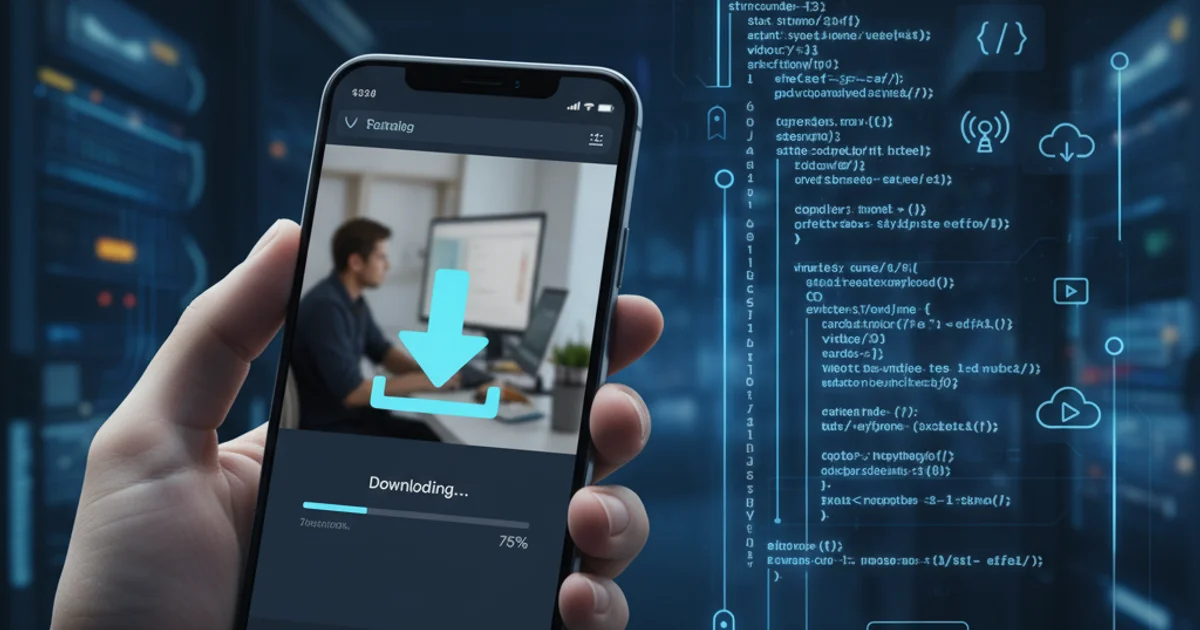
Learn how to effectively set, retrieve, and manage environment variables in Windows PowerShell for both session-specific and persistent configurations.
Environment variables are dynamic named values that can affect the way running processes will behave on a computer. They are part of the operating system's environment and can be used by applications and scripts to determine various settings, paths, or configurations. In Windows PowerShell, understanding how to manipulate these variables is crucial for scripting, system administration, and customizing your development environment.
Understanding Environment Variable Scopes
Before diving into commands, it's important to grasp the different scopes of environment variables in Windows. PowerShell interacts with these scopes, and choosing the correct one is key to achieving the desired persistence and impact.
There are primarily three scopes to consider:
- Process Scope: These variables exist only for the current PowerShell session or process. They are temporary and disappear once the session or process is closed. This is useful for temporary settings that shouldn't affect other applications or future sessions.
- User Scope: These variables are specific to the currently logged-in user. They persist across sessions and reboots for that user. Changes made here will affect all new processes started by that user.
- Machine Scope (System Scope): These variables are global to the entire computer and affect all users and processes. Changes here require administrative privileges and persist across reboots. They are typically used for system-wide settings.
flowchart TD
A[Start PowerShell Session] --> B{Set Variable?}
B -->|Yes| C[Choose Scope]
C --> D{Process Scope}
C --> E{User Scope}
C --> F{Machine Scope}
D --> G["Variable exists for current session only"]
E --> H["Variable persists for current user"]
F --> I["Variable persists for all users/system"]
G --> J[End Session]
H --> J
I --> J
J --> K["Variable removed (Process) or persists (User/Machine)"]Flowchart illustrating environment variable scopes and their persistence.
Setting and Retrieving Environment Variables
PowerShell provides several ways to interact with environment variables, primarily through the Env: drive and cmdlets like Set-Item and Set-ItemProperty.
Env: drive in PowerShell is a special provider that allows you to treat environment variables like files and folders. You can navigate it using cd Env: and list variables with dir or Get-ChildItem.# --- Process Scope (Temporary) ---
# Set a new variable
$env:MY_TEMP_VAR = "This is a temporary value"
# Retrieve a variable
Get-ChildItem Env:MY_TEMP_VAR
$env:MY_TEMP_VAR
# Remove a variable (optional, it will disappear with the session anyway)
Remove-Item Env:MY_TEMP_VAR
# --- User Scope (Persistent for current user) ---
# Set a new variable
[Environment]::SetEnvironmentVariable("MY_USER_VAR", "User-specific value", "User")
# Retrieve a variable
[Environment]::GetEnvironmentVariable("MY_USER_VAR", "User")
# Remove a variable
[Environment]::SetEnvironmentVariable("MY_USER_VAR", $null, "User")
# --- Machine Scope (Persistent for all users) ---
# Set a new variable (requires Administrator privileges)
[Environment]::SetEnvironmentVariable("MY_MACHINE_VAR", "System-wide value", "Machine")
# Retrieve a variable
[Environment]::GetEnvironmentVariable("MY_MACHINE_VAR", "Machine")
# Remove a variable (requires Administrator privileges)
[Environment]::SetEnvironmentVariable("MY_MACHINE_VAR", $null, "Machine")
Examples of setting, retrieving, and removing environment variables across different scopes.
Machine scope variables, ensure you run PowerShell as an administrator. Incorrectly modifying system-wide variables can lead to unexpected system behavior or application failures.Modifying the PATH Environment Variable
The PATH environment variable is one of the most frequently modified variables. It tells the operating system where to look for executable files. Adding a directory to your PATH allows you to run programs from that directory without specifying its full path.
Modifying PATH requires careful handling to avoid corrupting it. It's best practice to append new paths rather than overwriting the entire variable.
# --- Add to User PATH (Persistent) ---
# Get current user PATH
$userPath = [Environment]::GetEnvironmentVariable("Path", "User")
# Define the new path to add
$newPath = "C:\MyCustomTools"
# Check if the path already exists to avoid duplicates
if ($userPath -notlike "*$newPath*") {
# Append the new path, separated by a semicolon
[Environment]::SetEnvironmentVariable("Path", "$userPath;$newPath", "User")
Write-Host "Added '$newPath' to User PATH."
} else {
Write-Host "'$newPath' already exists in User PATH."
}
# --- Add to Machine PATH (Persistent, requires Admin) ---
# Get current machine PATH
$machinePath = [Environment]::GetEnvironmentVariable("Path", "Machine")
# Define the new path to add
$newMachinePath = "C:\Program Files\MySystemApp"
# Check if the path already exists
if ($machinePath -notlike "*$newMachinePath*") {
# Append the new path
[Environment]::SetEnvironmentVariable("Path", "$machinePath;$newMachinePath", "Machine")
Write-Host "Added '$newMachinePath' to Machine PATH."
} else {
Write-Host "'$newMachinePath' already exists in Machine PATH."
}
# To see the updated PATH in a new session, you might need to restart applications or log off/on.
# For the current session, you can update the process PATH directly:
$env:Path += ";C:\MyTempPathForSession"
Adding directories to the User and Machine PATH environment variables.