Is there a Pattern Matching Utility like GREP in Windows?
Categories:
Unearthing Files: Your Guide to GREP-like Pattern Matching in Windows
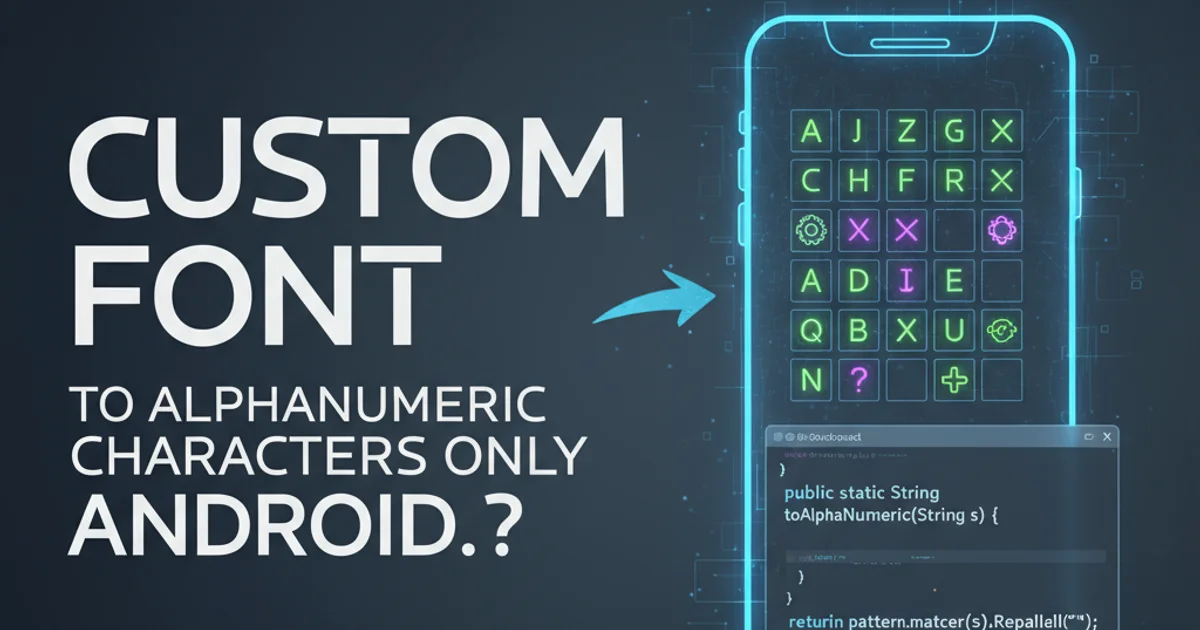
Explore powerful command-line and GUI tools for text and file pattern matching on Windows, offering alternatives to the familiar Unix 'grep' utility.
For many developers and system administrators accustomed to Unix-like environments, the grep command is an indispensable tool for searching text patterns within files. When transitioning to or working within a Windows ecosystem, the immediate question often arises: "Is there a grep equivalent for Windows?" The good news is, yes, there are several robust options, ranging from built-in command-line utilities to powerful third-party applications, that provide similar pattern matching capabilities.
Built-in Windows Command-Line Tools
Windows offers a few native command-line utilities that can perform basic text searching, though they might not be as feature-rich as grep. These are useful for quick searches without installing additional software.
FIND "search_string" file.txt
FINDSTR "search_pattern" file.txt
FINDSTR /R "regex_pattern" *.log
Basic usage of FIND and FINDSTR commands.
FIND Command
FIND is the simplest of the built-in tools. It searches for a literal string in files. It's case-sensitive by default but can be made case-insensitive with the /I switch. It does not support regular expressions.
FINDSTR Command
FINDSTR is a more powerful alternative, offering support for regular expressions (regex) and searching across multiple files. It's often considered the closest native equivalent to grep for basic use cases. Key switches include /R for regex, /S for searching subdirectories, /I for case-insensitive search, and /N for displaying line numbers.
flowchart TD
A[Start Search] --> B{Choose Tool}
B -->|Simple String| C[Use FIND]
B -->|Regex/Multiple Files| D[Use FINDSTR]
C --> E[Output Results]
D --> E
E --> F[End Search]Decision flow for choosing a built-in Windows search tool.
FINDSTR can become slow. Consider third-party tools for performance-critical tasks.PowerShell: The Modern Windows Shell
PowerShell is Microsoft's powerful object-oriented shell and scripting language, and it provides excellent capabilities for text and file manipulation, including grep-like functionality through its cmdlets. The primary cmdlet for this purpose is Select-String.
Get-Content -Path "file.txt" | Select-String -Pattern "search_pattern"
Get-ChildItem -Path "." -Recurse -Include "*.log" | Select-String -Pattern "error" -CaseSensitive
Select-String -Path "*.txt" -Pattern "\b[A-Z]{3}\d{4}\b" -AllMatches | Format-Table Path, LineNumber, Line, Matches
Examples of using Select-String in PowerShell.
Select-String is highly versatile, supporting regular expressions, case sensitivity, context lines, and outputting results as objects, which can then be further processed. It's generally the recommended approach for grep-like operations in modern Windows environments due to its power and integration with the PowerShell ecosystem.
Third-Party Tools for Enhanced Functionality
While native tools cover many scenarios, several third-party applications offer even more advanced features, better performance, and often a more familiar grep-like syntax or a user-friendly GUI.
grep for Windows (GNU Grep)
For those who prefer the exact grep syntax and behavior, ports of GNU Grep are available for Windows. These provide the full power of the Unix grep command, including all its options and regex capabilities. Popular ways to get it include:
- Git Bash: If you have Git for Windows installed, you already have a
bashshell that includesgrep. - Cygwin/MSYS2: These provide a full Unix-like environment on Windows, including
grep. - Scoop/Chocolatey: Package managers for Windows that can easily install
grep.
GUI Tools
For users who prefer a graphical interface, several tools offer powerful search capabilities:
- Notepad++: A popular text editor with a robust "Find in Files" feature that supports regular expressions.
- Agent Ransack / FileLocator Lite: Dedicated file search utilities that offer advanced filtering, regex support, and fast performance.
1. Using Git Bash for Grep
If you have Git for Windows installed, open Git Bash from your Start Menu. You can then use grep exactly as you would on Linux, e.g., grep -r "search_term" . to search recursively in the current directory.
2. Installing Grep via Scoop
Open PowerShell as Administrator and run Set-ExecutionPolicy RemoteSigned -Scope CurrentUser (if not already set), then irm get.scoop.sh | iex. Once Scoop is installed, run scoop install grep to get the GNU Grep utility.
3. Performing a Regex Search with Notepad++
Open Notepad++, go to Search > Find in Files.... Enter your search pattern in the 'Find what' field, specify the directory, and ensure 'Regular expression' is checked. Click 'Find All' to see results.