Google Drive as Service or background operation
Categories:
Running Google Drive Operations as a Windows Service or Background Task
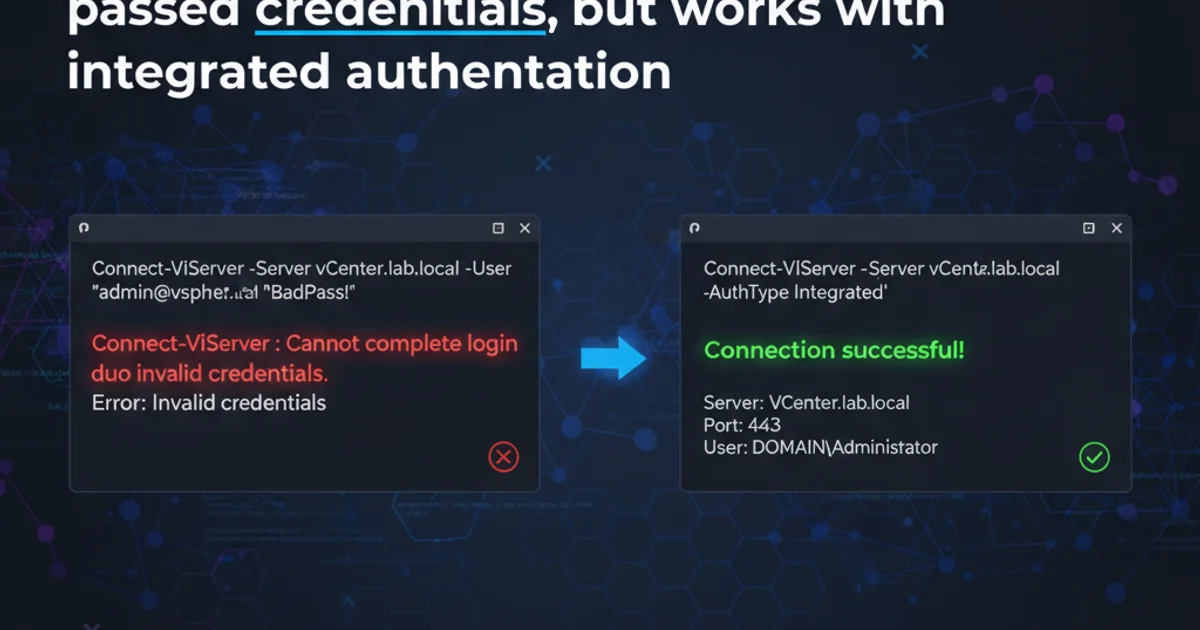
Explore strategies and technical considerations for integrating Google Drive API operations into long-running Windows services or background processes, ensuring reliability and unattended execution.
Integrating Google Drive functionality into a Windows service or a persistent background application presents unique challenges, primarily around authentication, authorization, and maintaining long-lived connections. Unlike interactive desktop applications, services run without a user interface and often under a dedicated system account, making traditional OAuth 2.0 flows (which require user interaction) unsuitable. This article delves into the architectural considerations and practical approaches for implementing Google Drive operations in such unattended environments, focusing on the Google Drive API.
Understanding the Challenge: Unattended Authentication
The core difficulty in running Google Drive operations as a service lies in the authentication mechanism. Google's OAuth 2.0 protocol is designed for user consent, typically involving a browser-based redirect to Google's authentication server. A Windows service, by its nature, cannot interact with a browser or prompt a user for credentials. Therefore, a different authentication flow is required that allows for pre-authorization or programmatic token acquisition and refresh without human intervention.
flowchart TD
A[Windows Service Start] --> B{Initial Setup/Configuration}
B --> C{Service Account Creation in GCP}
C --> D{Generate JSON Key File}
D --> E[Deploy Key File with Service]
E --> F{Service Starts}
F --> G["Load Service Account Credentials (JSON)"]
G --> H["Authenticate via GoogleCredential.FromServiceAccountJsonFile()"]
H --> I["Obtain Access Token (Programmatically)"]
I --> J["Perform Google Drive API Operations"]
J --> K{Token Expiration?}
K -- Yes --> I
K -- No --> J
J --> L[Service Continues Operation]Flowchart of Google Drive Service Account Authentication for a Windows Service
Service Account Authentication: The Recommended Approach
For server-to-server interactions where no end-user is present, Google recommends using a Service Account. A service account is a special type of Google account that represents a non-human user. It can be authenticated using a private key, which you generate and download from the Google Cloud Console. This key allows your service to authenticate directly with Google APIs without requiring user consent.
Here's how the service account flow generally works:
- Create a Service Account: In the Google Cloud Console, create a new service account for your project.
- Generate a Key: Generate a new JSON key for the service account. This file contains the private key and other necessary credentials.
- Grant Permissions: Grant the service account the necessary permissions to access Google Drive. This can be done by sharing specific Google Drive folders/files with the service account's email address or by granting appropriate roles in the Google Cloud Console.
- Deploy Key: Include the JSON key file with your Windows service application.
- Authenticate Programmatically: Your service uses the JSON key file to programmatically obtain an access token, which is then used to make Google Drive API calls.
using Google.Apis.Auth.OAuth2;
using Google.Apis.Drive.v3;
using Google.Apis.Services;
using System.IO;
public class GoogleDriveService
{
private DriveService _driveService;
public GoogleDriveService(string serviceAccountKeyFilePath)
{
GoogleCredential credential;
using (var stream = new FileStream(serviceAccountKeyFilePath, FileMode.Open, FileAccess.Read))
{
credential = GoogleCredential.FromStream(stream)
.CreateScoped(new[] { DriveService.Scope.Drive, DriveService.Scope.DriveFile });
}
_driveService = new DriveService(new BaseClientService.Initializer()
{
HttpClientInitializer = credential,
ApplicationName = "MyWindowsServiceGoogleDriveIntegration",
});
}
public void UploadFile(string filePath, string folderId)
{
// Example: Upload a file
var fileMetadata = new Google.Apis.Drive.v3.Data.File()
{
Name = Path.GetFileName(filePath),
Parents = new List<string> { folderId }
};
FilesResource.CreateMediaUpload request;
using (var stream = new FileStream(filePath, FileMode.Open))
{
request = _driveService.Files.Create(fileMetadata, stream, "application/octet-stream");
request.Fields = "id";
request.Upload();
}
var file = request.ResponseBody;
Console.WriteLine($"File ID: {file.Id}");
}
}
C# example demonstrating Google Drive API authentication using a service account key file.
Alternative: Delegating Domain-Wide Authority (G Suite/Workspace)
If your application needs to access user data on behalf of users within a Google Workspace domain (e.g., to manage files in a user's My Drive), and you have administrative control over that domain, you can use domain-wide delegation. This allows your service account to impersonate users in the domain without requiring individual user consent.
This approach involves:
- Enabling Domain-Wide Delegation: In the Google Cloud Console, enable domain-wide delegation for your service account.
- Granting API Scopes: In the Google Workspace Admin console, authorize the service account's client ID to access the necessary Google Drive API scopes on behalf of users.
- Impersonation: When authenticating, specify the email address of the user you wish to impersonate. The service account will then act as that user.
using Google.Apis.Auth.OAuth2;
using Google.Apis.Drive.v3;
using Google.Apis.Services;
using System.IO;
public class GoogleDriveDelegatedService
{
private DriveService _driveService;
public GoogleDriveDelegatedService(string serviceAccountKeyFilePath, string userToImpersonateEmail)
{
GoogleCredential credential;
using (var stream = new FileStream(serviceAccountKeyFilePath, FileMode.Open, FileAccess.Read))
{
credential = GoogleCredential.FromStream(stream)
.CreateScoped(new[] { DriveService.Scope.Drive, DriveService.Scope.DriveFile })
.WithSubject(userToImpersonateEmail); // Impersonate a user
}
_driveService = new DriveService(new BaseClientService.Initializer()
{
HttpClientInitializer = credential,
ApplicationName = "MyWindowsServiceGoogleDriveDelegation",
});
}
public void ListUserFiles()
{
// Example: List files for the impersonated user
FilesResource.ListRequest listRequest = _driveService.Files.List();
listRequest.PageSize = 10;
listRequest.Fields = "nextPageToken, files(id, name)";
IList<Google.Apis.Drive.v3.Data.File> files = listRequest.Execute().Files;
if (files != null && files.Count > 0)
{
foreach (var file in files)
{
Console.WriteLine($"File: {file.Name} ({file.Id})");
}
}
else
{
Console.WriteLine("No files found for the impersonated user.");
}
}
}
C# example demonstrating Google Drive API authentication with domain-wide delegation to impersonate a user.
Deployment and Operational Considerations
Beyond authentication, several factors are crucial for robust service operation:
- Error Handling and Retries: Network issues, API rate limits, or temporary Google service outages can occur. Implement robust error handling with exponential backoff and retry logic for API calls.
- Logging: Comprehensive logging is essential for debugging and monitoring. Log API requests, responses, errors, and any significant operational events.
- Configuration Management: Store sensitive information like the service account key file path, folder IDs, or impersonated user emails in a secure configuration store, not hardcoded.
- Resource Management: Be mindful of memory and CPU usage, especially for large file transfers. Implement streaming for uploads/downloads where possible.
- Security: Ensure the server running the service is secure. Restrict access to the service account key file. Consider encrypting the key file at rest.
- Monitoring: Set up monitoring for your service to track its health, API call success rates, and resource consumption. Alerting for failures is critical for unattended operations.
graph TD
A[Windows Service] --> B(Configuration Store)
A --> C(Google Drive API)
C --> D{Error Handling & Retries}
D --> E(Logging)
A --> F(Monitoring System)
F --> G[Alerts]
B -- Reads --> A
C -- Writes/Reads --> GoogleDrive[Google Drive Storage]
D -- Logs to --> E
A -- Sends Metrics --> FOperational aspects of a Google Drive integrated Windows service.