Visual Paradigm line break at method parameters
Categories:
Achieving Line Breaks in Visual Paradigm Method Parameters
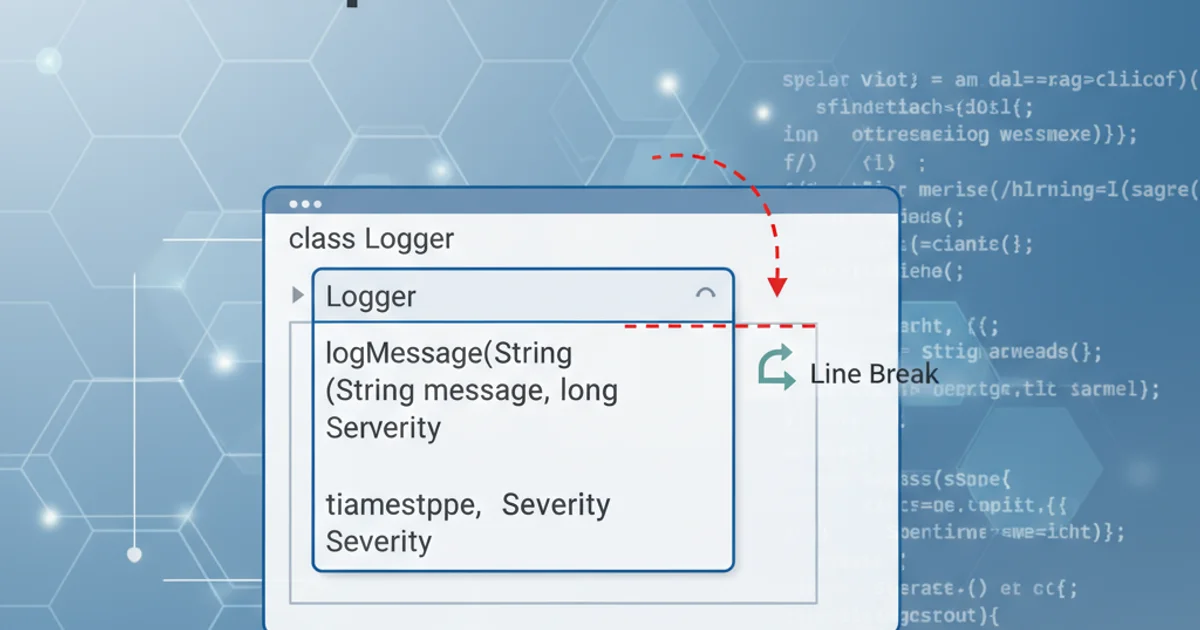
Learn how to effectively add line breaks within method parameters in Visual Paradigm UML diagrams to improve readability and maintain clarity for complex signatures.
When designing UML class diagrams in Visual Paradigm, method signatures can sometimes become very long, especially when dealing with multiple parameters or complex type declarations. This can make the diagram difficult to read and understand. While Visual Paradigm doesn't offer a direct 'line break' character for method parameters, there are several effective workarounds to achieve better visual organization. This article will guide you through these techniques, ensuring your diagrams remain clear and professional.
The Challenge: Long Method Signatures
By default, Visual Paradigm attempts to display method parameters on a single line. This behavior is generally desirable for concise methods, but it quickly becomes problematic for methods with many parameters or lengthy type names. The method box can stretch horizontally, consuming valuable diagram space and making it harder to follow the connections and relationships between classes. The goal is to introduce line breaks to wrap parameters, similar to how code editors format long function calls.
classDiagram
class MyClass {
+ myLongMethod(param1: TypeA, param2: TypeB, param3: TypeC, param4: TypeD, param5: TypeE)
}A method with a long parameter list in a default UML class diagram
Method 1: Using HTML Line Breaks (Visual Paradigm 15.x and newer)
For Visual Paradigm versions 15.0 and above, you can leverage HTML tags within the parameter definition to force line breaks. This is the most straightforward and recommended approach. Visual Paradigm's text rendering engine for certain elements, including method parameters, supports a subset of HTML for formatting. The <br> tag is recognized as a line break.
1. Edit Method Parameters
Right-click on the method in your class diagram and select 'Open Specification...' or double-click the method name. Navigate to the 'Parameters' tab.
2. Insert HTML Break Tag
For each parameter where you want a line break to occur before it, insert <br> into the 'Name' field of the parameter that follows the desired break. For example, to break before param2, you would edit param2's name field to <br>param2.
3. Apply Changes
Click 'OK' to apply the changes. Visual Paradigm will render the <br> tag as a line break.
<br> instead of <br> directly if you are typing it into a text field that might escape HTML. However, in Visual Paradigm's parameter name field, <br> usually works directly. If you encounter issues, try <br>.classDiagram
class MyClass {
+ myLongMethod(param1: TypeA,
+ <br>param2: TypeB,
+ <br>param3: TypeC,
+ <br>param4: TypeD,
+ <br>param5: TypeE)
}Method parameters with HTML line breaks for improved readability
Method 2: Using the 'Description' Field (Older Versions or Alternative)
If you are using an older version of Visual Paradigm that does not support HTML tags in parameter names, or if you prefer to keep the parameter names clean, you can utilize the parameter's 'Description' field. While this doesn't directly break the line in the method signature, it allows you to provide detailed, multi-line explanations for each parameter, which can be viewed in the specification window or as tooltips.
1. Access Parameter Specification
Right-click the method and select 'Open Specification...'. Go to the 'Parameters' tab.
2. Add Description
Select a parameter and enter its detailed description, including any line breaks, into the 'Description' field. This description will not appear directly on the diagram but provides comprehensive information.
Method 3: Adjusting Diagram Options (Limited Impact)
Visual Paradigm offers various diagram display options that can indirectly affect how long method signatures are rendered. While these don't introduce explicit line breaks, they can sometimes help manage space.
1. Access Diagram Options
Go to 'Diagram' > 'Options...' or right-click on the diagram background and select 'Diagram Content' > 'Presentation Options...'
2. Adjust Font Size or Zoom
Experiment with reducing the font size for class elements or adjusting the overall diagram zoom level. This might allow more content to fit on a single line, but it's a general solution and not specific to line breaks.
3. Resize Class Element
Manually resize the class element itself. While Visual Paradigm will try to fit the method signature, making the class wider might give it more room before it truncates or wraps implicitly (which is rare for parameters).
By applying the HTML line break method, you can significantly improve the readability of your UML class diagrams in Visual Paradigm, especially when dealing with complex method signatures. Always prioritize clarity and maintainability in your diagrams.