How can I activate a virtualenv in Linux?
Categories:
Activating Python Virtual Environments in Linux: A Comprehensive Guide
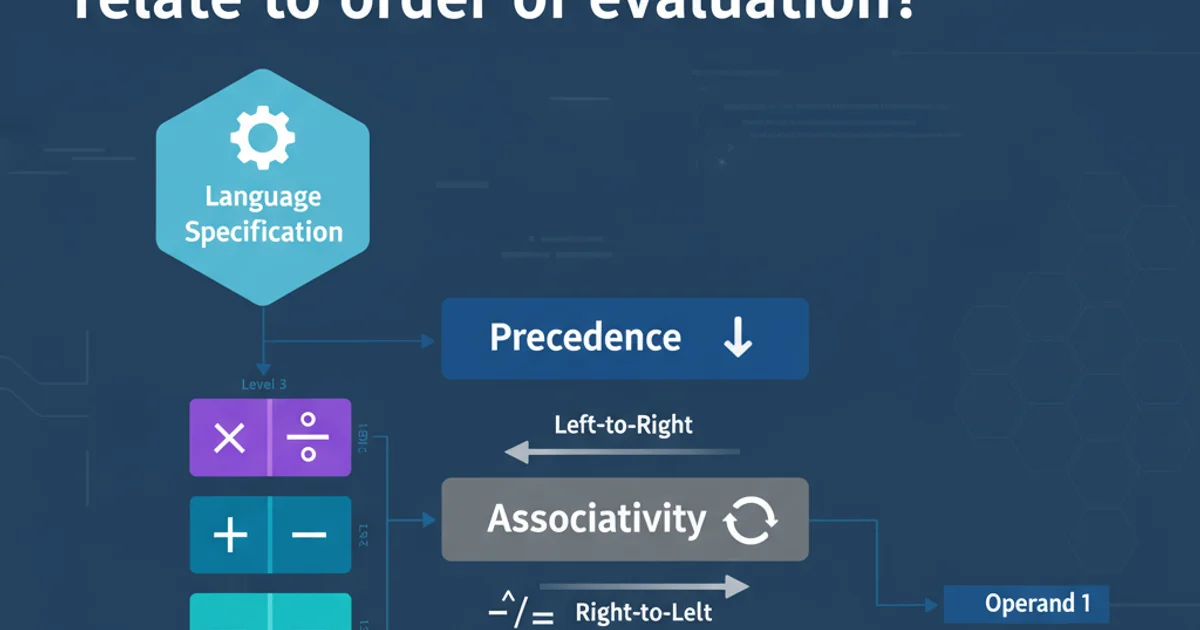
Learn how to create, activate, and manage Python virtual environments on Linux systems to isolate project dependencies and maintain a clean development workflow.
Python virtual environments are essential tools for managing project-specific dependencies. They allow you to create isolated Python installations, ensuring that packages installed for one project do not interfere with others. This guide will walk you through the process of activating virtual environments on Linux, covering both virtualenv and the built-in venv module.
Understanding Virtual Environments
Before diving into activation, it's crucial to understand what a virtual environment is and why it's beneficial. A virtual environment is a self-contained directory that holds a Python interpreter, its standard library, and various installed packages. When activated, your shell's PATH variable is modified to prioritize the virtual environment's Python and pip executables, effectively isolating your project from the system-wide Python installation.
flowchart TD
A[Start Project] --> B{Create Virtual Environment}
B --> C[Install Project Dependencies]
C --> D[Develop Code]
D --> E{Deactivate/Reactivate}
E --> F[Switch Projects]
F --> BTypical workflow using Python virtual environments
Activating a Virtual Environment
The activation process is straightforward and involves sourcing a script located within your virtual environment's directory. The exact command depends on whether you used virtualenv (a third-party tool) or venv (Python's built-in module) to create the environment.
1. Navigate to Your Project Directory
Open your terminal and change your current directory to the root of your Python project where your virtual environment is located.
2. Locate the Activation Script
Virtual environments typically reside in a directory named venv or env within your project. Inside this directory, you'll find a bin subdirectory containing the activate script.
3. Execute the Activation Command
Use the source command followed by the path to the activate script. For example, if your virtual environment is named venv:
source venv/bin/activate
Activating a virtual environment created with venv or virtualenv
After successful activation, your terminal prompt will usually change to include the name of your virtual environment, indicating that it's active. For example, (venv) user@hostname:~/my_project$.
Deactivating a Virtual Environment
When you're finished working on a project or need to switch to another environment, you can easily deactivate the current virtual environment. This reverts your shell's PATH to its state before activation.
deactivate
Deactivating the current virtual environment
Upon deactivation, the virtual environment's name will disappear from your terminal prompt, and your shell will return to using the system-wide Python installation (or another activated environment if applicable).
deactivate before activating another virtual environment. Activating a new environment will automatically deactivate the currently active one.