Error 1920 service failed to start. Verify that you have sufficient privileges to start system se...
Categories:
Troubleshooting 'Error 1920: Service failed to start' During Windows Installation
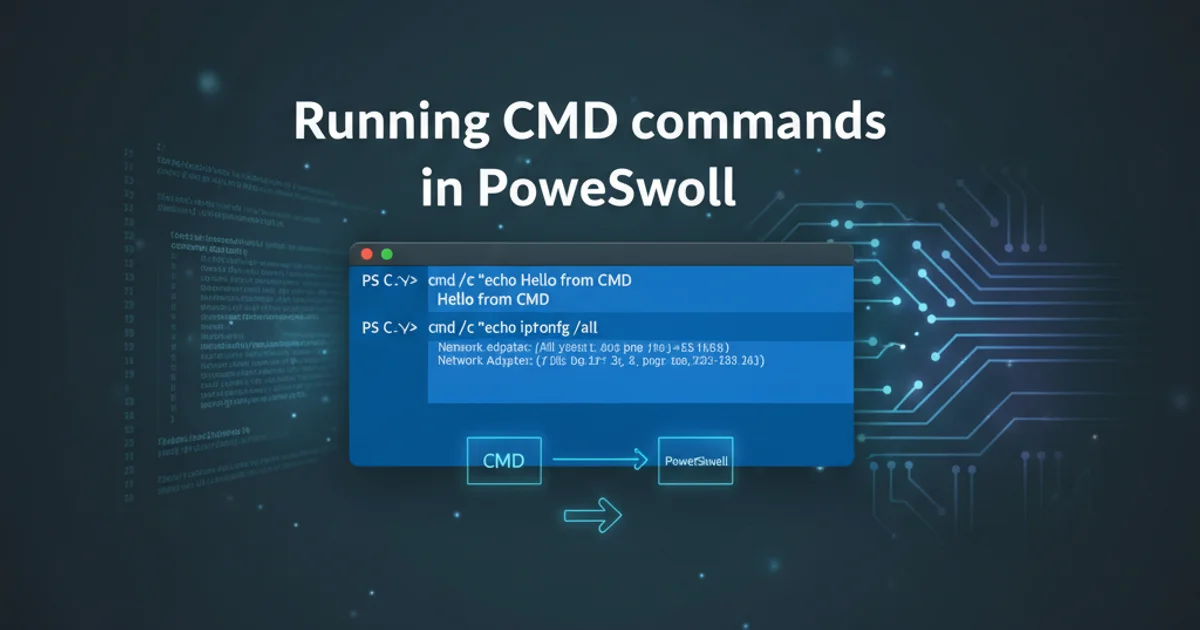
This article provides a comprehensive guide to diagnose and resolve the 'Error 1920: Service failed to start' issue commonly encountered during software installations on Windows, focusing on privilege and service configuration.
The 'Error 1920: Service failed to start. Verify that you have sufficient privileges to start system services' is a common and frustrating message encountered during the installation or uninstallation of software on Windows. This error typically indicates that the Windows Installer or the service it's trying to manage lacks the necessary permissions or that there's a conflict preventing the service from initiating. Understanding the root causes, which often involve user account privileges, service dependencies, or corrupted system files, is crucial for a successful resolution.
Understanding the Root Causes
This error message points directly to an issue with starting a Windows service. Services are background processes that perform various system functions, and they require specific permissions to operate. When an installer attempts to register and start a new service, or interact with an existing one, several factors can lead to Error 1920:
- Insufficient User Privileges: The most common cause. The user account performing the installation might not have the administrative rights required to manage system services.
- Service Account Permissions: The service itself might be configured to run under a specific user account that lacks the necessary permissions to interact with the system or its own files.
- Service Dependencies: The service attempting to start might depend on other services that are not running or are misconfigured.
- File System Permissions: The service's executable file or its associated directories might have incorrect NTFS permissions, preventing the service from accessing its own components.
- Antivirus/Firewall Interference: Security software can sometimes block legitimate service installations, mistaking them for malicious activity.
- Corrupted System Files or Registry: Less common, but corrupted Windows components or registry entries related to services can also cause this error.
- Service Already Exists/Stuck: Sometimes, a previous failed installation leaves remnants of the service in a 'stuck' state, preventing a new installation from properly registering it.
flowchart TD
A[Installation Attempt] --> B{Error 1920 Encountered?}
B -- Yes --> C[Check User Privileges]
C -- Insufficient --> D[Run as Administrator]
C -- Sufficient --> E[Check Service Account Permissions]
E -- Incorrect --> F[Adjust Service Account]
E -- Correct --> G[Check Service Dependencies]
G -- Missing/Failed --> H[Start Dependent Services]
G -- OK --> I[Check File System Permissions]
I -- Incorrect --> J[Grant Permissions]
I -- OK --> K[Temporarily Disable Security Software]
K -- Still Fails --> L[Check for Corrupted System Files]
L -- Corrupted --> M[Run SFC/DISM]
L -- OK --> N[Manual Service Cleanup]
N -- Success --> O[Re-attempt Installation]
B -- No --> P[Installation Successful]Troubleshooting Flow for Error 1920
Common Solutions and Best Practices
Addressing Error 1920 often involves a systematic approach, starting with the most common causes. Always ensure you have a backup or a system restore point before making significant system changes.
1. Run the Installer as Administrator
This is the simplest and most frequent solution. Right-click the installer executable (.exe or .msi) and select 'Run as administrator'. This grants the installer the necessary elevated privileges to manage system services.
2. Verify Service Account Permissions
If the service is configured to run under a specific user account (e.g., 'Network Service', 'Local System', or a custom account), ensure that account has the 'Log on as a service' right and appropriate permissions to the service's executable and data folders. You can check this in 'Services' (services.msc) by right-clicking the service, going to 'Properties', then the 'Log On' tab.
3. Check Service Dependencies
In the 'Services' console, find the service that failed to start. In its 'Properties' window, navigate to the 'Dependencies' tab. Note down any services listed there. Ensure these dependent services are running. If not, try starting them manually. If a dependent service also fails, you'll need to troubleshoot that service first.
4. Adjust File System Permissions
Locate the installation directory or the directory where the service's executable resides. Right-click the folder, select 'Properties', then 'Security'. Ensure that the 'SYSTEM' account and the user account under which the service is configured to run (or 'Administrators' and 'Users' for broader access) have 'Full control' or at least 'Modify' and 'Read & execute' permissions. Apply these permissions to subfolders and files.
5. Temporarily Disable Security Software
Antivirus programs, firewalls, or other security suites can sometimes interfere with service installations. Temporarily disable them during the installation process. Remember to re-enable them immediately afterward.
6. Run System File Checker (SFC) and DISM
Corrupted system files can sometimes lead to service startup failures. Open Command Prompt as an administrator and run sfc /scannow. If issues persist, run DISM /Online /Cleanup-Image /RestoreHealth to repair the Windows image.
7. Manual Service Cleanup (Advanced)
If a previous installation failed, remnants of the service might be preventing a new installation. This step is advanced and should be performed with caution. You might need to manually delete the service entry from the Windows Registry (HKEY_LOCAL_MACHINE\SYSTEM\CurrentControlSet\Services) after stopping it and deleting its executable. Always back up the registry before making changes.
Example: Checking Service Status and Dependencies via Command Line
You can use the command line to inspect service status and dependencies, which can be helpful for diagnosing Error 1920. The sc command (Service Control) is a powerful tool for this.
sc query "ServiceName"
sc qc "ServiceName"
Querying service status and configuration using sc command.
Replace "ServiceName" with the actual name of the service (e.g., "MSSQLSERVER" for SQL Server). The sc query command shows the current state, while sc qc shows configuration details, including dependencies.