How to import a bak file into SQL Server Express
Categories:
How to Import a .bak File into SQL Server Express
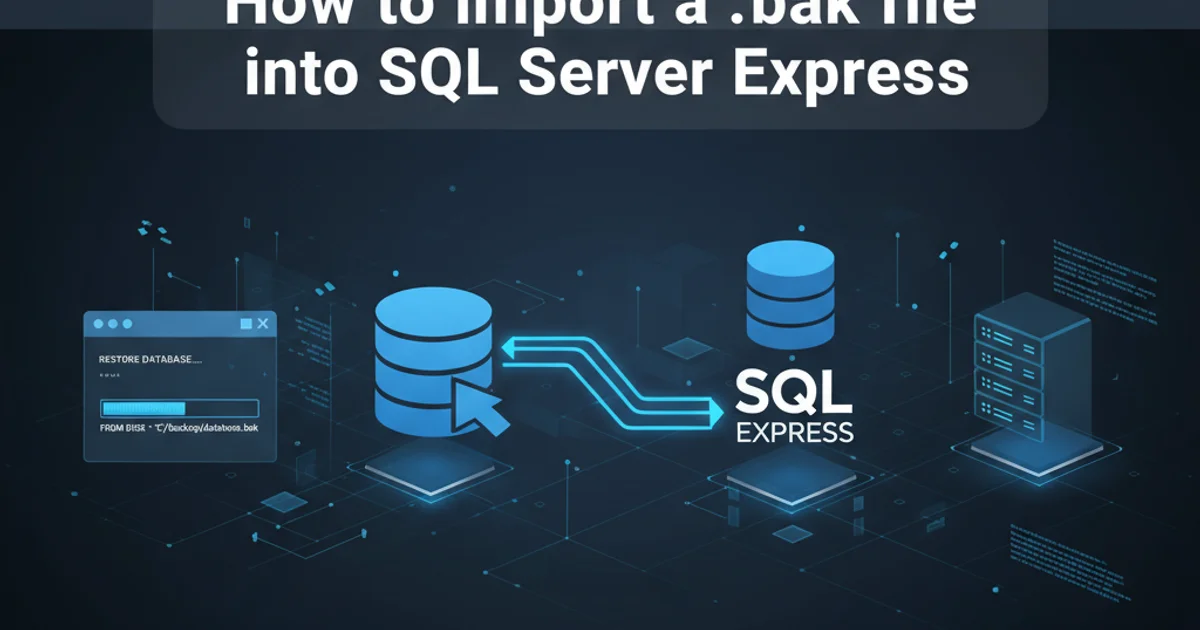
Learn the essential steps to restore a SQL Server database from a .bak backup file into SQL Server Express, covering common scenarios and troubleshooting tips.
Restoring a database from a .bak file is a fundamental task for any SQL Server administrator or developer. Whether you're migrating a database, recovering from a disaster, or setting up a development environment, understanding this process is crucial. This article will guide you through the steps of importing a .bak file into SQL Server Express, a free and feature-rich edition of SQL Server ideal for learning and small applications.
Prerequisites and Initial Setup
Before you begin the restoration process, ensure you have the necessary tools and permissions. You'll need SQL Server Express installed, along with SQL Server Management Studio (SSMS) for a graphical interface. If you prefer command-line operations, sqlcmd can also be used. Ensure the .bak file is accessible from the SQL Server Express instance, typically by placing it in a location the SQL Server service account has read permissions to, such as the default backup directory.
flowchart TD
A[Start] --> B{SQL Server Express Installed?}
B -- No --> C[Install SQL Server Express]
B -- Yes --> D{SSMS Installed?}
D -- No --> E[Install SSMS]
D -- Yes --> F{Backup File Accessible?}
F -- No --> G[Move .bak file to accessible location]
F -- Yes --> H[Proceed to Restore]Prerequisites Checklist for SQL Server Restore
Restoring the Database Using SQL Server Management Studio (SSMS)
SQL Server Management Studio provides an intuitive graphical interface for restoring databases. This is the recommended method for most users, especially those new to SQL Server. The process involves specifying the backup file, choosing a target database name, and configuring file locations.
1. Connect to SQL Server Express
Open SQL Server Management Studio and connect to your SQL Server Express instance. The server name is typically YOUR_COMPUTER_NAME\SQLEXPRESS.
2. Initiate Restore Database
In the Object Explorer, right-click on 'Databases' and select 'Restore Database...'. This will open the 'Restore Database' dialog.
3. Specify Source and Destination
Under the 'Source' section, select 'Device' and click the '...' button to browse for your .bak file. Add the backup file and click 'OK'. Under 'Destination', the 'Database' field will automatically populate with the original database name from the backup. You can change this to a new name if you wish to restore it as a different database.
4. Configure Files (Optional but Recommended)
Go to the 'Files' page. Here, you can review and modify the 'Restore database files as' paths. It's often a good practice to ensure these paths point to appropriate locations on your SQL Server Express instance, especially if the original paths from the backup are different or invalid on your system.
5. Review Options and Execute
Navigate to the 'Options' page. If you are overwriting an existing database, check the 'Overwrite the existing database (WITH REPLACE)' option. Also, ensure 'Close existing connections to destination database' is checked if the database is currently in use. Click 'OK' to start the restoration process.
Restoring the Database Using T-SQL Commands
For those who prefer scripting or need to automate the restoration process, Transact-SQL (T-SQL) commands offer a powerful alternative. This method provides granular control over the restore operation.
USE master;
GO
-- Optional: If the database already exists and you want to overwrite it
ALTER DATABASE [YourNewDatabaseName] SET SINGLE_USER WITH ROLLBACK IMMEDIATE;
GO
DROP DATABASE [YourNewDatabaseName];
GO
RESTORE DATABASE [YourNewDatabaseName]
FROM DISK = N'C:\Path\To\YourBackupFile.bak'
WITH FILE = 1, -- Usually 1 for a full backup
MOVE N'OriginalLogicalDataFileName' TO N'C:\Program Files\Microsoft SQL Server\MSSQL15.SQLEXPRESS\MSSQL\DATA\YourNewDatabaseName.mdf',
MOVE N'OriginalLogicalLogFileName' TO N'C:\Program Files\Microsoft SQL Server\MSSQL15.SQLEXPRESS\MSSQL\DATA\YourNewDatabaseName_log.ldf',
NOUNLOAD, -- Do not unload the backup device
REPLACE, -- Overwrite existing database if it exists
STATS = 10; -- Show progress in 10% increments
GO
T-SQL command to restore a database from a .bak file.
RESTORE command, you must identify the logical file names within your .bak file. You can do this using RESTORE FILELISTONLY FROM DISK = N'C:\Path\To\YourBackupFile.bak';. The output will show LogicalName for both data (.mdf) and log (.ldf) files, which you'll use in the MOVE clauses.RESTORE FILELISTONLY FROM DISK = N'C:\Path\To\YourBackupFile.bak';
GO
Command to list logical file names from a backup file.