Salesforce - Make all fields read-only
Categories:
Making Salesforce Fields Read-Only: Comprehensive Guide
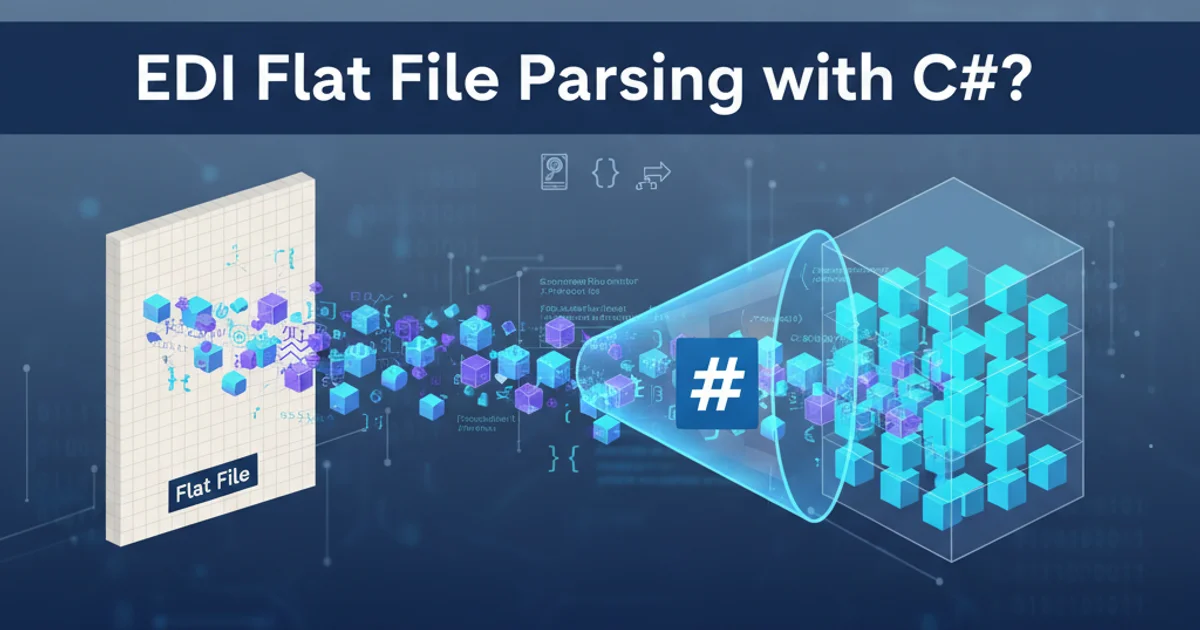
Learn various methods to make fields read-only in Salesforce, from declarative tools like Page Layouts and Validation Rules to programmatic solutions using Apex Triggers and Visualforce/LWC.
Ensuring data integrity and controlling user access are fundamental aspects of Salesforce administration. A common requirement is to make certain fields read-only under specific conditions or for particular user profiles. This article explores several powerful techniques to achieve this, ranging from simple declarative configurations to more advanced programmatic solutions. Understanding these methods will empower you to implement robust data governance strategies within your Salesforce org.
Declarative Methods for Read-Only Fields
Salesforce offers several out-of-the-box tools to control field editability without writing any code. These methods are generally preferred for their ease of implementation and maintenance.
1. Page Layouts and Field-Level Security (FLS)
Page Layouts allow you to set fields as read-only for specific profiles. This is the most common and straightforward method. Field-Level Security (FLS) provides an additional layer of control, determining whether a user can even see or edit a field, regardless of page layout settings.
1. Configure Page Layout
Navigate to Setup > Object Manager > [Your Object] > Page Layouts. Edit the desired page layout, then double-click on the field you want to make read-only. Check the 'Read-Only' checkbox and save.
2. Adjust Field-Level Security
For more granular control, go to Setup > Object Manager > [Your Object] > Fields & Relationships. Select the field, then click 'Set Field-Level Security'. Uncheck 'Edit Access' for profiles that should not be able to edit the field, ensuring 'Read-Only' is checked.
2. Validation Rules
Validation rules can prevent users from saving a record if a field is modified when it should be read-only. This method is particularly useful when the read-only condition depends on other field values or complex logic.
AND(
ISCHANGED(My_Field__c),
NOT(ISNEW()),
$Profile.Name <> 'System Administrator',
ISPICKVAL(Status__c, 'Closed')
)
Example Validation Rule to prevent editing My_Field__c if Status__c is 'Closed' and the user is not a System Administrator.
Programmatic Methods for Advanced Control
When declarative tools don't offer the flexibility needed, Apex Triggers, Visualforce, or Lightning Web Components (LWC) provide programmatic ways to enforce read-only behavior.
1. Apex Triggers
Apex Triggers can prevent updates to fields based on complex business logic that might be difficult or impossible to implement with validation rules. They execute before or after DML operations.
trigger PreventFieldEdit on MyObject__c (before update) {
for (MyObject__c obj : Trigger.new) {
MyObject__c oldObj = Trigger.oldMap.get(obj.Id);
if (obj.Status__c == 'Closed' && obj.My_Field__c != oldObj.My_Field__c) {
obj.My_Field__c.addError('This field cannot be edited once the status is Closed.');
}
}
}
Apex Trigger to prevent editing My_Field__c if the record's Status__c is 'Closed'.
2. Visualforce and Lightning Web Components (LWC)
For custom user interfaces, you have full control over field editability. In Visualforce, you can use the rendered attribute or apex:inputField with readonly attribute. In LWC, you can conditionally render lightning-input as read-only or display plain text.
Visualforce Example
<apex:page standardController="Account"> apex:form <apex:pageBlock title="Account Details"> <apex:pageBlockSection columns="1"> <apex:inputField value="{!Account.Name}" rendered="{!Account.Type != 'Customer'}"/> <apex:outputText value="{!Account.Name}" rendered="{!Account.Type == 'Customer'}"/> <apex:inputField value="{!Account.Industry}" readonly="true"/> </apex:pageBlockSection> </apex:pageBlock> </apex:form> </apex:page>
LWC Example
Field Value: {fieldValue}
// myReadOnlyField.js import { LightningElement, api, track } from 'lwc';
export default class MyReadOnlyField extends LightningElement { @api recordId; @track fieldValue = 'Initial Value'; @track isReadOnly = true; // Control this based on logic
connectedCallback() {
// Example: Fetch record data and set isReadOnly based on conditions
// this.isReadOnly = someCondition;
}
handleChange(event) {
this.fieldValue = event.detail.value;
}
}
Decision Flow for Implementing Read-Only Fields
Choosing the right method depends on the complexity of your requirements and the desired user experience. This flowchart helps in making that decision.
flowchart TD
A[Start: Need to make a field read-only?] --> B{Is it for all users/profiles, always?}
B -- Yes --> C[Use Page Layouts & FLS]
B -- No --> D{Is the condition simple (e.g., based on record status, user profile)?}
D -- Yes --> E[Use Validation Rules]
D -- No --> F{Is it a custom UI (Visualforce/LWC)?}
F -- Yes --> G[Implement logic in Visualforce/LWC]
F -- No --> H{Does it require complex logic or cross-object validation on save?}
H -- Yes --> I[Use Apex Trigger (before update)]
H -- No --> J[Re-evaluate requirements or combine methods]
C --> K[End]
E --> K
G --> K
I --> K
J --> KDecision flow for selecting the appropriate method to make Salesforce fields read-only.
By carefully considering the various options and their implications, you can effectively manage field editability in Salesforce, enhancing data quality and user experience.