How to drop a table if it exists?
Categories:
Safely Drop a SQL Server Table If It Exists
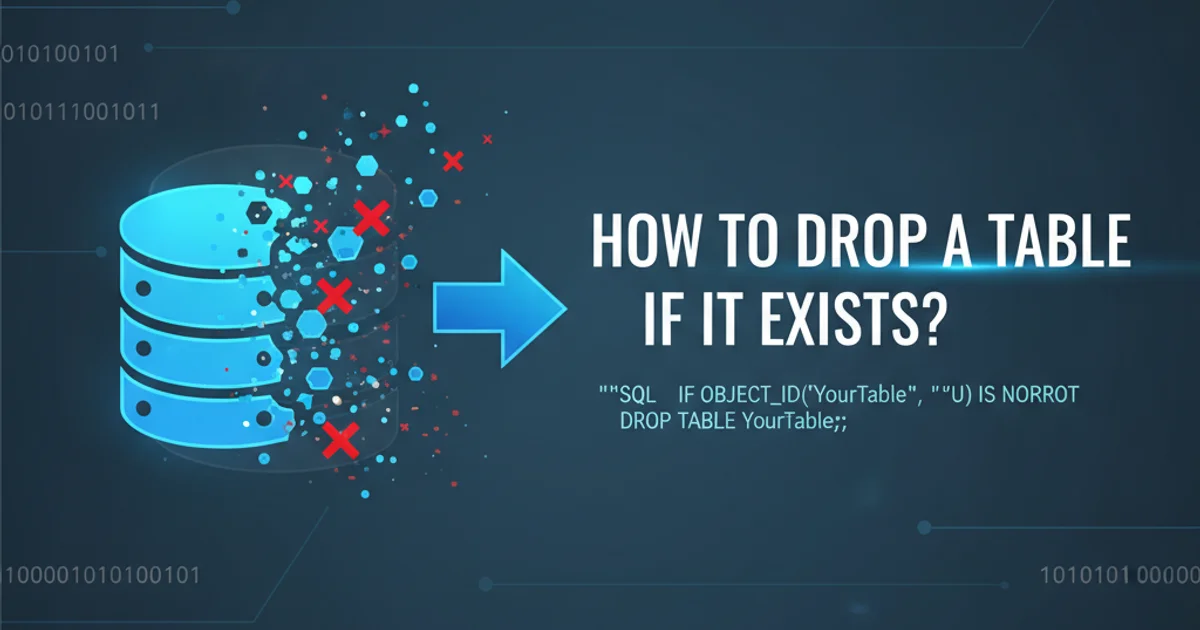
Learn various T-SQL methods to conditionally drop a table in SQL Server, preventing errors and ensuring script robustness.
When managing SQL Server databases, it's common to need to drop a table as part of a deployment script, cleanup process, or development cycle. A frequent challenge arises when the script attempts to drop a table that might not exist, leading to an error and potentially halting the entire script execution. This article explores robust T-SQL techniques to conditionally drop a table only if it already exists, ensuring your scripts run smoothly and reliably.
Why Conditional Dropping is Essential
Attempting to DROP TABLE a non-existent table will result in an error message similar to Cannot drop the table 'TableName', because it does not exist or you do not have permission. This error can be problematic in automated scripts, continuous integration/continuous deployment (CI/CD) pipelines, or when sharing scripts with others who might have different database states. Implementing a conditional check prevents these errors, making your T-SQL code more resilient and user-friendly.
flowchart TD
A[Start Script] --> B{Table Exists?}
B -- Yes --> C[Drop Table]
B -- No --> D[Continue Script]
C --> DFlowchart illustrating the conditional table drop logic.
Method 1: Using IF EXISTS with OBJECT_ID
The OBJECT_ID function is a reliable way to check for the existence of a database object by its name. It returns the object's ID if it exists, otherwise NULL. This is a widely used and recommended method for checking table existence before attempting to drop it.
IF OBJECT_ID('dbo.MyTable', 'U') IS NOT NULL
BEGIN
DROP TABLE dbo.MyTable;
END;
Dropping a table using OBJECT_ID and IF EXISTS.
'U' in OBJECT_ID specifies that we are looking for a user table. This is important to distinguish tables from other database objects like views or stored procedures that might share the same name.Method 2: Using IF EXISTS with sys.tables
Another robust approach involves querying the sys.tables catalog view. This view contains a row for each user-defined table in the database. You can check for the table's existence by querying this view directly.
IF EXISTS (SELECT 1 FROM sys.tables WHERE name = 'MyTable' AND schema_id = SCHEMA_ID('dbo'))
BEGIN
DROP TABLE dbo.MyTable;
END;
Dropping a table using sys.tables and IF EXISTS.
schema_id = SCHEMA_ID('dbo') in the WHERE clause is a good practice to ensure you're checking for the table within a specific schema, preventing issues if tables with the same name exist in different schemas.Method 3: SQL Server 2016+ DROP TABLE IF EXISTS (Simplified Syntax)
SQL Server 2016 introduced a much simpler and more elegant syntax for conditionally dropping objects: DROP TABLE IF EXISTS. This syntax is highly recommended for newer SQL Server versions as it reduces boilerplate code and improves readability.
DROP TABLE IF EXISTS dbo.MyTable;
Simplified syntax for dropping a table if it exists (SQL Server 2016+).
IF EXISTS methods described above.Considerations Before Dropping a Table
Before dropping any table, especially in a production environment, consider the following:
- Data Loss: Dropping a table permanently deletes all its data. Ensure you have backups or that the data is no longer needed.
- Dependencies: Other database objects (views, stored procedures, functions, foreign keys) might depend on the table. Dropping a table with dependencies can break these objects. You might need to drop dependent objects first or use
CASCADEoptions if available (thoughDROP TABLEin SQL Server does not supportCASCADEfor foreign keys directly; you must drop foreign keys first). - Permissions: Ensure the user executing the
DROP TABLEcommand has the necessary permissions (e.g.,ALTERpermission on the schema orCONTROLpermission on the database).