How do I find if a library is installed in linux?
Categories:
How to Determine if a Library is Installed on Linux

Learn various methods to check for the presence of shared and static libraries on your Linux system, ensuring your applications have the dependencies they need.
When developing or deploying applications on Linux, a common task is to verify whether specific libraries are installed. Libraries provide reusable code that applications depend on, and their absence can lead to compilation errors or runtime failures. This article explores several command-line tools and techniques to effectively determine the presence and location of both shared and static libraries on your system.
Understanding Linux Libraries
Before diving into the methods, it's crucial to understand the two primary types of libraries on Linux:
- Shared Libraries (.so files): These are dynamically linked at runtime. Multiple programs can share a single copy of a shared library in memory, saving disk space and memory. They are typically found in directories like
/lib,/usr/lib,/usr/local/lib, or paths specified in/etc/ld.so.conf. - Static Libraries (.a files): These are statically linked at compile time. The library's code is copied directly into the executable, making the executable self-contained but larger. They are less common for general system dependencies but are often used for specific application components or when dynamic linking is undesirable.
flowchart TD
A[Application] --> B{Needs Library?}
B -->|Yes| C[Check Shared Library (.so)]
B -->|Yes| D[Check Static Library (.a)]
C --> E{Found in /lib, /usr/lib, ld.so.conf?}
D --> F{Found in /usr/lib, /usr/local/lib?}
E -->|Yes| G[Library Available]
E -->|No| H[Library Not Found]
F -->|Yes| G
F -->|No| HFlowchart illustrating the library checking process
Method 1: Using ldconfig and ldd for Shared Libraries
The ldconfig utility is used to configure dynamic linker run-time bindings. It creates the necessary links and cache to the most recent shared libraries found in the directories specified in /etc/ld.so.conf and /etc/ld.so.conf.d/*.conf. The ldd command, on the other hand, prints the shared library dependencies of an executable or shared library.
To check if a shared library is known to the system, you can query ldconfig's cache. For example, to check for libcurl:
sudo ldconfig -p | grep libcurl
Checking for libcurl using ldconfig
If the library is installed and configured, you'll see output similar to this:
libcurl.so.4 (libc6,x86-64) => /usr/lib/x86_64-linux-gnu/libcurl.so.4
libcurl.so (libc6,x86-64) => /usr/lib/x86_64-linux-gnu/libcurl.so
To check the dependencies of an executable (e.g., curl itself):
ldd /usr/bin/curl
Listing shared library dependencies of the curl executable
This will show a list of all shared libraries curl depends on, and their paths. If a library is missing, it will typically show not found.
Method 2: Searching for Library Files Directly
You can directly search for library files using commands like find or locate. This is particularly useful for static libraries (.a files) or when ldconfig doesn't list a shared library that you suspect is present but not in a standard path.
To find shared library files (e.g., libssl.so):
find / -name "libssl.so*" 2>/dev/null
Searching for libssl.so files across the filesystem
For static library files (e.g., libz.a):
find /usr/lib /usr/local/lib -name "libz.a" 2>/dev/null
Searching for libz.a in common library directories
locate is often faster than find if your system's mlocate database is up-to-date. Run sudo updatedb first if you suspect it's old. Example: locate libssl.so.Method 3: Using Package Managers
The most reliable way to check for system-installed libraries (especially those installed via official repositories) is through your distribution's package manager. This method tells you if the library's package is installed, which implies the library files are present.
For Debian/Ubuntu (APT):
dpkg -s libssl-dev
# Or to find which package provides a specific file:
dpkg -S /usr/lib/x86_64-linux-gnu/libssl.so
Checking for libssl-dev package and finding package by file
For Red Hat/CentOS/Fedora (RPM/YUM/DNF):
rpm -q libssl-devel
# Or to find which package provides a specific file:
rpm -qf /usr/lib64/libssl.so
Checking for libssl-devel package and finding package by file
For Arch Linux (Pacman):
pacman -Qs openssl
# Or to find which package provides a specific file:
pacman -Qo /usr/lib/libssl.so
Checking for openssl package and finding package by file
-dev (Debian/Ubuntu) or -devel (Red Hat/Fedora). These packages typically contain the .h header files and .a static library files needed for compiling applications.Summary of Library Checking Methods
Choosing the right method depends on what you're trying to achieve. If you need to know if a shared library is available for a runtime application, ldconfig -p or ldd are excellent. If you're compiling and need to verify development files, package managers or direct file searches are more appropriate.
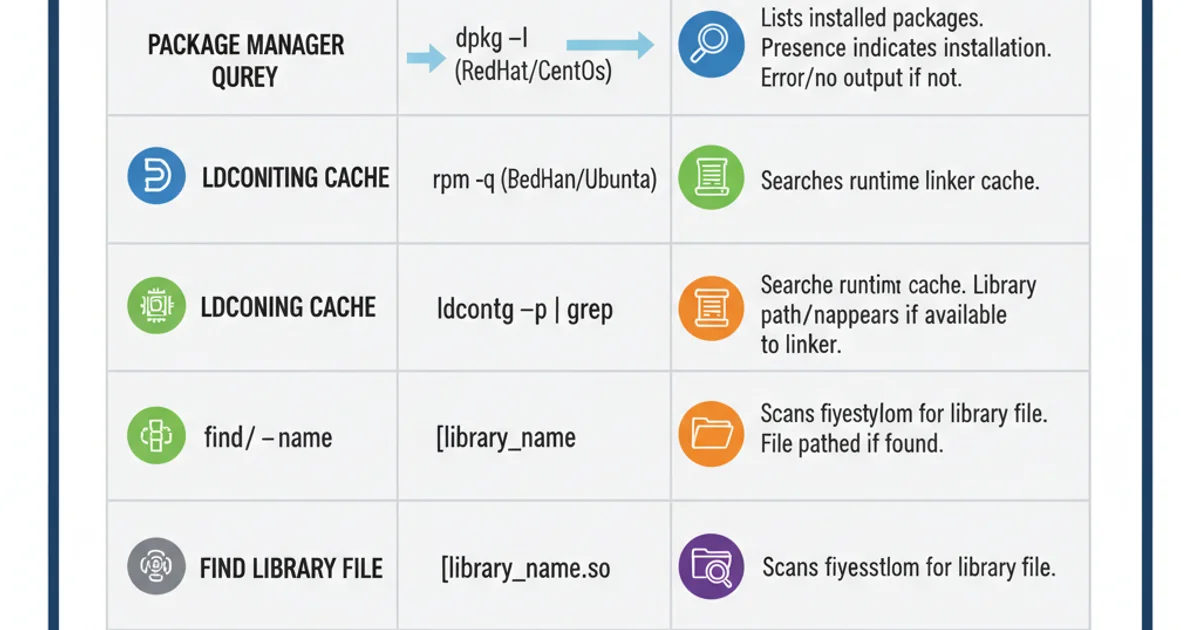
Comparison of methods for checking library installation