How can I set a proxy for Wget?
Categories:
Setting Up a Proxy for Wget: A Comprehensive Guide
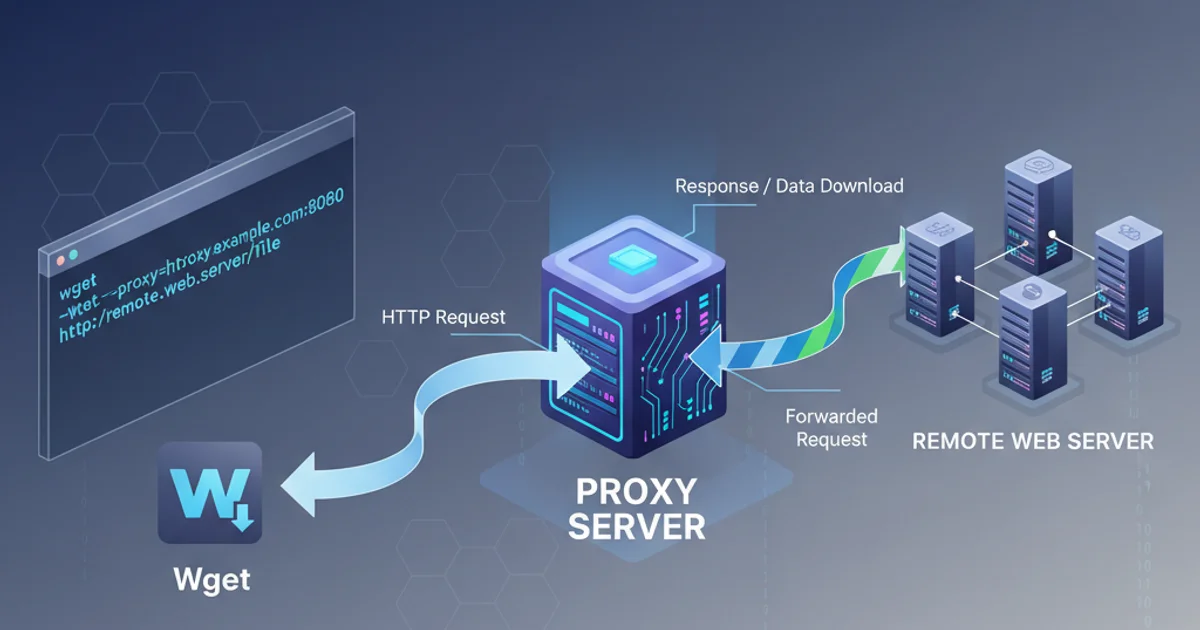
Learn how to configure Wget to use a proxy server for HTTP, HTTPS, and FTP requests, covering environment variables, Wget configuration files, and command-line options.
Wget is a powerful command-line utility for retrieving content from web servers. When operating in environments with network restrictions, such as corporate networks or behind firewalls, you often need to route your Wget requests through a proxy server. This article will guide you through various methods to configure Wget to use a proxy, ensuring your downloads proceed smoothly.
Understanding Proxy Types and Wget Support
Before diving into configuration, it's important to understand that Wget supports different proxy protocols. The most common are HTTP, HTTPS, and FTP proxies. Wget can be configured to use a specific proxy for each protocol, offering flexibility in complex network setups. Typically, an HTTP proxy handles both HTTP and HTTPS traffic, but sometimes a dedicated HTTPS proxy might be required.
flowchart TD
A[Wget Command] --> B{Proxy Configuration?}
B -->|No| C[Direct Connection]
B -->|Yes| D[Check Protocol]
D -->|HTTP/HTTPS| E[HTTP/HTTPS Proxy]
D -->|FTP| F[FTP Proxy]
E --> G[Remote Server]
F --> G
C --> GWget Proxy Decision Flow
Method 1: Environment Variables (Temporary or System-Wide)
Setting environment variables is a common and flexible way to configure proxy settings for Wget, as well as many other command-line tools. These variables can be set temporarily for a single session or permanently for a user or the entire system.
http_proxy, https_proxy, and ftp_proxy (lowercase) for most applications, but Wget also recognizes the uppercase versions (HTTP_PROXY, etc.). It's good practice to set both lowercase and uppercase for maximum compatibility.export http_proxy="http://proxy.example.com:8080"
export https_proxy="http://proxy.example.com:8080"
export ftp_proxy="http://proxy.example.com:8080"
export no_proxy="localhost,127.0.0.1,.example.com"
wget http://example.com/file.zip
Setting proxy environment variables and using Wget
To make these settings permanent for your user, you can add the export commands to your shell's configuration file, such as ~/.bashrc, ~/.zshrc, or ~/.profile. After editing, remember to source the file or restart your terminal session.
Method 2: Wget Configuration File (~/.wgetrc)
For more persistent and Wget-specific proxy settings, you can edit or create the ~/.wgetrc file in your home directory. This method is useful if you want Wget to always use a proxy without affecting other applications or if you need different proxy settings than your system-wide environment variables.
# ~/.wgetrc
# Enable proxy usage
use_proxy = on
# HTTP Proxy
http_proxy = http://proxy.example.com:8080/
# HTTPS Proxy (often the same as HTTP proxy)
https_proxy = http://proxy.example.com:8080/
# FTP Proxy
ftp_proxy = http://proxy.example.com:8080/
# No Proxy for specific domains/IPs
no_proxy = localhost,127.0.0.1,.internal.network.com
Example ~/.wgetrc configuration for proxy settings
~/.wgetrc configured, Wget typically prioritizes the settings in ~/.wgetrc for its operations. Command-line options (Method 3) take precedence over both.Method 3: Command-Line Options (Per-Command)
For one-off downloads or when you need to override existing proxy settings, Wget provides command-line options. This is the most specific way to define a proxy and will override any environment variables or ~/.wgetrc settings.
# Using HTTP proxy for a specific download
wget --proxy-user=myuser --proxy-password=mypassword -e use_proxy=yes -e http_proxy=http://proxy.example.com:8080 http://example.com/largefile.iso
# Disabling proxy for a specific download
wget -e use_proxy=no http://example.com/local_resource.txt
Using command-line options for proxy configuration
The -e option allows you to set Wget configuration variables directly on the command line. You can also use --no-proxy to bypass proxy settings for a particular request, regardless of other configurations.
~/.wgetrc file with appropriate file permissions.