Copy Special Symbols From One PowerPoint Presentation to Another
Categories:
Copy Special Symbols From One PowerPoint Presentation to Another
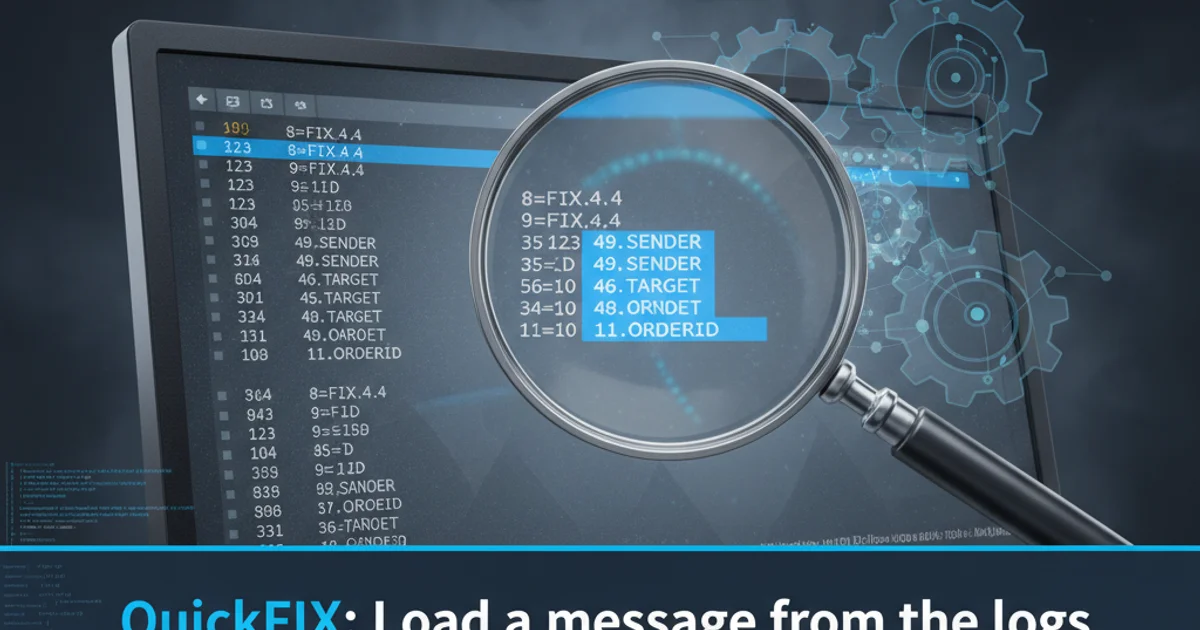
Learn how to efficiently transfer special symbols, such as Wingdings or custom characters, between PowerPoint presentations using VBA, VSTO, or Open XML techniques.
Copying special symbols, especially those from custom fonts like Wingdings or specific Unicode ranges, between PowerPoint presentations can be a challenge. Simply copying and pasting often results in lost formatting or incorrect character rendering if the target presentation or system lacks the necessary font information. This article explores several robust methods to ensure your special symbols are transferred accurately and reliably, focusing on programmatic approaches using VBA, VSTO, and Open XML.
Understanding the Challenge of Special Symbols
Special symbols are often represented by specific Unicode characters or rely on font glyphs. When you copy text containing these symbols, PowerPoint typically copies the character code and the associated font information. If the destination presentation or the user's system doesn't have the exact font installed, or if the symbol is part of a custom character set not properly embedded, it can appear as a square box, a question mark, or a different character entirely. This is particularly common with Wingdings, Webdings, or other symbol-based fonts, as well as less common Unicode characters.
flowchart TD
A[Source Presentation] --> B{Copy Symbol}
B --> C{Paste into Target Presentation}
C --> D{Font Available?}
D -- No --> E[Symbol Renders Incorrectly]
D -- Yes --> F[Symbol Renders Correctly]
E --> G[Manual Correction / Font Installation]
F --> H[Success]
B --> I{Programmatic Copy (VBA/VSTO/OpenXML)}
I --> J{Ensure Font/Character Integrity}
J --> HFlowchart illustrating the challenge of copying special symbols
Method 1: Using VBA for Direct Shape Transfer
For symbols embedded within text boxes or shapes, the most straightforward programmatic approach in VBA is to copy the entire shape containing the symbol. This ensures that all properties, including font, size, and character encoding, are transferred together. This method is effective when the symbol is part of a larger text block or an individual shape.
Sub CopySpecialSymbolShape()
Dim sourcePres As Presentation
Dim targetPres As Presentation
Dim sourceShape As Shape
Dim slideIndex As Integer
Dim shapeIndex As Integer
' Set references to your presentations
Set sourcePres = Presentations("SourcePresentation.pptx") ' Change to your source file name
Set targetPres = Presentations("TargetPresentation.pptx") ' Change to your target file name
' --- Configuration: Adjust these values ---
slideIndex = 1 ' The slide number in the source presentation
shapeIndex = 2 ' The shape number on that slide containing the symbol
' -----------------------------------------
On Error GoTo ErrorHandler
' Get the shape from the source presentation
Set sourceShape = sourcePres.Slides(slideIndex).Shapes(shapeIndex)
' Copy the shape
sourceShape.Copy
' Paste the shape into the first slide of the target presentation
' You can specify a different slide if needed
targetPres.Slides(1).Shapes.Paste
MsgBox "Special symbol shape copied successfully!", vbInformation
Exit Sub
ErrorHandler:
MsgBox "An error occurred: " & Err.Description, vbCritical
End Sub
VBA code to copy a shape containing a special symbol from one presentation to another.
slideIndex and shapeIndex, you can manually navigate to the symbol in the source presentation, select the shape, and then run a small VBA macro like MsgBox ActiveWindow.Selection.SlideRange.SlideIndex & ", " & ActiveWindow.Selection.ShapeRange(1).Name to get its properties.Method 2: VSTO for Advanced Symbol Handling
For more complex scenarios, such as iterating through all symbols or dynamically inserting them based on content, VSTO (Visual Studio Tools for Office) provides a powerful framework using C# or VB.NET. VSTO allows you to interact with the PowerPoint object model with greater control and integrate with other .NET functionalities. This example demonstrates how to copy specific text content, including special symbols, from one text box to another.
C#
using PowerPoint = Microsoft.Office.Interop.PowerPoint;
public void CopySpecialSymbolTextVSTO() { PowerPoint.Application pptApp = null; PowerPoint.Presentation sourcePres = null; PowerPoint.Presentation targetPres = null;
try
{
pptApp = new PowerPoint.Application();
pptApp.Visible = Microsoft.Office.Core.MsoTriState.msoTrue;
sourcePres = pptApp.Presentations.Open("C:\\Path\\To\\SourcePresentation.pptx");
targetPres = pptApp.Presentations.Open("C:\\Path\\To\\TargetPresentation.pptx");
// --- Configuration: Adjust these values ---
int sourceSlideIndex = 1;
int sourceShapeIndex = 2; // Shape containing the symbol text
int targetSlideIndex = 1;
int targetShapeIndex = 3; // Target shape to paste into
// -----------------------------------------
PowerPoint.Shape sourceShape = sourcePres.Slides[sourceSlideIndex].Shapes[sourceShapeIndex];
PowerPoint.Shape targetShape = targetPres.Slides[targetSlideIndex].Shapes[targetShapeIndex];
if (sourceShape.HasTextFrame == Microsoft.Office.Core.MsoTriState.msoTrue &&
sourceShape.TextFrame.HasText == Microsoft.Office.Core.MsoTriState.msoTrue &&
targetShape.HasTextFrame == Microsoft.Office.Core.MsoTriState.msoTrue)
{
string symbolText = sourceShape.TextFrame.TextRange.Text;
// Optionally, copy font properties as well
// sourceShape.TextFrame.TextRange.Font.Copy();
// targetShape.TextFrame.TextRange.Font.Paste();
targetShape.TextFrame.TextRange.Text = symbolText;
System.Windows.Forms.MessageBox.Show("Special symbol text copied successfully!");
}
else
{
System.Windows.Forms.MessageBox.Show("Source or target shape does not contain text.");
}
}
catch (Exception ex)
{
System.Windows.Forms.MessageBox.Show("An error occurred: " + ex.Message);
}
finally
{
if (sourcePres != null) sourcePres.Close();
if (targetPres != null) targetPres.Close();
if (pptApp != null) pptApp.Quit();
}
}
VB.NET
Imports PowerPoint = Microsoft.Office.Interop.PowerPoint
Public Sub CopySpecialSymbolTextVSTO() Dim pptApp As PowerPoint.Application = Nothing Dim sourcePres As PowerPoint.Presentation = Nothing Dim targetPres As PowerPoint.Presentation = Nothing
Try
pptApp = New PowerPoint.Application()
pptApp.Visible = Microsoft.Office.Core.MsoTriState.msoTrue
sourcePres = pptApp.Presentations.Open("C:\Path\To\SourcePresentation.pptx")
targetPres = pptApp.Presentations.Open("C:\Path\To\TargetPresentation.pptx")
' --- Configuration: Adjust these values ---
Dim sourceSlideIndex As Integer = 1
Dim sourceShapeIndex As Integer = 2 ' Shape containing the symbol text
Dim targetSlideIndex As Integer = 1
Dim targetShapeIndex As Integer = 3 ' Target shape to paste into
' -----------------------------------------
Dim sourceShape As PowerPoint.Shape = sourcePres.Slides(sourceSlideIndex).Shapes(sourceShapeIndex)
Dim targetShape As PowerPoint.Shape = targetPres.Slides(targetSlideIndex).Shapes(targetShapeIndex)
If sourceShape.HasTextFrame = Microsoft.Office.Core.MsoTriState.msoTrue AndAlso _
sourceShape.TextFrame.HasText = Microsoft.Office.Core.MsoTriState.msoTrue AndAlso _
targetShape.HasTextFrame = Microsoft.Office.Core.MsoTriState.msoTrue Then
Dim symbolText As String = sourceShape.TextFrame.TextRange.Text
' Optionally, copy font properties as well
' sourceShape.TextFrame.TextRange.Font.Copy()
' targetShape.TextFrame.TextRange.Font.Paste()
targetShape.TextFrame.TextRange.Text = symbolText
System.Windows.Forms.MessageBox.Show("Special symbol text copied successfully!")
Else
System.Windows.Forms.MessageBox.Show("Source or target shape does not contain text.")
End If
Catch ex As Exception
System.Windows.Forms.MessageBox.Show("An error occurred: " & ex.Message)
Finally
If Not sourcePres Is Nothing Then sourcePres.Close()
If Not targetPres Is Nothing Then targetPres.Close()
If Not pptApp Is Nothing Then pptApp.Quit()
End Try
End Sub
Method 3: Open XML SDK for Deep Control
For scenarios requiring headless processing, batch operations, or fine-grained control over the presentation's internal structure, the Open XML SDK is the most powerful tool. PowerPoint files (.pptx) are essentially ZIP archives containing XML files. The Open XML SDK allows you to manipulate these XML files directly. This method is ideal for ensuring that font definitions or specific character runs are correctly transferred, even if the font isn't installed on the machine running the code.
The process generally involves opening both source and target presentations, locating the relevant text body or shape in the source, extracting its XML representation (including character runs and font information), and then inserting that XML into the target presentation. This can be complex due to the intricate nature of the Open XML schema, but it offers the highest fidelity.
using DocumentFormat.OpenXml.Packaging;
using DocumentFormat.OpenXml.Presentation;
using DocumentFormat.OpenXml.Drawing;
using System.Linq;
public void CopySpecialSymbolOpenXML(string sourceFilePath, string targetFilePath)
{
try
{
using (PresentationDocument sourceDoc = PresentationDocument.Open(sourceFilePath, false))
using (PresentationDocument targetDoc = PresentationDocument.Open(targetFilePath, true))
{
// Get the main part of the source presentation
PresentationPart sourcePresPart = sourceDoc.PresentationPart;
// Assuming the symbol is on the first slide, in the second shape's text body
SlidePart sourceSlidePart = sourcePresPart.SlideParts.First(); // Or find by index
// Find the text body containing the symbol in the source slide
// This example assumes a specific structure; real-world might need more robust search
TextBody sourceTextBody = sourceSlidePart.Slide.Descendants<TextBody>().Skip(1).FirstOrDefault(); // Example: second text body
if (sourceTextBody != null)
{
// Clone the entire text body (including paragraphs, runs, and font info)
TextBody clonedTextBody = (TextBody)sourceTextBody.CloneNode(true);
// Get the main part of the target presentation
PresentationPart targetPresPart = targetDoc.PresentationPart;
// Assuming we want to add to the first slide of the target
SlidePart targetSlidePart = targetPresPart.SlideParts.First(); // Or find by index
// Find an existing shape to replace its text, or create a new one
// For simplicity, let's assume we replace the text of an existing shape
Shape targetShape = targetSlidePart.Slide.Descendants<Shape>().FirstOrDefault(s => s.TextBody != null);
if (targetShape != null)
{
targetShape.TextBody.RemoveAllChildren(); // Clear existing content
targetShape.TextBody.Append(clonedTextBody.Elements<Paragraph>()); // Append cloned paragraphs
System.Console.WriteLine("Special symbol text copied via Open XML successfully!");
}
else
{
System.Console.WriteLine("No suitable target shape found to paste text into.");
// More complex logic would involve creating a new shape and adding it to the slide
}
}
else
{
System.Console.WriteLine("Source text body not found.");
}
}
}
catch (Exception ex)
{
System.Console.WriteLine("An error occurred: " + ex.Message);
}
}
C# code using Open XML SDK to copy a text body containing special symbols.
1. Identify the Symbol's Location
Open your source PowerPoint presentation and identify the slide number and the specific shape (e.g., text box, auto-shape) that contains the special symbol you wish to copy. Note down these details.
2. Choose Your Method
Based on your requirements (e.g., simple copy, automation, headless processing), select the most appropriate method: VBA for quick in-PowerPoint automation, VSTO for .NET integration and more control, or Open XML for deep structural manipulation.
3. Implement the Code
Adapt the provided code examples to your specific file paths, slide indices, and shape indices. For Open XML, you might need to refine the logic to precisely target the XML elements representing your symbols.
4. Test Thoroughly
Always test your solution with backup copies of your presentations to ensure that symbols are copied correctly and no unintended changes occur. Verify font rendering in the target presentation.