Creating a List Using Excel Formulas
Categories:
Creating a Dynamic List Using Excel Formulas
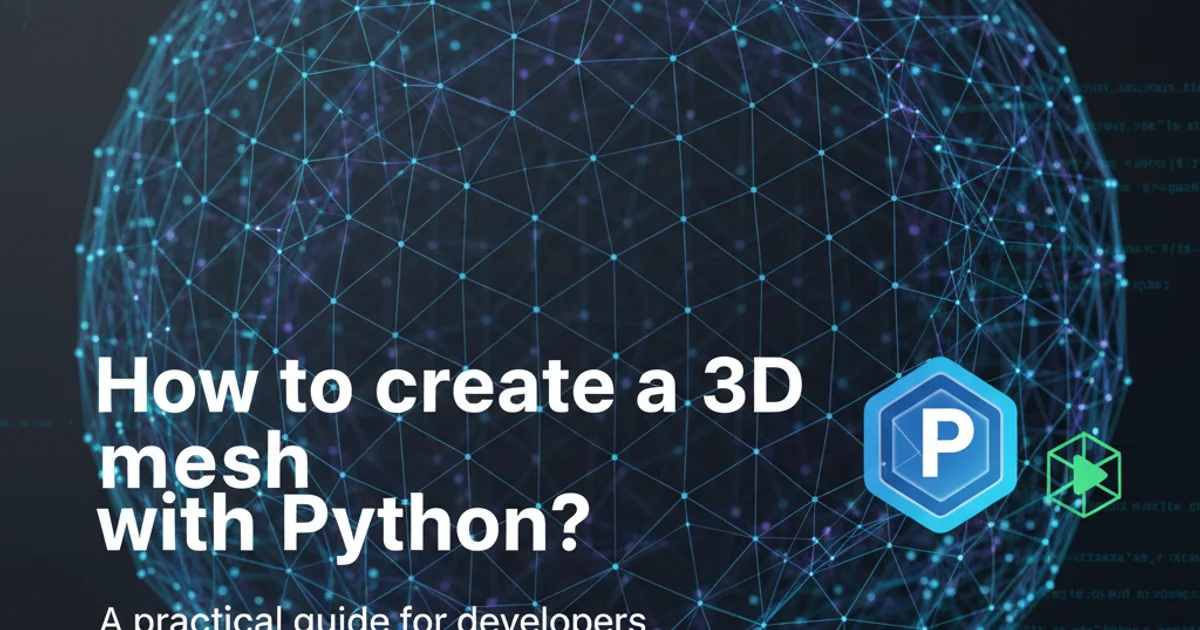
Learn how to generate dynamic lists in Excel using powerful array formulas like FILTER, UNIQUE, SORT, and TOROW, enhancing data organization and analysis.
Excel is a powerful tool for data management, but manually updating lists can be tedious and error-prone. This article explores how to leverage Excel's dynamic array formulas to automatically create and maintain lists based on your source data. We'll cover various scenarios, from extracting unique values to transforming data layouts, ensuring your lists are always up-to-date without manual intervention.
Extracting Unique Values with UNIQUE and SORT
One of the most common requirements for creating a list is to get a unique set of items from a larger dataset. The UNIQUE function, introduced in Excel 365, makes this incredibly simple. When combined with SORT, you can ensure your unique list is also alphabetically ordered, which is often desired for readability and usability.
=SORT(UNIQUE(A2:A100))
Extracting and sorting unique values from a range A2:A100.
flowchart TD
A["Source Data (e.g., A2:A100)"] --> B{"UNIQUE(A2:A100)"}
B --> C{"SORT(Result of UNIQUE)"}
C --> D["Dynamic Unique Sorted List"]Process flow for creating a unique sorted list.
Filtering Data to Create Conditional Lists
Sometimes you don't want all unique values, but rather a list of items that meet specific criteria. The FILTER function allows you to extract rows or columns that satisfy a condition. This is incredibly useful for creating conditional lists, such as a list of products from a specific category or employees from a particular department. You can nest FILTER within UNIQUE and SORT to refine your list further.
=SORT(UNIQUE(FILTER(A2:A100, B2:B100="Electronics")))
Creating a sorted unique list of items from column A where column B is 'Electronics'.
FILTER, ensure your 'include' array (e.g., B2:B100="Electronics") has the same number of rows or columns as your 'array' argument (e.g., A2:A100) to avoid errors.Transforming Data Layout with TOROW
While UNIQUE and FILTER typically return vertical lists, there are scenarios where you might need a horizontal list. The TOROW function (available in Excel 365) can transform a range or array into a single row. This is particularly useful when you've generated a vertical list using other dynamic array functions and need to present it horizontally.
=TOROW(SORT(UNIQUE(A2:A100)), 1)
Transforming a sorted unique vertical list into a horizontal list, ignoring blanks.
flowchart LR
A["Source Data (A2:A100)"] --> B{"SORT(UNIQUE(A2:A100))"}
B --> C["Vertical List (e.g., D2#)"]
C --> D{"TOROW(C, 1)"}
D --> E["Horizontal List"]Transforming a vertical dynamic list to a horizontal one using TOROW.
TOROW (e.g., 1 in the example) specifies how to handle blank cells. 0 includes blanks, 1 ignores blanks, 2 includes blanks and error values, and 3 ignores blanks and includes error values.By combining these powerful dynamic array functions, you can create highly flexible and automated lists in Excel, significantly reducing manual effort and improving data accuracy. Experiment with nesting these functions to achieve complex data extraction and presentation requirements.