Restarting the command prompt in windows
Categories:
Mastering Command Prompt Restarts in Windows
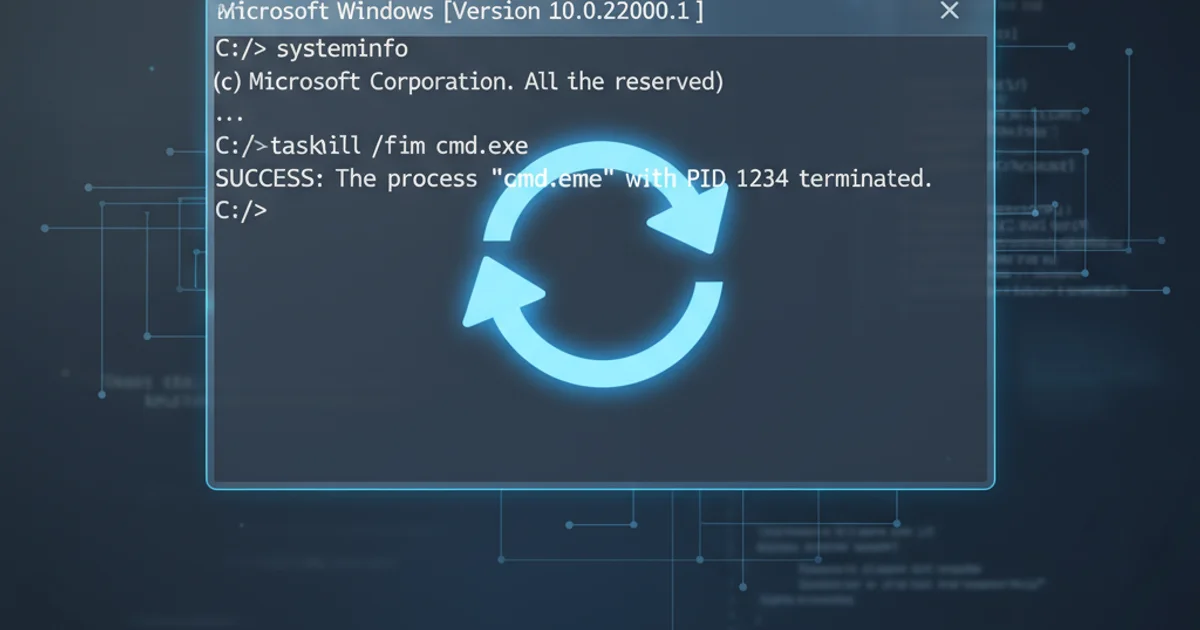
Learn various methods to effectively restart the Command Prompt in Windows, ensuring a fresh environment for your tasks and troubleshooting.
Restarting the Command Prompt (CMD) in Windows is a fundamental skill for developers, system administrators, and power users. Whether you need to apply new environment variables, clear a cluttered session, or simply start fresh, knowing the correct methods can save you time and prevent potential issues. This article will guide you through several common and effective ways to restart your CMD session.
Why Restart Command Prompt?
A fresh Command Prompt session is often necessary for several reasons. The most common scenario involves applying changes to system environment variables. When you modify variables like PATH, an existing CMD session won't recognize these changes until it's restarted. Similarly, if you've installed new software that registers command-line tools, a restart ensures these tools are accessible. Additionally, a restart can help clear any lingering processes or temporary states that might be causing unexpected behavior in your current session.
flowchart TD
A[Modify Environment Variables] --> B{Existing CMD Session?}
B -- Yes --> C[Changes Not Applied]
B -- No --> D[Changes Applied]
C --> E[Restart CMD Session]
E --> DFlowchart illustrating why a CMD restart is often needed after environment variable changes.
Methods for Restarting Command Prompt
There are several ways to restart the Command Prompt, ranging from simple closing and reopening to more programmatic approaches. Each method serves a slightly different purpose or preference.
1. Method 1: Close and Reopen (Simplest)
The most straightforward way is to simply close the existing Command Prompt window by clicking the 'X' button or typing exit and pressing Enter. Then, reopen it from the Start Menu or by typing cmd in the Run dialog (Win + R).
2. Method 2: Using the start Command
You can open a new Command Prompt window directly from an existing one using the start command. This is useful if you want to keep your current session open while starting a fresh one. Type start cmd and press Enter. This will launch a new, independent CMD window.
3. Method 3: Restarting with taskkill (Advanced)
For more advanced scenarios, especially in scripts, you might need to programmatically close all existing cmd.exe processes before starting a new one. This can be achieved using taskkill. Be cautious with this method as it will forcefully close all open Command Prompt windows.
:: Method 1: Close current and open new manually
exit
:: Then open new via Start Menu or Win+R -> cmd
:: Method 2: Open a new CMD from current session
start cmd
:: Method 3: Forcefully close all CMDs and then open a new one
taskkill /F /IM cmd.exe
start cmd
Command examples for restarting Command Prompt.
taskkill /F /IM cmd.exe, ensure you have saved any unsaved work in other Command Prompt windows, as this command will terminate them without warning.