How create a line with borders in HTML5 canvas properly
Categories:
Drawing Lines with Borders in HTML5 Canvas
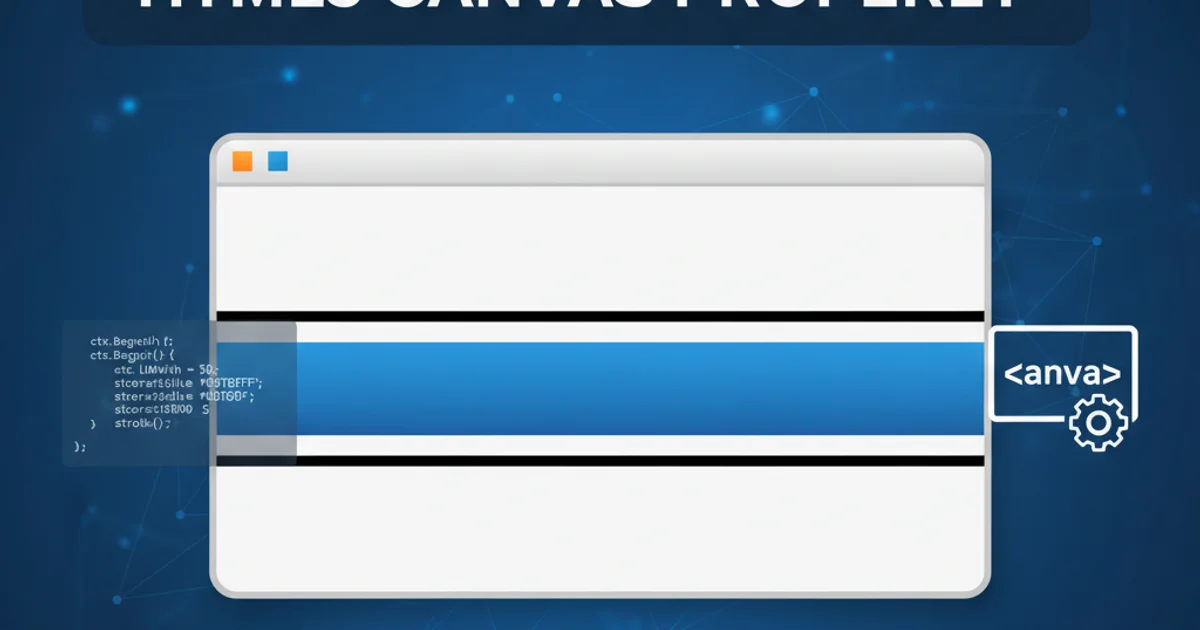
Learn how to properly draw lines with distinct borders or outlines using HTML5 Canvas, covering common pitfalls and best practices.
Drawing lines on an HTML5 canvas is a fundamental operation, but adding a distinct border or outline to these lines can be tricky. Unlike shapes like rectangles or circles, lines don't have an inherent 'fill' and 'stroke' property in the same way. This article will guide you through effective techniques to create lines that appear to have a border, ensuring your canvas graphics are crisp and visually appealing.
Understanding the Challenge
When you draw a line using ctx.stroke(), the line itself is rendered with the current strokeStyle and lineWidth. There isn't a direct borderStyle or borderWidth property for lines. If you simply draw two lines, one thicker and one thinner on top, you might encounter issues with alignment, anti-aliasing, or inconsistent appearance, especially with different line caps or joins. The key is to think of the 'border' as a separate, thicker line drawn underneath the main line.
flowchart TD
A[Start] --> B{Define Line Path}
B --> C[Set Border Style & Width]
C --> D[Draw Border Line (Thicker)]
D --> E[Set Main Line Style & Width]
E --> F[Draw Main Line (Thinner)]
F --> G[End]Process for drawing a line with a border on HTML5 Canvas.
Method 1: Drawing Two Lines (Thicker then Thinner)
The most common and straightforward approach is to draw two lines. First, draw a thicker line in the color you want for the border. Then, draw a slightly thinner line in the main color directly on top of it. This creates the illusion of a bordered line. It's crucial that both lines share the exact same path to ensure perfect alignment.
const canvas = document.getElementById('myCanvas');
const ctx = canvas.getContext('2d');
function drawBorderedLine(ctx, x1, y1, x2, y2, mainColor, mainWidth, borderColor, borderWidth) {
// Draw the border line (thicker)
ctx.beginPath();
ctx.moveTo(x1, y1);
ctx.lineTo(x2, y2);
ctx.lineWidth = mainWidth + (borderWidth * 2); // Border is on both sides of the main line
ctx.strokeStyle = borderColor;
ctx.stroke();
// Draw the main line (thinner) on top
ctx.beginPath();
ctx.moveTo(x1, y1);
ctx.lineTo(x2, y2);
ctx.lineWidth = mainWidth;
ctx.strokeStyle = mainColor;
ctx.stroke();
}
// Example usage:
drawBorderedLine(ctx, 50, 50, 250, 50, 'blue', 5, 'black', 2);
drawBorderedLine(ctx, 50, 100, 250, 150, 'red', 8, 'green', 3);
// Example with different line caps and joins
ctx.lineCap = 'round';
ctx.lineJoin = 'round';
drawBorderedLine(ctx, 50, 200, 150, 200, 'purple', 10, 'orange', 2);
drawBorderedLine(ctx, 150, 200, 250, 250, 'purple', 10, 'orange', 2);
JavaScript code to draw a line with a border using the two-line method.
lineWidth for the border, remember that the lineWidth property extends equally on both sides of the line's path. So, if you want a 2px border around a 5px main line, the border line's width should be 5 + (2 * 2) = 9px.Considerations for Line Caps and Joins
The lineCap and lineJoin properties of the canvas context (ctx) affect how the ends and corners of lines are rendered. When drawing bordered lines, it's important to set these properties before drawing both the border and the main line to ensure a consistent appearance. If you set them differently for each line, you might get unexpected results. The round and square lineCap values, and round and bevel lineJoin values, generally work well with this two-line approach.
const canvas = document.getElementById('myCanvas');
const ctx = canvas.getContext('2d');
// Function as defined previously
function drawBorderedLine(ctx, x1, y1, x2, y2, mainColor, mainWidth, borderColor, borderWidth) {
ctx.beginPath();
ctx.moveTo(x1, y1);
ctx.lineTo(x2, y2);
ctx.lineWidth = mainWidth + (borderWidth * 2);
ctx.strokeStyle = borderColor;
ctx.stroke();
ctx.beginPath();
ctx.moveTo(x1, y1);
ctx.lineTo(x2, y2);
ctx.lineWidth = mainWidth;
ctx.strokeStyle = mainColor;
ctx.stroke();
}
// Example with different line caps and joins
ctx.lineCap = 'butt'; // Default
ctx.lineJoin = 'miter'; // Default
drawBorderedLine(ctx, 50, 50, 150, 50, 'blue', 10, 'black', 2);
ctx.lineCap = 'round';
drawBorderedLine(ctx, 50, 100, 150, 100, 'red', 10, 'black', 2);
ctx.lineCap = 'square';
drawBorderedLine(ctx, 50, 150, 150, 150, 'green', 10, 'black', 2);
// Example with line joins (requires multiple segments)
ctx.lineCap = 'butt';
ctx.lineJoin = 'miter';
drawBorderedLine(ctx, 50, 200, 100, 250, 'purple', 10, 'orange', 2);
drawBorderedLine(ctx, 100, 250, 150, 200, 'purple', 10, 'orange', 2);
ctx.lineJoin = 'round';
drawBorderedLine(ctx, 200, 200, 250, 250, 'purple', 10, 'orange', 2);
drawBorderedLine(ctx, 250, 250, 300, 200, 'purple', 10, 'orange', 2);
Demonstrating the effect of lineCap and lineJoin on bordered lines.
beginPath(), moveTo(), lineTo(), and stroke() calls. For very complex paths or high frame rates, consider optimizing by drawing all border lines first, then all main lines, or exploring off-screen canvases.