Java: How to emulate a XInput gamepad/controller?
Categories:
Java: Emulating XInput Gamepads for Enhanced Control
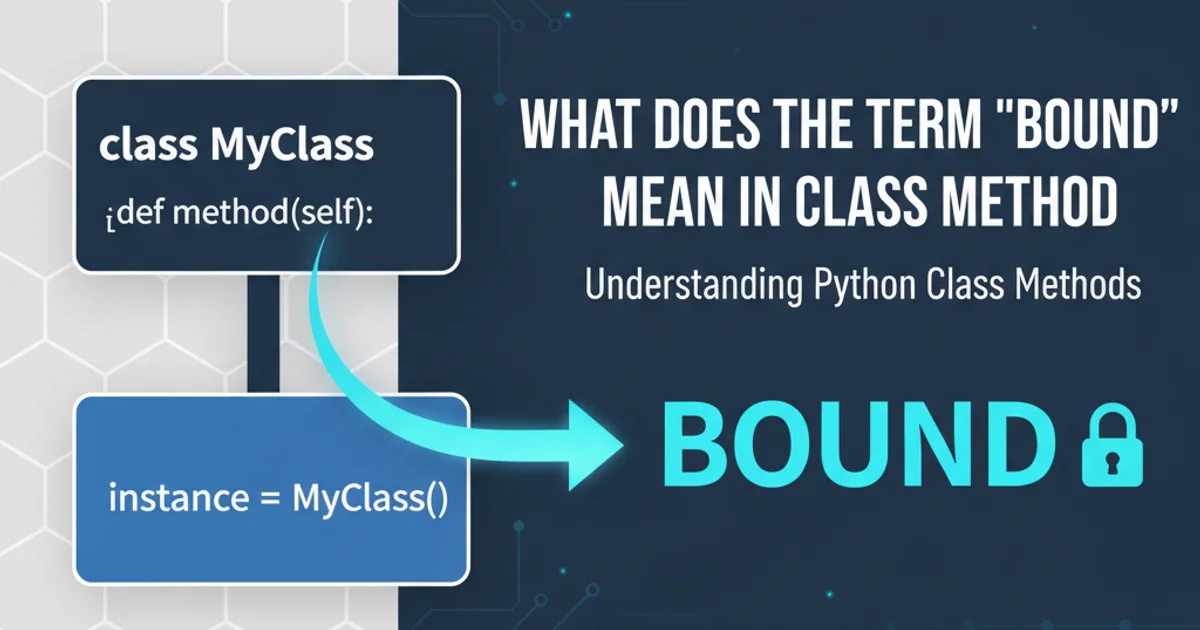
Explore the challenges and potential solutions for emulating XInput gamepads in Java, enabling your applications to interact with games and software expecting Xbox 360/One controller input.
Emulating an XInput gamepad in Java is a common requirement for developers building custom input devices, virtual controllers, or automation tools. XInput is Microsoft's API for Xbox 360 controllers and newer, offering features like rumble feedback and specific button mappings that standard DirectInput or Java's javax.microedition.io.PushRegistry (JSR 256) often don't fully support. This article delves into why direct XInput emulation is challenging in Java and outlines strategies to achieve it, primarily by leveraging native libraries or external tools.
Understanding the XInput Challenge in Java
Java, by design, runs in a Virtual Machine (JVM) and prioritizes platform independence. This architecture makes direct interaction with low-level, platform-specific APIs like Microsoft's XInput challenging. XInput is a Windows-specific API, typically accessed via C/C++ libraries. Java's standard libraries do not provide direct bindings or an abstraction layer for XInput. This means that to emulate an XInput device, a Java application must bridge the gap to native code.
flowchart TD
A[Java Application] --> B{JNI/JNA Bridge}
B --> C[Native Library (C/C++)]
C --> D[XInput API]
D --> E[Virtual XInput Device Driver]
E --> F[Game/Application]Conceptual flow for Java XInput emulation using native bridging.
javax.microedition.io.PushRegistry for generic gamepad input, it's designed for J2ME and doesn't provide the specific XInput features (e.g., rumble, precise axis mapping) required by many modern games and applications.Bridging to Native Code: JNI and JNA
The most direct way for a Java application to interact with XInput is through native code. This involves writing a C/C++ library that uses the XInput API to create and control a virtual gamepad, and then calling methods in this native library from Java. Two primary technologies facilitate this bridging:
Java Native Interface (JNI): JNI is a framework that allows Java code running in a JVM to call and be called by native applications and libraries written in other languages, such as C, C++, and assembly. It offers fine-grained control but requires writing significant boilerplate code to define the interface between Java and native methods.
Java Native Access (JNA): JNA provides an easier way to access native shared libraries from Java without writing JNI boilerplate code. It uses a small JNI library to dynamically invoke native code. You define Java interfaces that map directly to native functions, and JNA handles the marshalling of data types.
import com.sun.jna.Library;
import com.sun.jna.Native;
import com.sun.jna.Structure;
import com.sun.jna.platform.win32.WinDef.WORD;
public interface XInputLibrary extends Library {
XInputLibrary INSTANCE = Native.load("XInput1_3", XInputLibrary.class);
int XInputSetState(int dwUserIndex, XInputVibration vibration);
class XInputVibration extends Structure {
public WORD wLeftMotorSpeed;
public WORD wRightMotorSpeed;
public XInputVibration() {
super();
}
@Override
protected java.util.List<String> getFieldOrder() {
return java.util.Arrays.asList("wLeftMotorSpeed", "wRightMotorSpeed");
}
}
}
// Example usage (setting rumble)
public class XInputEmulator {
public static void main(String[] args) {
XInputLibrary.XInputVibration vibration = new XInputLibrary.XInputVibration();
vibration.wLeftMotorSpeed = new WORD(32768); // Half speed
vibration.wRightMotorSpeed = new WORD(16384); // Quarter speed
// Assuming controller 0 is connected
int result = XInputLibrary.INSTANCE.XInputSetState(0, vibration);
if (result == 0) {
System.out.println("Rumble set successfully!");
} else {
System.err.println("Failed to set rumble: " + result);
}
}
}
Virtual Device Drivers and External Solutions
True XInput gamepad emulation, where a Java application creates a virtual gamepad that games and applications recognize as a physical Xbox controller, requires a virtual device driver. These drivers operate at a much lower level than what Java or even direct JNI/JNA calls can achieve on their own. They typically involve:
- Kernel-mode drivers: These drivers are installed on the operating system and expose a virtual XInput device. Your Java application would then communicate with this driver (e.g., via a named pipe, shared memory, or a custom API exposed by the driver) to send button presses and axis movements.
- External Libraries/Tools: Projects like ViGEmBus (Virtual Gamepad Emulation Bus) provide a robust framework for creating virtual gamepads on Windows. ViGEmBus offers a C# API, which can then be wrapped for Java using JNA/JNI, or you can use existing Java wrappers if available. This is often the most practical approach for robust XInput emulation.
Here's a high-level overview of how such a system would work:
sequenceDiagram
participant JA as Java App
participant JNA as JNA/JNI
participant NL as Native Library (C#/.NET)
participant VGE as ViGEmBus Driver
participant G as Game/App
JA->>JNA: Load Native Wrapper
JNA->>NL: Initialize ViGEmBus Client
NL->>VGE: Create Virtual XInput Device
VGE-->>NL: Device Created (ID)
NL-->>JNA: Device ID
JNA-->>JA: Device ID
loop Game Loop
JA->>JNA: Send Input State (buttons, axes)
JNA->>NL: Update Virtual Device State
NL->>VGE: Update XInput Device State
VGE->>G: XInput Input Event
end
JA->>JNA: Shutdown
JNA->>NL: Disconnect Device
NL->>VGE: Remove Virtual XInput DeviceSequence diagram for Java XInput emulation using ViGEmBus.
Practical Steps for Implementing XInput Emulation
Given the complexities, here's a generalized approach to implementing XInput emulation in Java, assuming you're leveraging an existing native solution like ViGEmBus:
1. Install ViGEmBus Driver
First, ensure the ViGEmBus driver is installed on the target Windows system. This driver provides the underlying virtual gamepad functionality. You can usually find installers on the official ViGEmBus GitHub repository.
2. Find or Create a Native Wrapper
Look for an existing Java library that provides JNA/JNI bindings for ViGEmBus. If one doesn't exist or doesn't meet your needs, you'll need to create a native library (e.g., in C# or C++) that uses the ViGEmBus client library and exposes a simple API that Java can call via JNA or JNI.
3. Integrate Native Wrapper with Java
Add the native library and its Java bindings (JARs for JNA, or compiled .dll/.so and JNI headers for JNI) to your Java project. Define the Java interfaces or native methods that correspond to the native functions for creating, updating, and disconnecting virtual XInput devices.
4. Implement Gamepad Logic in Java
In your Java application, use the integrated native wrapper to: 1. Connect to the ViGEmBus client. 2. Create a new virtual XInput device. 3. Continuously send desired button states, axis values, and trigger pressures to the virtual device. 4. Handle disconnection and cleanup when your application exits.
5. Test with XInput-Compatible Software
Test your Java application with games or tools that expect XInput input (e.g., joy.cpl in Windows, or any modern PC game with gamepad support) to verify that the virtual gamepad is recognized and responds correctly to your input commands.