ImportError: No module named backend_tkagg
Categories:
Resolving 'ImportError: No module named backend_tkagg' in Python
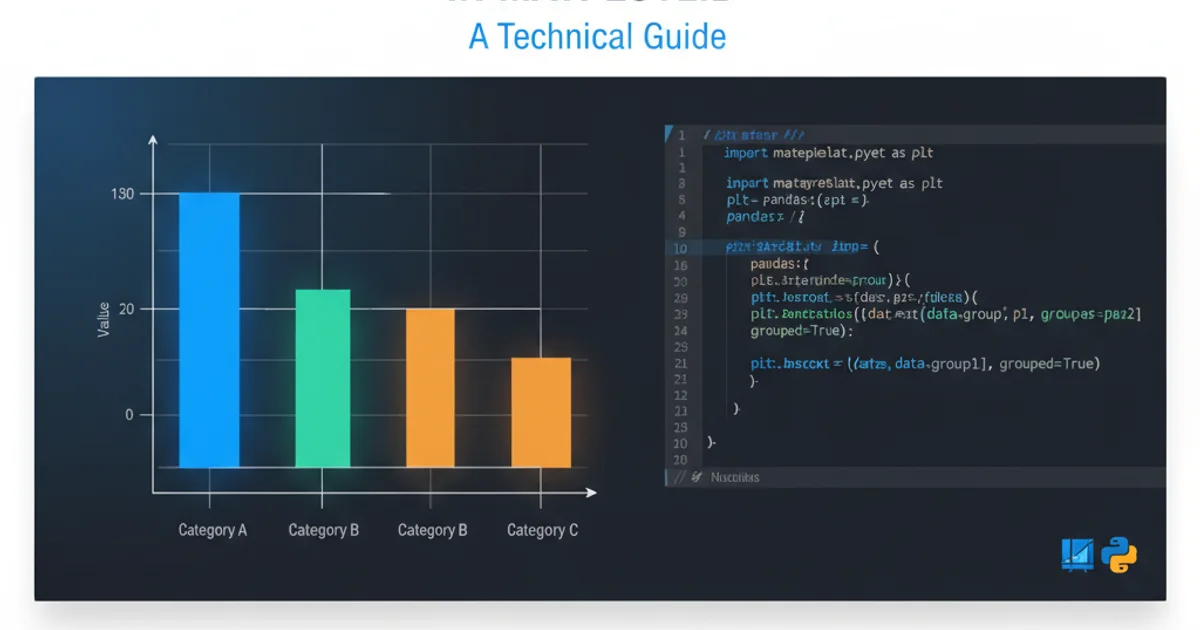
Encountering 'ImportError: No module named backend_tkagg' can halt your Python data visualization projects. This article explains why this error occurs, especially with Matplotlib and NumPy, and provides comprehensive solutions for various environments including PyCharm.
The ImportError: No module named backend_tkagg is a common issue faced by Python developers, particularly when working with data visualization libraries like Matplotlib. This error typically indicates that Matplotlib cannot find a suitable backend to render its plots. The TkAgg backend relies on the Tkinter library, which is Python's standard GUI toolkit. If Tkinter is missing or improperly installed, Matplotlib will fail to initialize this backend, leading to the ImportError.
Understanding the 'backend_tkagg' Error
Matplotlib uses different 'backends' to render plots. These backends are essentially rendering engines that translate Matplotlib's drawing commands into graphical output. Common backends include TkAgg, Qt5Agg, GTK3Agg, and WXAgg, each corresponding to a different GUI toolkit (Tkinter, PyQt5, GTK3, wxPython, respectively).
The TkAgg backend is often the default or a frequently used option because Tkinter is usually bundled with Python installations. However, in some cases, especially with custom Python builds, virtual environments, or specific operating system configurations, Tkinter might be missing or not correctly linked. When Matplotlib tries to import backend_tkagg and fails, it means the necessary Tkinter components are not accessible.
flowchart TD
A[Python Script Execution] --> B{Import Matplotlib?}
B -- Yes --> C[Matplotlib Initializes]
C --> D{Detect Default Backend?}
D -- TkAgg --> E{Attempt to Import 'backend_tkagg'}
E -- Success --> F[Plots Rendered]
E -- Failure --> G["ImportError: No module named backend_tkagg"]
D -- Other Backend --> H[Attempt to Import Other Backend]
H -- Success --> F
H -- Failure --> GFlowchart illustrating the Matplotlib backend import process and potential failure point.
Common Causes and Solutions
This error can stem from several sources, ranging from incomplete Python installations to virtual environment misconfigurations. Addressing it usually involves ensuring Tkinter is present and accessible to your Python environment.
pip install --upgrade matplotlib numpy can resolve underlying dependency issues.1. Verify Tkinter Installation
Open a Python interpreter and try to import tkinter. If it fails, Tkinter is likely not installed or not correctly configured with your Python distribution. For most Python installations, Tkinter is included by default. If you installed Python via a package manager (e.g., apt on Debian/Ubuntu, brew on macOS), you might need to install a separate Tkinter package.
2. Install Tkinter (if missing)
The method for installing Tkinter depends on your operating system and how Python was installed.
For Debian/Ubuntu:
sudo apt-get update
sudo apt-get install python3-tk
For macOS (using Homebrew): Tkinter is usually included with Python installed via Homebrew. If not, ensure Python is correctly linked:
brew install python-tk
For Windows: Tkinter is typically included with the official Python installer. If you deselected it during installation, you might need to re-run the installer and select the 'tcl/tk' component.
3. Specify a Different Matplotlib Backend
If installing Tkinter is not an option or you prefer a different backend, you can explicitly tell Matplotlib which backend to use. This can be done programmatically or via a configuration file. Common alternatives include Qt5Agg (requires PyQt5 or PySide2) or Agg (non-interactive, good for saving plots to files).
To set it programmatically at the beginning of your script:
import matplotlib
matplotlib.use('Qt5Agg') # Or 'Agg', 'GTK3Agg', etc.
import matplotlib.pyplot as plt
import numpy as np
x = np.linspace(0, 2*np.pi, 400)
y = np.sin(x**2)
plt.plot(x, y)
plt.title("Example Plot with Specified Backend")
plt.show()
Setting a different Matplotlib backend programmatically.
matplotlib.use(), it must be called before import matplotlib.pyplot as plt or any other Matplotlib module that might try to determine the backend.PyCharm Specific Considerations
PyCharm often uses virtual environments, which can sometimes lead to isolated package issues. If you're encountering this error in PyCharm, ensure that Tkinter is available within your project's virtual environment.
1. Check PyCharm's Interpreter Settings
Go to File > Settings > Project: [Your Project Name] > Python Interpreter. Ensure that the selected interpreter is the one where you expect Tkinter to be installed. If you're using a virtual environment, activate it and try the import tkinter test from your terminal.
2. Install Tkinter in Virtual Environment
If your virtual environment is missing Tkinter, you might need to reinstall Python within that environment, ensuring Tkinter support is included, or link to the system's Tkinter. For most virtual environments, if the system Python has Tkinter, the virtual environment should inherit it. If not, you might need to recreate the virtual environment or install a specific python-tk package if available for your distribution.
Advanced Troubleshooting and Best Practices
If the above solutions don't work, consider these advanced steps and best practices to prevent future issues.
pip installations with system package manager installations for the same Python packages, especially in global environments. This can lead to dependency conflicts and hard-to-debug issues.- Reinstall Matplotlib: Sometimes, a corrupted Matplotlib installation can cause issues. Try uninstalling and reinstalling it:
pip uninstall matplotlib pip install matplotlib - Check Environment Variables: Ensure that
PYTHONPATHor other environment variables are not inadvertently pointing to an incorrect Python installation or interfering with module discovery. - Use a Dedicated Virtual Environment: Always use virtual environments for your projects. This isolates dependencies and prevents conflicts between projects.
- Consult Matplotlib Documentation: The official Matplotlib documentation provides detailed information on backends and their requirements.