Pandas cut and specifying specific bin sizes
Categories:
Mastering Pandas cut(): Specifying Custom Bin Sizes for Data Categorization
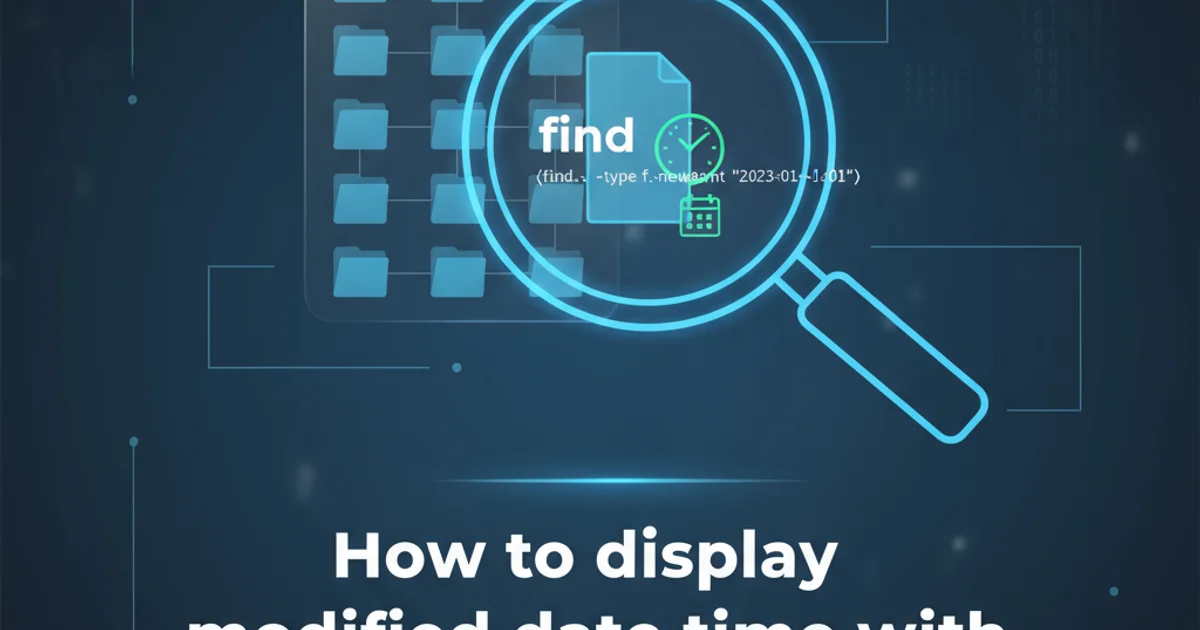
Learn how to effectively use Pandas cut() function to categorize numerical data into custom-sized bins, providing precise control over your data segmentation.
The Pandas cut() function is a powerful tool for segmenting and categorizing numerical data into discrete bins. While it can automatically determine bin edges, a common requirement in data analysis is to define specific, custom bin sizes to meet particular analytical needs or business rules. This article will guide you through the process of using cut() with explicitly defined bin edges, ensuring your data is categorized exactly as you intend.
Understanding Pandas cut() for Binning
The pandas.cut() function is primarily used to segment and sort data values into bins. It's particularly useful for converting continuous numerical data into categorical data. For instance, you might want to categorize ages into 'Child', 'Teen', 'Adult', 'Senior' groups, or score ranges into 'Fail', 'Pass', 'Distinction'.
When you provide an array-like object of bin edges to the bins parameter, cut() will use these exact values to define the boundaries of your categories. This gives you granular control over the binning process, which is crucial when standard equal-width or equal-frequency binning isn't sufficient.
bins array should define n+1 edges for n bins. For example, to create three bins, you need four bin edges.Defining Custom Bin Edges
To specify custom bin sizes, you pass a list or array of numerical values to the bins argument of the cut() function. These values represent the boundaries of your bins. It's important to ensure that your data falls within the range defined by your bin edges. If data points fall outside the defined range, they will be assigned NaN unless right=False and the value is exactly the lower bound of the first bin, or include_lowest=True is set.
import pandas as pd
import numpy as np
# Sample data
data = pd.Series(np.random.randint(0, 100, size=20))
# Define custom bin edges
bins = [0, 25, 50, 75, 100]
# Define custom labels for the bins (optional, but good practice)
labels = ['0-25', '26-50', '51-75', '76-100']
# Apply cut with custom bins and labels
categorized_data = pd.cut(data, bins=bins, labels=labels, right=True, include_lowest=True)
print("Original Data:\n", data)
print("\nCategorized Data:\n", categorized_data)
print("\nValue Counts:\n", categorized_data.value_counts().sort_index())
Example of using pd.cut() with custom bin edges and labels.

Visualizing data points categorized into custom bins.
Handling Edge Cases: right and include_lowest
The cut() function offers two important parameters that control how bin edges are handled:
right(default isTrue): Indicates whether the bins include the rightmost edge or not. IfTrue, bins are(a, b]. IfFalse, bins are[a, b).include_lowest(default isFalse): Whether the first interval should be inclusive of the lowest value. This is particularly useful whenright=Trueand you want to include the absolute minimum value in the first bin.
Understanding these parameters is crucial for precise binning, especially when dealing with data that might fall exactly on a bin boundary.
import pandas as pd
scores = pd.Series([0, 25, 25.1, 50, 50.1, 75, 75.1, 100])
bins = [0, 25, 50, 75, 100]
labels = ['Fail', 'Pass', 'Good', 'Excellent']
# Default behavior: right=True, include_lowest=False
# Note: 0 will be NaN, 25 will be in 'Pass'
default_cut = pd.cut(scores, bins=bins, labels=labels)
print("\nDefault Cut (right=True, include_lowest=False):\n", default_cut)
# With include_lowest=True
# Note: 0 is now in 'Fail'
lowest_inclusive_cut = pd.cut(scores, bins=bins, labels=labels, include_lowest=True)
print("\nInclude Lowest (right=True, include_lowest=True):\n", lowest_inclusive_cut)
# With right=False
# Note: 25 is now in 'Fail', 50 in 'Pass', etc.
left_inclusive_cut = pd.cut(scores, bins=bins, labels=labels, right=False, include_lowest=True)
print("\nLeft Inclusive (right=False, include_lowest=True):\n", left_inclusive_cut)
Demonstrating the effect of right and include_lowest parameters.
Practical Applications and Best Practices
Using custom bin sizes with pd.cut() is invaluable in many scenarios:
- Grading Systems: Assigning letter grades (A, B, C) based on specific score ranges.
- Age Segmentation: Categorizing users into predefined age groups (e.g., 18-24, 25-34, 35-44).
- Financial Analysis: Grouping transaction amounts into specific tiers.
- Health Metrics: Classifying BMI into 'Underweight', 'Normal', 'Overweight', 'Obese' categories.
Best Practices:
- Clear Labels: Always provide meaningful
labelsfor your bins to improve readability and interpretability. - Edge Handling: Carefully consider
rightandinclude_lowestto ensure data points on boundaries are assigned correctly. - Data Range: Ensure your bin edges cover the full range of your data, or explicitly handle values outside the range (e.g., by filtering or assigning a 'catch-all' category).
- Visualization: After binning, visualize the distribution of your new categories using bar plots or histograms to confirm the results are as expected.
1. Prepare Your Data
Ensure your numerical data is in a Pandas Series or DataFrame column. Handle any missing values or outliers before binning.
2. Define Bin Edges
Create a list or array of numerical values that will serve as the boundaries for your bins. These should be sorted in ascending order.
3. Create Bin Labels (Optional but Recommended)
If you want descriptive names for your categories, create a list of strings for the labels parameter. The number of labels should be one less than the number of bin edges.
4. Apply pd.cut()
Call pd.cut() with your data, bins, and optionally labels, right, and include_lowest parameters. Assign the result to a new column or variable.
5. Verify Results
Use value_counts() or visualize the new categorical column to ensure the data has been binned correctly according to your specifications.