Image align='middle' in CSS
Categories:
Centering Images Vertically with CSS align='middle' Alternatives
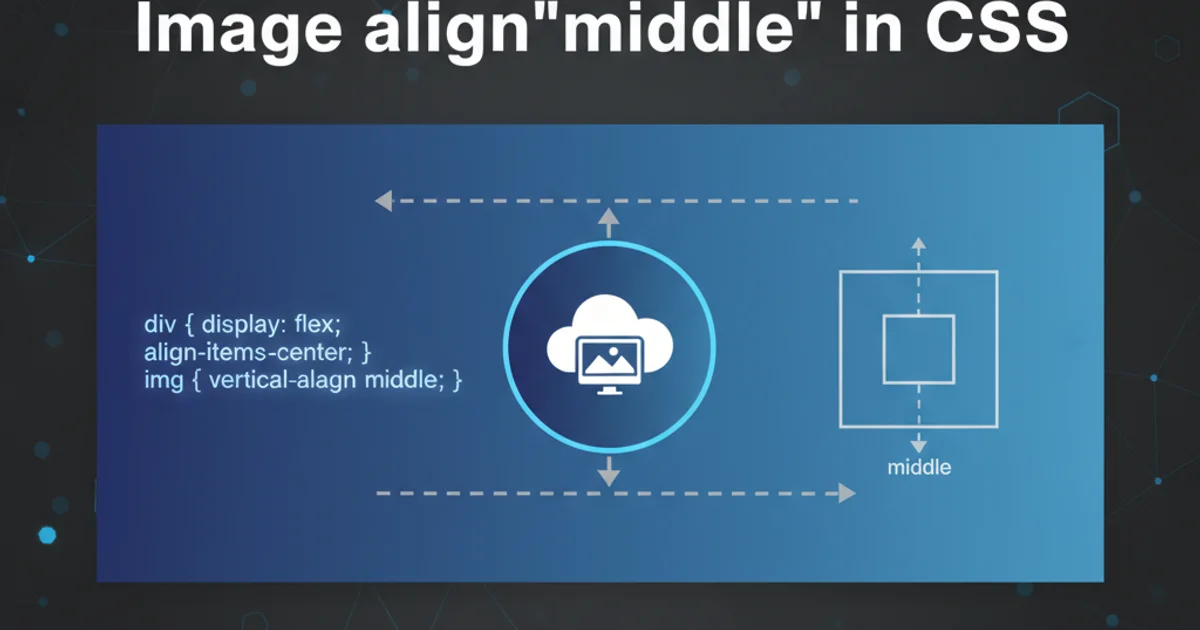
Explore modern CSS techniques to achieve vertical image alignment, moving beyond the deprecated align='middle' attribute for robust and responsive layouts.
The align='middle' attribute for images, once a common way to vertically align elements within a line of text, is now deprecated in HTML5. Relying on it can lead to inconsistent rendering across browsers and is not recommended for modern web development. This article will guide you through contemporary CSS methods to achieve the same, and often superior, vertical alignment effects for images, ensuring your layouts are robust, responsive, and future-proof.
Understanding the Deprecation of align Attribute
The align attribute was part of older HTML specifications, primarily used for presentational purposes. With the separation of concerns principle, where HTML handles structure and CSS handles presentation, such attributes have been phased out. Modern web development advocates for using CSS for all styling, including alignment, to maintain cleaner code, better accessibility, and more flexible designs. The align='middle' specifically attempted to align the baseline of the image with the middle of the surrounding text line, which often led to unexpected results when dealing with varying font sizes or line heights.
flowchart TD
A[Start: Image Alignment Need] --> B{Is `align='middle'` used?}
B -- Yes --> C[Deprecated! Avoid.]
B -- No --> D[Modern CSS Approach]
D --> E{Flexbox?}
E -- Yes --> F[Use `align-items: center;`]
E -- No --> G{Grid?}
G -- Yes --> H[Use `align-items: center;`]
G -- No --> I{Inline-block/Table-cell?}
I -- Yes --> J[Use `vertical-align: middle;`]
I -- No --> K[Consider Absolute Positioning]
K --> L[End: Aligned Image]Decision flow for choosing a modern CSS image alignment method.
Modern CSS Techniques for Vertical Alignment
Several CSS properties and layout modules offer powerful ways to vertically align images. The best choice often depends on the parent container's layout and the overall design context. We'll explore the most common and effective methods.
1. Using Flexbox for Centering
Flexbox is arguably the most versatile and straightforward method for aligning items within a container. By making the parent container a flex container, you can easily center its children both horizontally and vertically. This is ideal when you have an image (or multiple images) that needs to be centered within a defined space.
.container {
display: flex;
align-items: center; /* Vertically centers items */
justify-content: center; /* Horizontally centers items */
height: 200px; /* Or any defined height */
border: 1px solid #ccc;
}
.container img {
max-width: 100%;
height: auto;
}
<div class="container">
<img src="your-image.jpg" alt="A descriptive image">
</div>
2. Using CSS Grid for Centering
CSS Grid Layout is designed for two-dimensional layouts and offers even more control over item placement. Similar to Flexbox, it makes vertical alignment simple when applied to the parent container.
.grid-container {
display: grid;
place-items: center; /* Centers items both vertically and horizontally */
height: 200px; /* Or any defined height */
border: 1px solid #ccc;
}
.grid-container img {
max-width: 100%;
height: auto;
}
<div class="grid-container">
<img src="your-image.jpg" alt="Another descriptive image">
</div>
place-items: center; shorthand in CSS Grid is equivalent to align-items: center; and justify-items: center;.3. Vertical Alignment with vertical-align (for inline/table-cell elements)
The vertical-align property is specifically designed for inline-level and table-cell elements. While it doesn't work directly on block-level elements, it's perfect for aligning an image with text or other inline elements on the same line, mimicking the original intent of align='middle' more closely.
.text-with-image {
line-height: 1.5; /* Ensure consistent line height */
}
.text-with-image img {
vertical-align: middle; /* Aligns the image's middle with the text's middle */
margin-right: 10px;
}
<p class="text-with-image">
This is some text next to an <img src="icon.png" alt="An icon"> image aligned vertically.
</p>
vertical-align property only works on inline-level elements (like <img>, <span>) or table-cell elements. It will have no effect on block-level elements unless their display property is changed.4. Absolute Positioning (Advanced)
For more complex scenarios where an image needs to be precisely positioned relative to its parent, absolute positioning can be used. This method requires the parent to have position: relative; and the child image to have position: absolute;.
.parent-relative {
position: relative;
height: 200px; /* Define parent height */
border: 1px solid #ccc;
}
.parent-relative img {
position: absolute;
top: 50%;
left: 50%;
transform: translate(-50%, -50%); /* Adjusts for image's own dimensions */
max-width: 100%;
height: auto;
}
<div class="parent-relative">
<img src="your-image.jpg" alt="An absolutely positioned image">
</div>