Selected vertex did not highlight in Blender 3D
Categories:
Troubleshooting: Why Your Selected Vertex Isn't Highlighting in Blender 3D
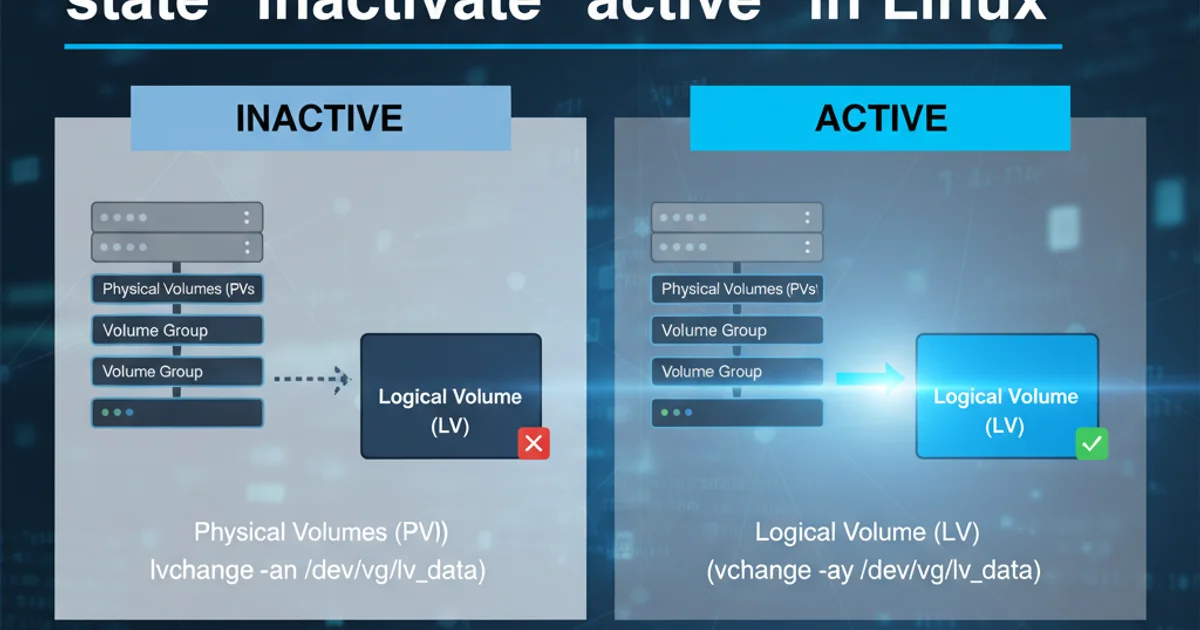
Discover common reasons why vertices might not highlight in Blender's 3D viewport and learn effective solutions to restore proper selection feedback.
Blender's visual feedback is crucial for precise modeling. When you select a vertex, edge, or face, it's expected to highlight, indicating it's active. However, sometimes a selected vertex might not visually highlight, leading to confusion and hindering your workflow. This article explores the most common causes for this issue and provides step-by-step solutions to get your Blender viewport working as expected.
Understanding Blender's Selection Feedback
Before diving into solutions, it's helpful to understand how Blender typically indicates selection. When you're in Edit Mode, selected components (vertices, edges, faces) change color. Vertices usually turn orange, edges turn orange, and faces show a selection dot or a highlighted outline. If this visual cue is missing, it suggests a display or configuration problem rather than a selection failure itself.
flowchart TD
A[Start: Vertex Not Highlighting] --> B{Is Object in Edit Mode?}
B -- No --> C[Switch to Edit Mode (Tab Key)]
B -- Yes --> D{Is X-Ray Mode Enabled?}
D -- Yes --> E[Disable X-Ray Mode (Alt+Z)]
D -- No --> F{Are Overlays Enabled?}
F -- No --> G[Enable Overlays (Viewport Overlays dropdown)]
F -- Yes --> H{Check Theme/Color Settings}
H --> I[Reset to Factory Settings or Adjust Theme Colors]
C --> J[Test Selection]
E --> J
G --> J
I --> J
J -- Still Not Highlighting --> K[Consider Graphics Driver/Blender Version]
K --> L[End: Further Investigation Needed]Troubleshooting Flow for Vertex Highlighting Issues
Common Causes and Solutions
Several factors can prevent selected vertices from highlighting. Let's go through the most frequent culprits and how to address them.
1. Check Edit Mode and Object Selection
Ensure you are in Edit Mode (press Tab) and that the correct mesh object is selected in the 3D viewport. If you're in Object Mode, vertices won't highlight.
2. Disable X-Ray Mode
X-Ray mode (toggled with Alt+Z) can sometimes interfere with selection visibility, especially if the object is transparent or has complex geometry. Try disabling it to see if the highlighting returns.
3. Verify Viewport Overlays
Blender's viewport overlays control the visibility of many visual aids, including selection highlights. Click the Viewport Overlays dropdown (the two overlapping circles icon in the top right of the 3D viewport) and ensure that 'Selections' is enabled. Also, check if 'Wireframe' or 'Outline Selected' settings are affecting visibility.
4. Adjust Theme/Color Settings
Your Blender theme or custom color settings might be making the selection color indistinguishable from the mesh color. Go to Edit > Preferences > Themes > 3D Viewport. Look for settings like 'Vertex Select' or 'Active Vertex' and ensure their colors are distinct. You can also try resetting the theme to a factory default.
5. Check for Duplicate Vertices or Overlapping Geometry
Sometimes, duplicate vertices or faces occupying the exact same space can cause visual glitches. In Edit Mode, select all (press A) and then go to Mesh > Clean Up > Merge By Distance. This will merge any vertices that are too close together.
6. Reset Blender to Factory Settings
As a last resort for configuration issues, you can reset Blender to its factory defaults. Go to File > Defaults > Load Factory Settings. Be aware this will reset all your preferences and add-ons. You can then re-enable your preferred settings gradually.
Advanced Troubleshooting: Graphics and Version Issues
If the above steps don't resolve the issue, the problem might lie deeper, potentially with your graphics drivers or Blender installation.
- Update Graphics Drivers: Outdated or corrupted graphics drivers can cause various display issues in 3D applications. Visit your GPU manufacturer's website (NVIDIA, AMD, Intel) to download and install the latest drivers for your system.
- Update Blender: Ensure you are using the latest stable version of Blender. Bugs related to display or selection can be fixed in newer releases. Download the latest version from the official Blender website.
- Test on a Different File: Create a new Blender file (
File > New > General) and add a simple mesh like a cube. Try selecting its vertices. If it works in a new file but not your current one, the issue is likely specific to your project file.
import bpy
# Check if in Edit Mode
if bpy.context.object and bpy.context.object.mode == 'EDIT':
print("Object is in Edit Mode.")
# Check if any vertices are selected
selected_verts = [v for v in bpy.context.object.data.vertices if v.select]
if selected_verts:
print(f"{len(selected_verts)} vertices are selected.")
else:
print("No vertices are selected.")
else:
print("Object is not in Edit Mode or no object is selected.")
# Example to toggle X-Ray mode (useful for scripting checks)
# bpy.context.space_data.shading.show_xray = not bpy.context.space_data.shading.show_xray
Python script to check selection status and object mode in Blender's console.