Recommended size of icon for Google Chrome Extension
Categories:
Optimal Icon Sizes for Google Chrome Extensions

Discover the recommended and required icon sizes for your Google Chrome Extension to ensure a crisp, professional appearance across all user interfaces.
Creating a Google Chrome Extension involves many details, and one often overlooked but crucial aspect is icon design. Proper icon sizing ensures your extension looks sharp and professional, whether it's displayed in the browser toolbar, the Chrome Web Store, or the user's desktop. This article will guide you through the essential icon sizes, their purposes, and best practices for implementation.
Understanding Icon Requirements and Recommendations
Google Chrome Extensions require specific icon sizes for different contexts. While some are mandatory for submission to the Chrome Web Store, others are highly recommended for optimal user experience. Failing to provide the correct sizes can lead to blurry icons, rejection from the store, or a generally unpolished look for your extension. It's important to differentiate between the icons used within the browser (like the toolbar icon) and those used for listing in the Chrome Web Store.
flowchart TD
A[Start Icon Design] --> B{Identify Icon Contexts}
B --> C[Browser Toolbar (16, 32, 48)]
B --> D[Chrome Web Store (128)]
B --> E[Manifest V3 (16, 32, 48, 128)]
C --> F{Generate Multiple Sizes}
D --> F
E --> F
F --> G[Include in Manifest.json]
G --> H[Test Across Devices]
H --> I[Finalize & Publish]Workflow for designing and implementing Chrome Extension icons.
Mandatory and Recommended Icon Sizes
The manifest.json file is where you declare your extension's icons. Chrome will automatically pick the most appropriate size based on the context and the user's display settings. Here's a breakdown of the key sizes you should provide:
- 16x16 pixels: This is the smallest icon, primarily used as the favicon for extension pages (e.g.,
chrome://extensions). It's also often used in the browser's internal UI. - 32x32 pixels: A common size for high-DPI displays when the 16x16 icon would appear too small or pixelated.
- 48x48 pixels: This is the standard size for the extension's icon in the Chrome toolbar. It's crucial for immediate recognition and interaction.
- 128x128 pixels: This large icon is mandatory for the Chrome Web Store listing. It's used on the extension's detail page and in search results. A high-quality 128x128 icon is essential for making a good first impression.
While 16, 48, and 128 are often considered the most critical, providing 32x32 ensures better scaling on various displays. For Manifest V3, it's good practice to include all four sizes (16, 32, 48, 128) in your manifest.json under the icons key.
{
"name": "My Awesome Extension",
"version": "1.0",
"manifest_version": 3,
"description": "A brief description of my extension.",
"icons": {
"16": "icons/icon16.png",
"32": "icons/icon32.png",
"48": "icons/icon48.png",
"128": "icons/icon128.png"
},
"action": {
"default_popup": "popup.html",
"default_icon": {
"16": "icons/icon16.png",
"32": "icons/icon32.png",
"48": "icons/icon48.png",
"128": "icons/icon128.png"
}
}
}
Example manifest.json showing icon declarations for various sizes.
Best Practices for Icon Design
Beyond just size, the design of your icons plays a significant role in your extension's success. Here are some best practices:
- Simplicity is Key: Icons are small, so complex designs become cluttered and illegible. Focus on a single, clear visual metaphor.
- Brand Consistency: If your extension is part of a larger brand, ensure the icon aligns with your brand's visual identity.
- Transparency: Use transparent backgrounds for your PNG icons. This allows them to blend seamlessly with various browser themes and user interfaces.
- High Contrast: Ensure your icon has sufficient contrast against both light and dark backgrounds, as users may have different browser themes.
- Test Thoroughly: After implementing your icons, install your extension and test how they appear in different contexts: the extensions page, the toolbar, and the Chrome Web Store listing. Pay attention to how they look on high-DPI (Retina) displays.
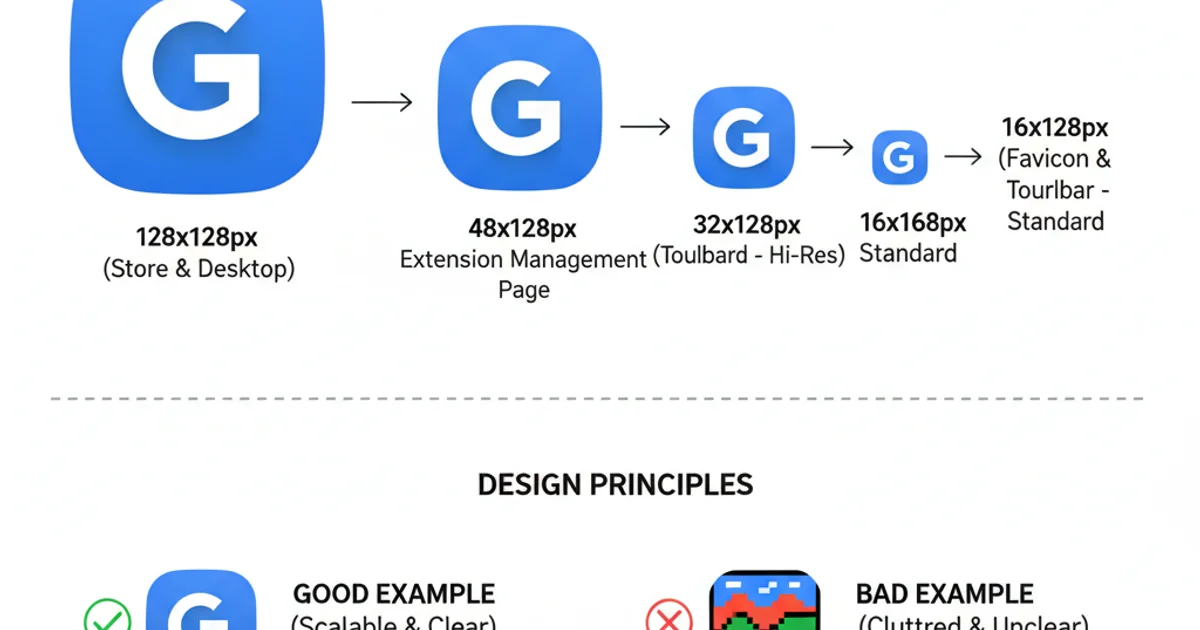
A well-designed icon maintains clarity and impact even at small sizes.