Product slug not working in CRM 2013 Email templates
Categories:
Troubleshooting Product Slugs in CRM 2013 Email Templates
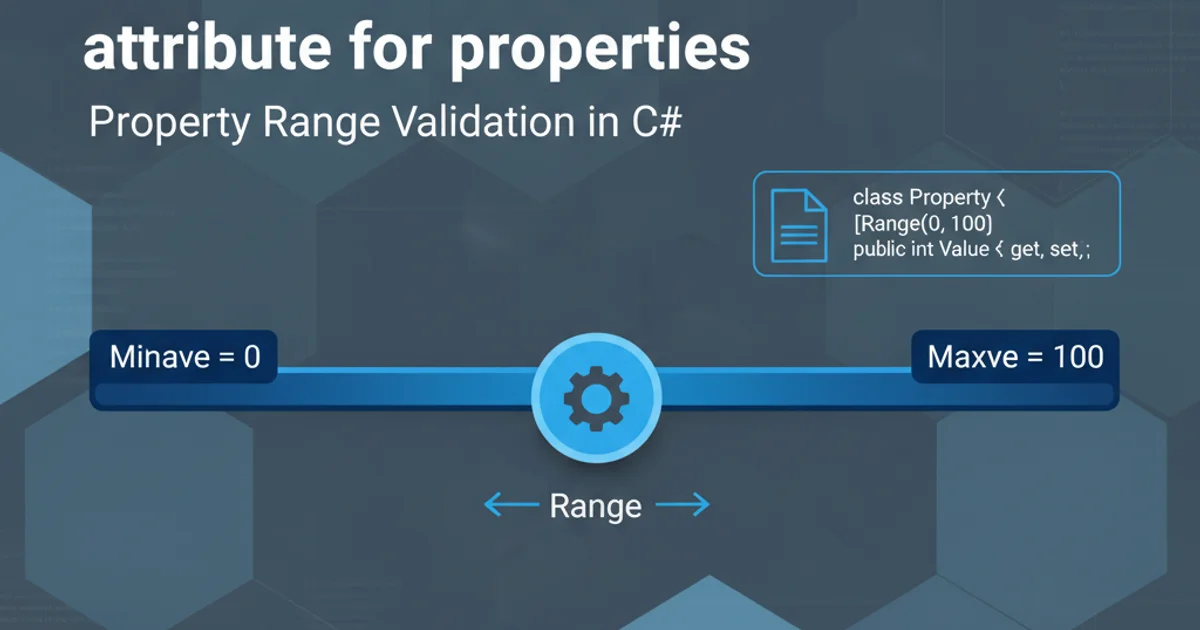
Learn why product slugs might not render correctly in Dynamics CRM 2013 email templates and discover effective solutions.
Dynamics CRM 2013 email templates are powerful tools for automating communication. However, a common issue users encounter is the failure of 'product slugs' (dynamic fields like product names or prices) to render correctly within these templates. Instead of displaying the actual product information, users often see the raw slug, such as {!product:productname;}. This article delves into the common causes of this problem and provides practical solutions to ensure your email templates display product data as intended.
Understanding Product Slug Resolution in CRM 2013
CRM 2013 email templates rely on a specific mechanism to resolve dynamic data. When you insert a product slug, CRM attempts to fetch the corresponding value from the related record. For this to work, several conditions must be met:
- Correct Slug Syntax: The slug must be correctly formatted, typically
{!entity:field;}. - Record Context: The email must be sent in the context of a record that has a direct or indirect relationship to the product entity.
- Relationship Mapping: CRM needs a clear path (relationship) to navigate from the primary record of the email to the product record.
- Data Availability: The product record and the specific field must contain data.
flowchart TD
A[Email Template] --> B{Slug Detected: {!product:productname;}}
B --> C{Is Email Sent from a Record (e.g., Opportunity)?}
C -- No --> D[Slug Fails to Resolve]
C -- Yes --> E{Does Record have Relationship to Product?}
E -- No --> D
E -- Yes --> F{Is Product Data Available?}
F -- No --> D
F -- Yes --> G[Slug Resolves Successfully]Product Slug Resolution Workflow in CRM 2013
Common Causes and Solutions
The primary reason product slugs fail to resolve is often related to the context in which the email is being sent or the relationships defined within CRM. Let's explore the most frequent scenarios and their fixes.
Cause 1: Incorrect Email Template Type or Base Record
Email templates are associated with a specific entity type. If your template is designed for an 'Opportunity' but you're trying to send it from a 'Lead' that doesn't have a direct product relationship, the product slug will not resolve.
Solution: Ensure your email template's 'Record type' (or 'Primary Entity') matches the entity from which you intend to send the email, or an entity that has a direct relationship to the product. If you need to access product details from an Opportunity Product (Order Product) line item, the template should ideally be based on the 'Opportunity Product' entity or have a clear path from the Opportunity.
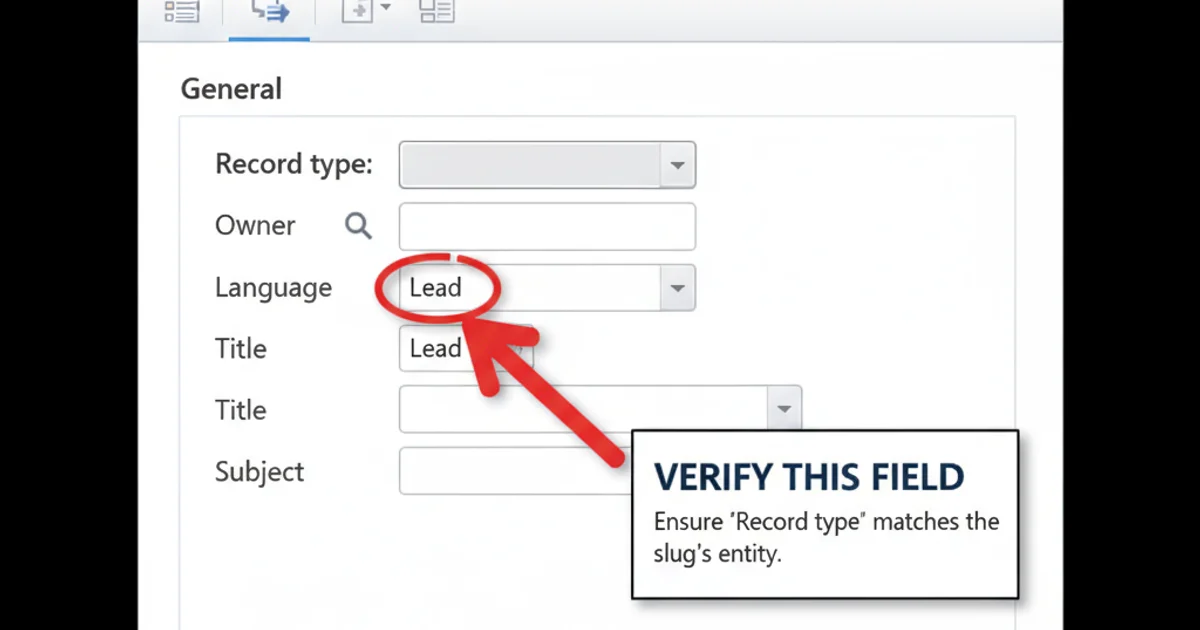
Verify the 'Record type' of your email template.
Cause 2: Missing or Incorrect Relationships
CRM needs a defined relationship path to traverse from the email's base record to the product entity. If this relationship is missing or incorrectly configured, the slug cannot be resolved.
Solution:
Verify that the entity from which you are sending the email has a direct or indirect N:1 (Many-to-One) relationship to the Product entity. For example, if you're sending an email from an Opportunity, and you want to display details of products associated with that Opportunity, you'll typically be looking at 'Opportunity Product' records. The slug {!opportunityproduct:productid.name;} would be used if the template is based on 'Opportunity Product'. If the template is based on 'Opportunity', you might need to iterate through related records, which is not directly supported by simple slugs.
Consider creating a custom workflow or plugin to pre-populate a custom field on the main entity with the desired product information if direct slug resolution is not possible.
<!-- Example of a product slug in an email template -->
<p>Product Name: <b>{!product:productname;}</b></p>
<p>Product Price: <b>{!product:currentcost;}</b></p>
<p>Quantity: <b>{!opportunityproduct:quantity;}</b></p>
Typical product slugs used in CRM 2013 email templates.
Cause 3: Using Slugs for Related Records Not Directly Accessible
CRM 2013 email templates are somewhat limited in their ability to traverse complex relationships or iterate through collections of related records (like all 'Opportunity Products' for an 'Opportunity'). A slug like {!opportunity:opportunity_products:productid.name;} will likely not work directly.
Solution: For scenarios requiring iteration or complex data aggregation, direct slug usage is insufficient. You have a few options:
- Custom Workflow/Plugin: Create a custom workflow or plugin that generates the email content dynamically, pulling all necessary product details and formatting them into a string field on the primary record. The email template can then simply reference this pre-populated field.
- Report Generation: Instead of embedding all product details directly, generate a report (e.g., SSRS) that lists the products and attach it to the email.
- Advanced Email Generation Tools: Consider third-party add-ons that offer more robust email generation capabilities, including advanced templating and data merging.
Cause 4: Data Not Present in Product Fields
It might seem obvious, but if the productname or currentcost fields on the actual product record are empty, the slug will resolve to nothing, appearing as if it failed.
Solution: Manually check the product records in CRM to ensure that the fields you are trying to display in the email template actually contain data. If they are empty, populate them.
1. Verify Template Type
Navigate to 'Settings' > 'Templates' > 'Email Templates'. Open your template and check the 'Record type' field. Ensure it aligns with the entity you're sending the email from (e.g., 'Opportunity', 'Order', 'Opportunity Product').
2. Inspect Relationships
Go to 'Settings' > 'Customizations' > 'Customize the System'. Expand 'Entities' and find the entity your template is based on. Check its N:1 relationships to see if there's a direct or indirect path to the 'Product' entity. For example, 'Opportunity Product' has an N:1 relationship to 'Product'.
3. Check Product Data
Open a sample product record in CRM. Verify that the fields referenced in your slugs (e.g., 'Product Name', 'Current Cost') contain valid data.
4. Test with a Simple Slug
Create a new, very simple email template based on 'Product' and include only {!product:productname;}. Send a test email directly from a product record to confirm basic slug functionality.
5. Consider Custom Development for Complex Scenarios
If simple slugs don't meet your needs (e.g., needing to list multiple products from an order), explore custom workflows or plugins to pre-process data into a single field that the template can then reference.